Threads & Mails
This is an explanation regarding the threads and mails in thriwin.
- Purpose: This is a step by step explanation on how to read a thread, mails, reply to mails and also get AI based mail summary.
Step-by-Step Instructions
Mail Thread
- Description: This is a step by step explanation on how to follow mail thread and see the details of it.
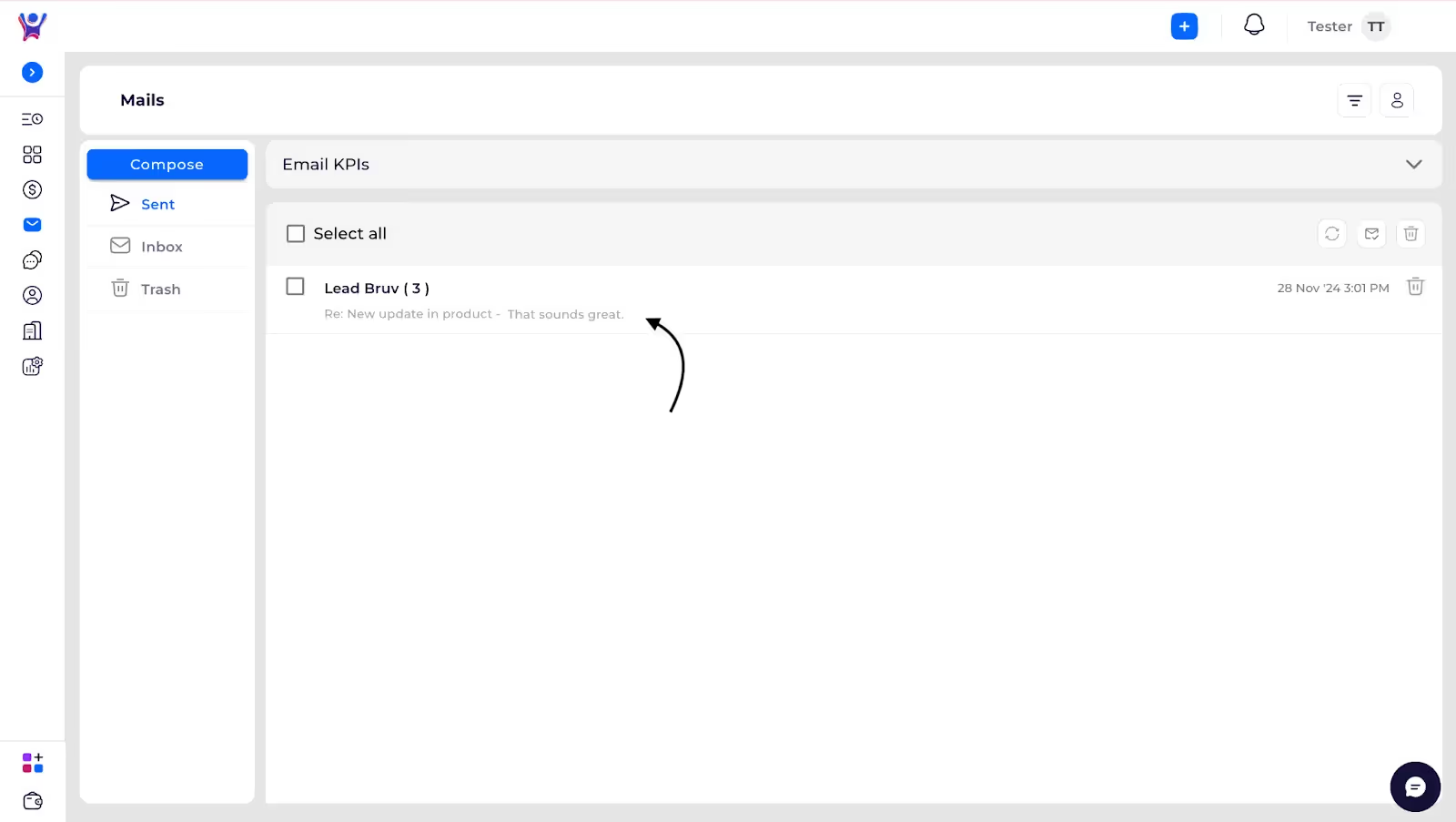
- The above screenshot depicts how a thread looks in Thriwin. It shows the name of the user whom you are having a conversation with, and the number of mails in the thread.
- Below that it displays the subject followed by the body.
Thread details
- This is to explain how a thread looks with all emails and the process in which you can reply to individual messages.
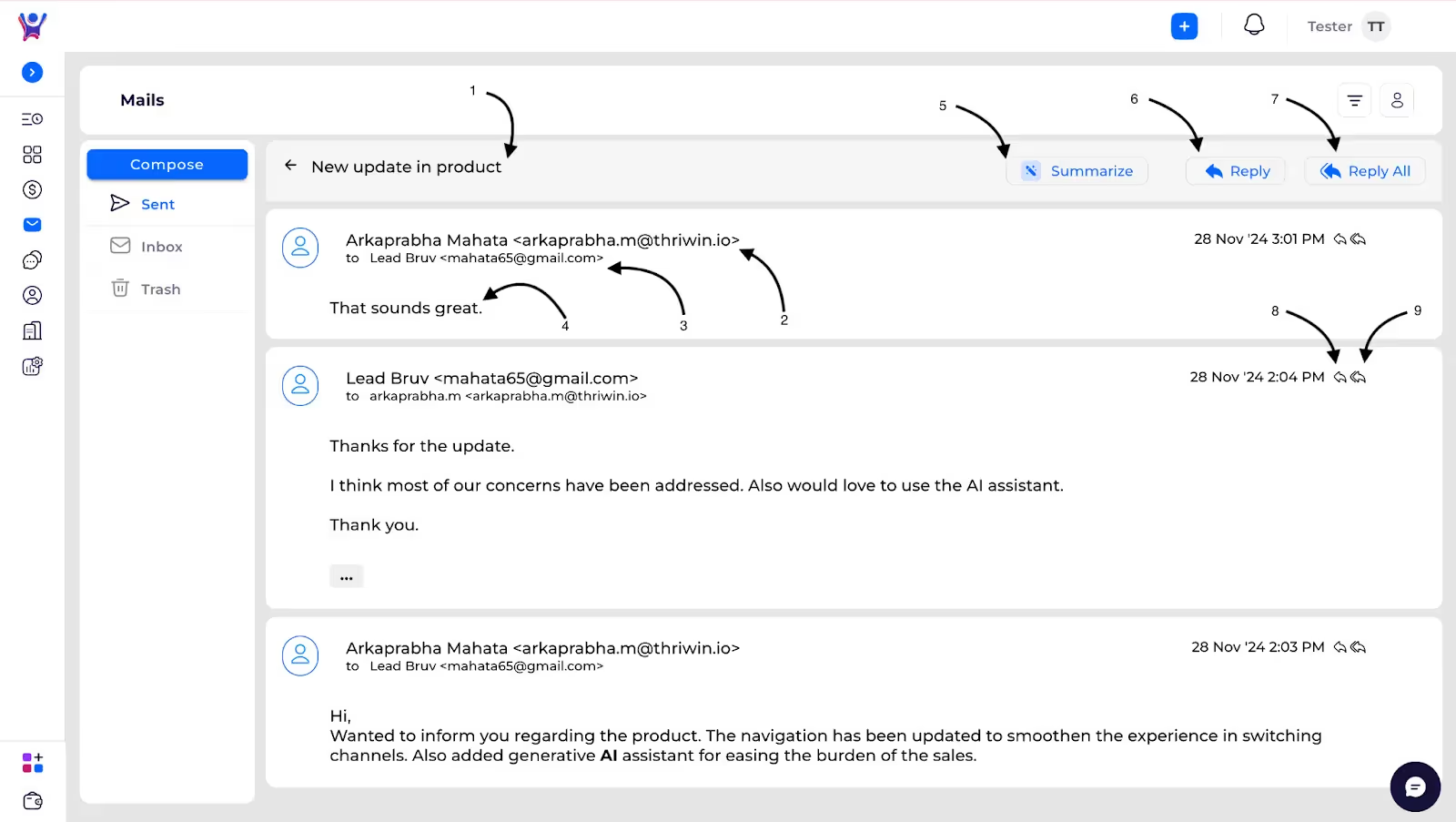
The above screenshot depicts all the mails in the thread.
- 1 -The subject of the thread
- 2 - Sender of mail in thread
- 3 - Recipient of mail in thread
- 4 - Body of the mail in thread
- 5 - Mail summarize, it’s an AI option that will summarize the conversation in the thread once clicked
- 6,7 - Reply and reply all to the last mail in the thread once clicked will open the reply section as seen below.
- 8,9 - Reply and reply all to any individual mail in the thread once clicked will open the reply section as seen below.
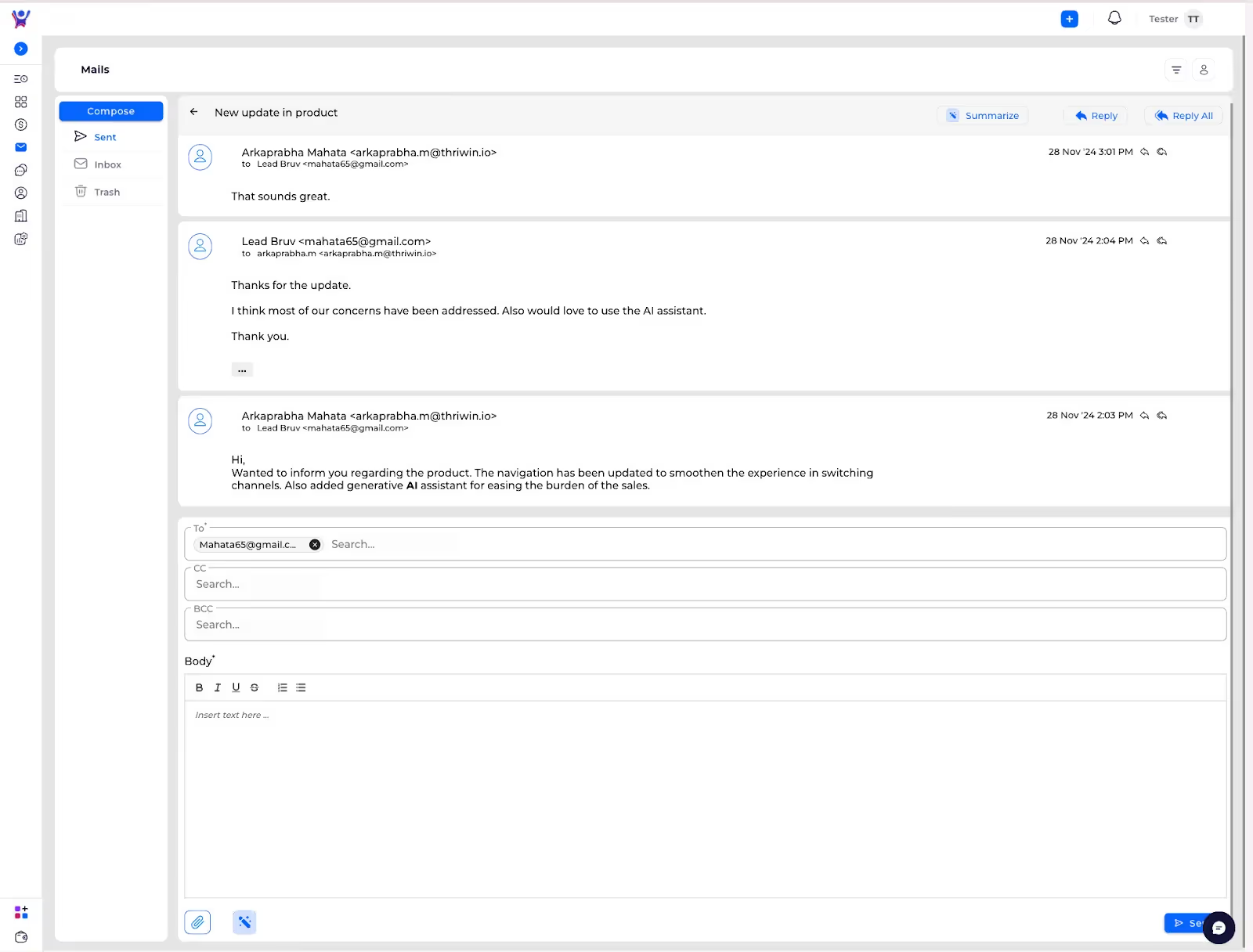
Need More Help?
- Contact Support: For further queries, reach out to our Support Center
%201.svg)





.svg)



.svg)