Manage Signature
- User can add signatures for the connected email which will be accessible to the user while sending the email. This feature can be accessible in the profile section under “Manage Signatures” as can be seen from the screenshot below.
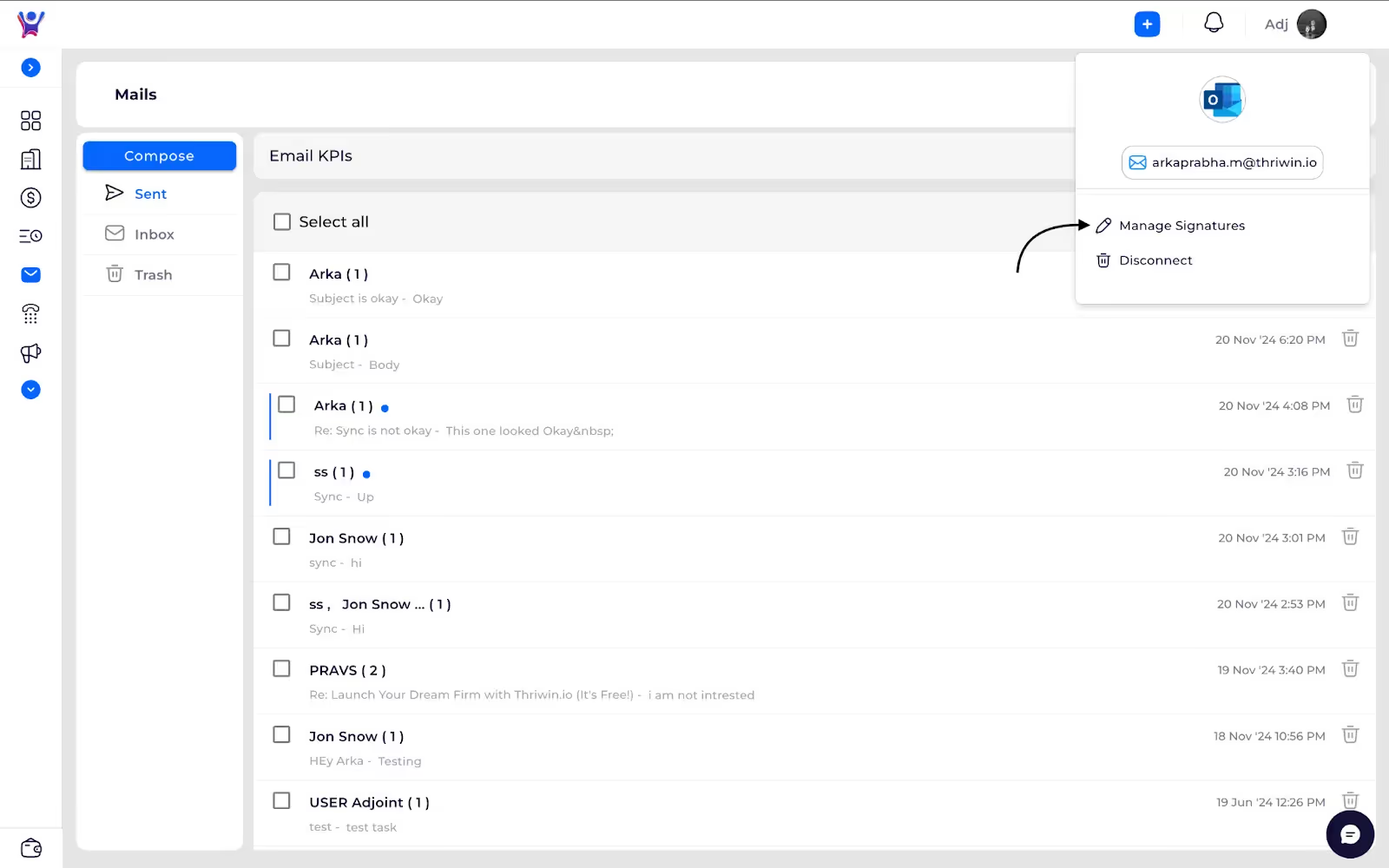
- This will open the signature list page where users can add, edit or remove any signature as required.

Add a Signature
- Add signature - Click on the add button which will open the add signature popup where you can enter the “Name” and “Signature” with formatting according to the user and we can also mark it as a default signature so that it appears for every email.

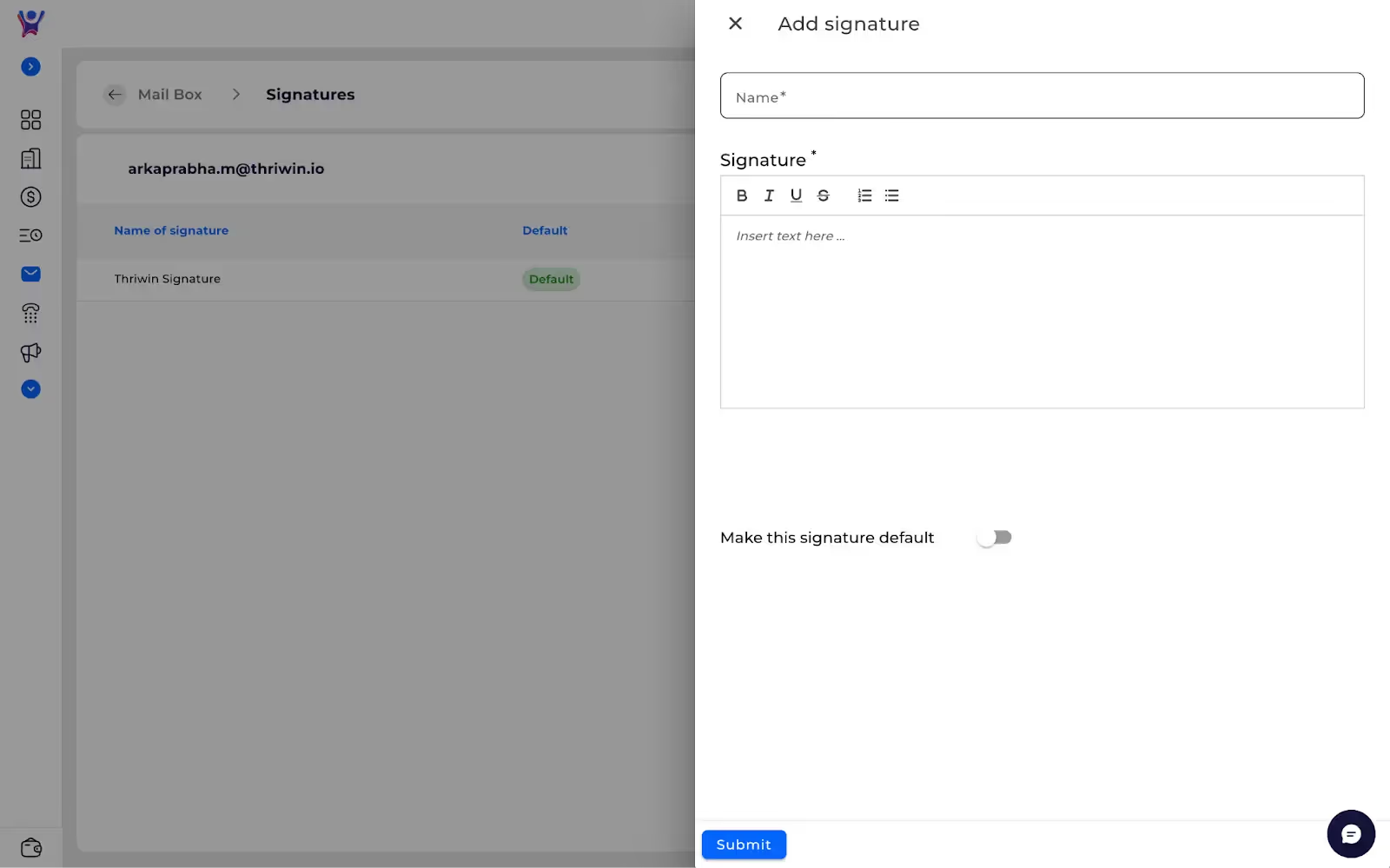
Delete a Signature
- Deleting signature - Users can delete signature by clicking the delete icon next to the signature row as seen in the screenshot below.
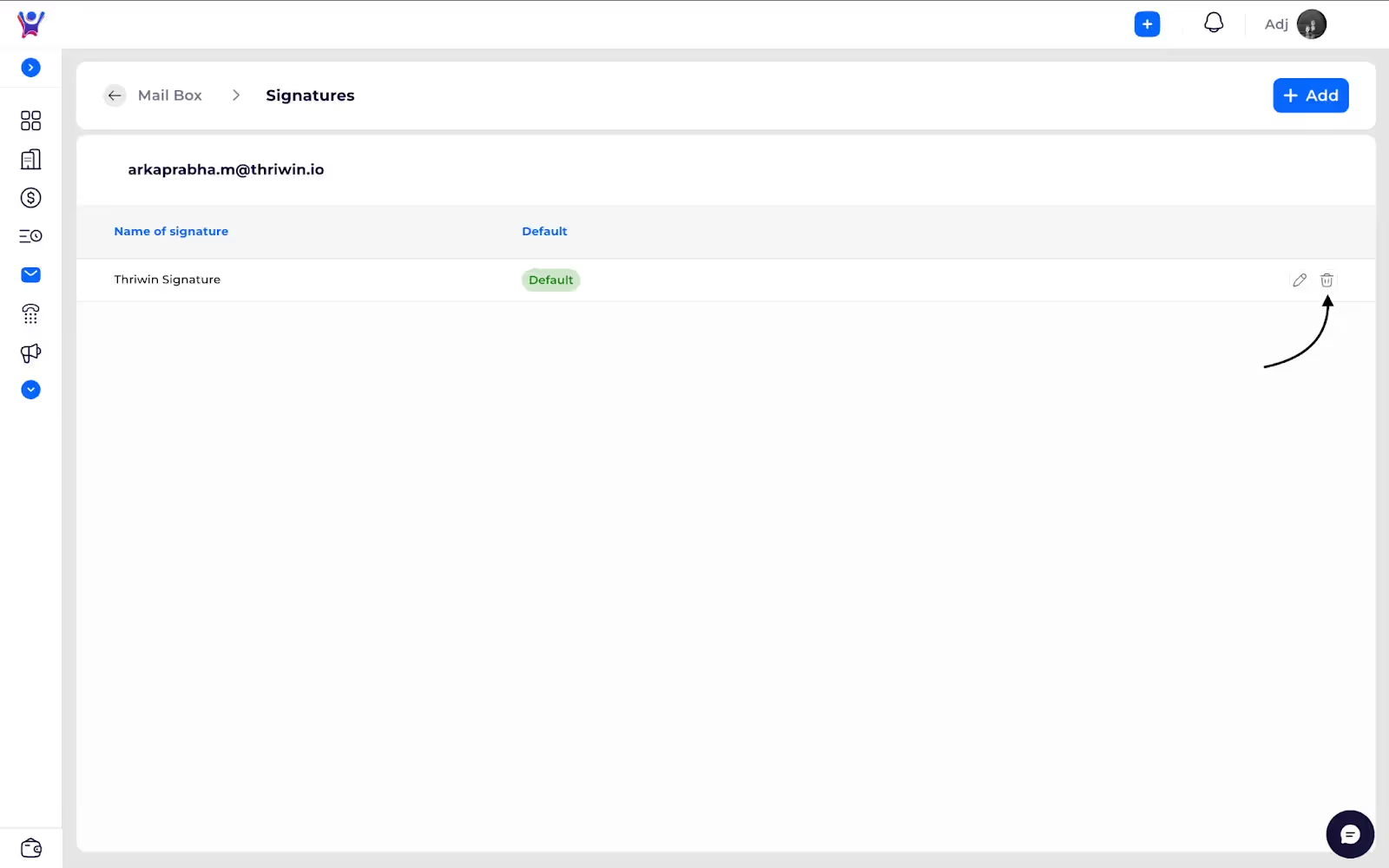
Edit a Signature
- Editing signature - To edit an existing signature click on the edit icon next to the signature row, the earlier signature will get populated in the previous pop up. You can edit accordingly and save it.
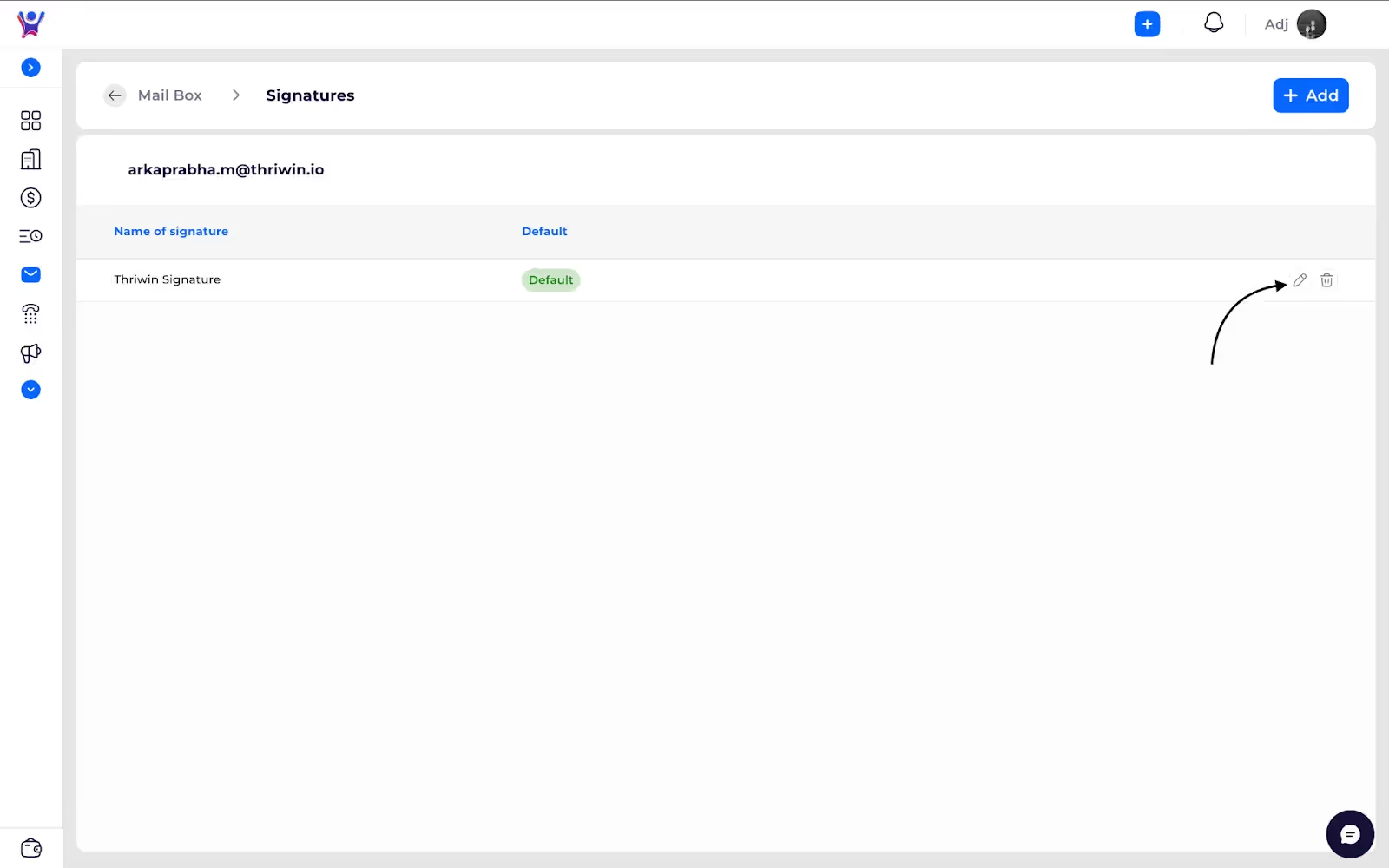
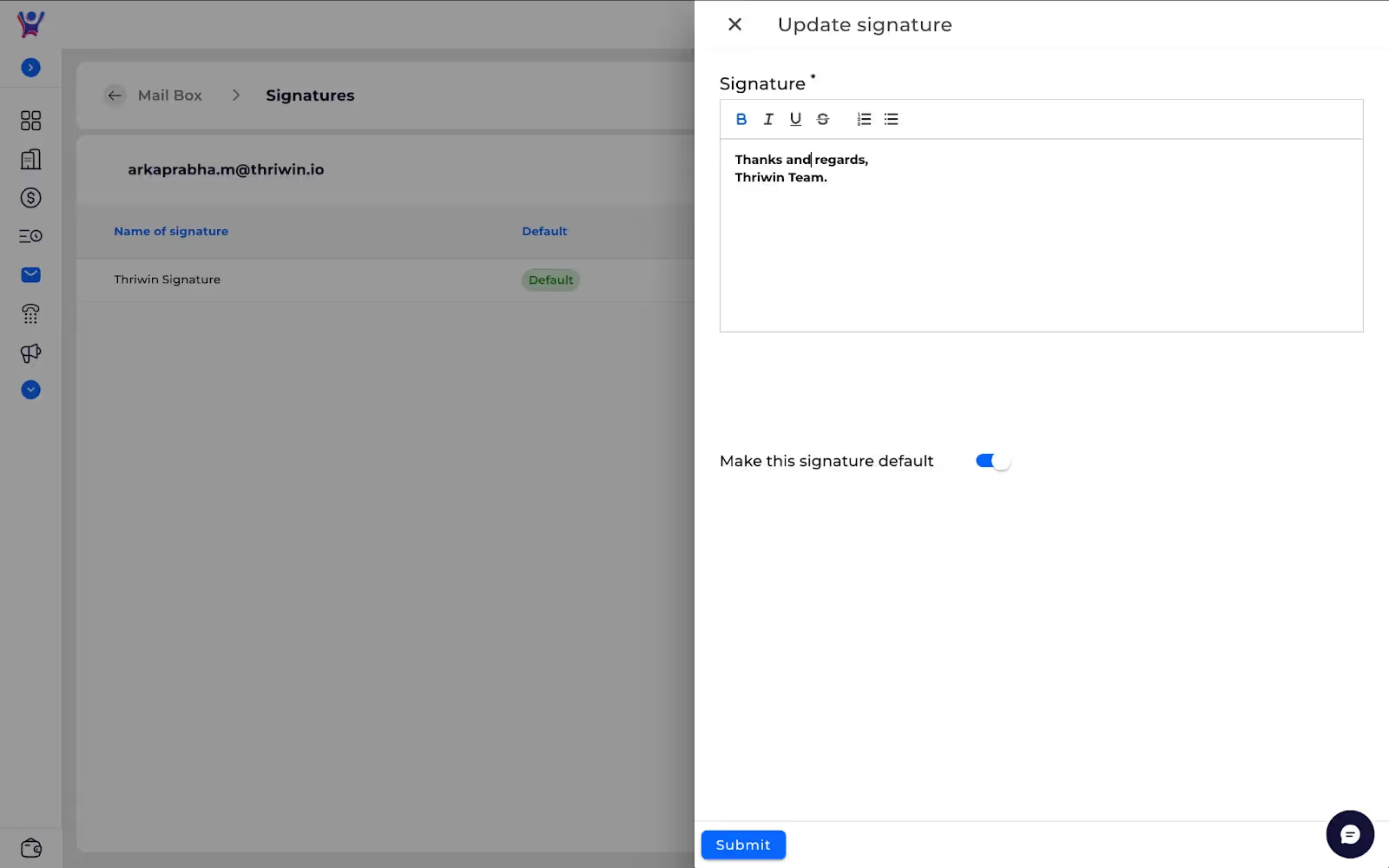
%201.svg)





.svg)



.svg)