Navigation to Companies
From the homepage to the "Sales CRM" section, then proceed to the "Companies" page.
Step 1:
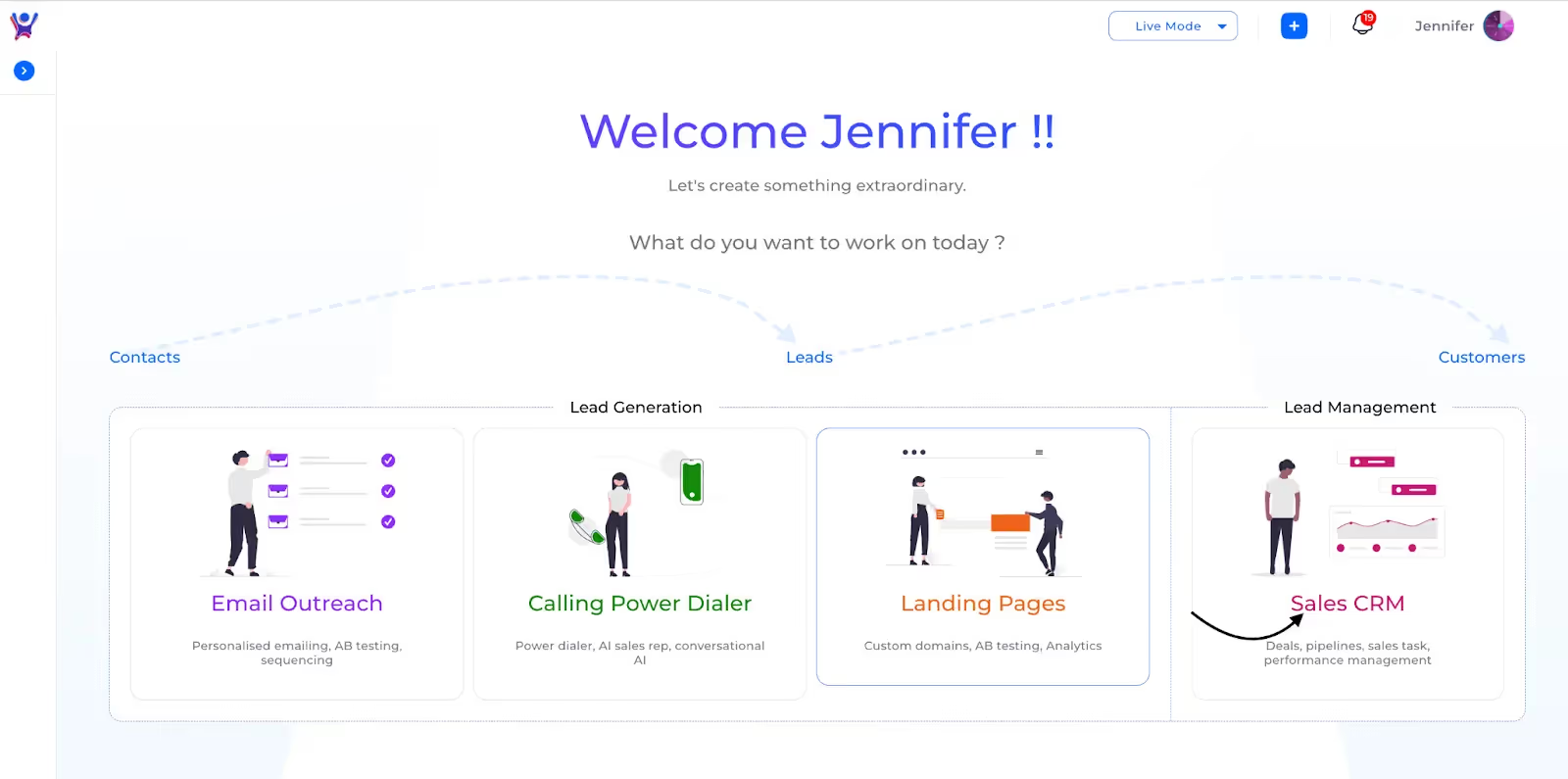
Step 2:
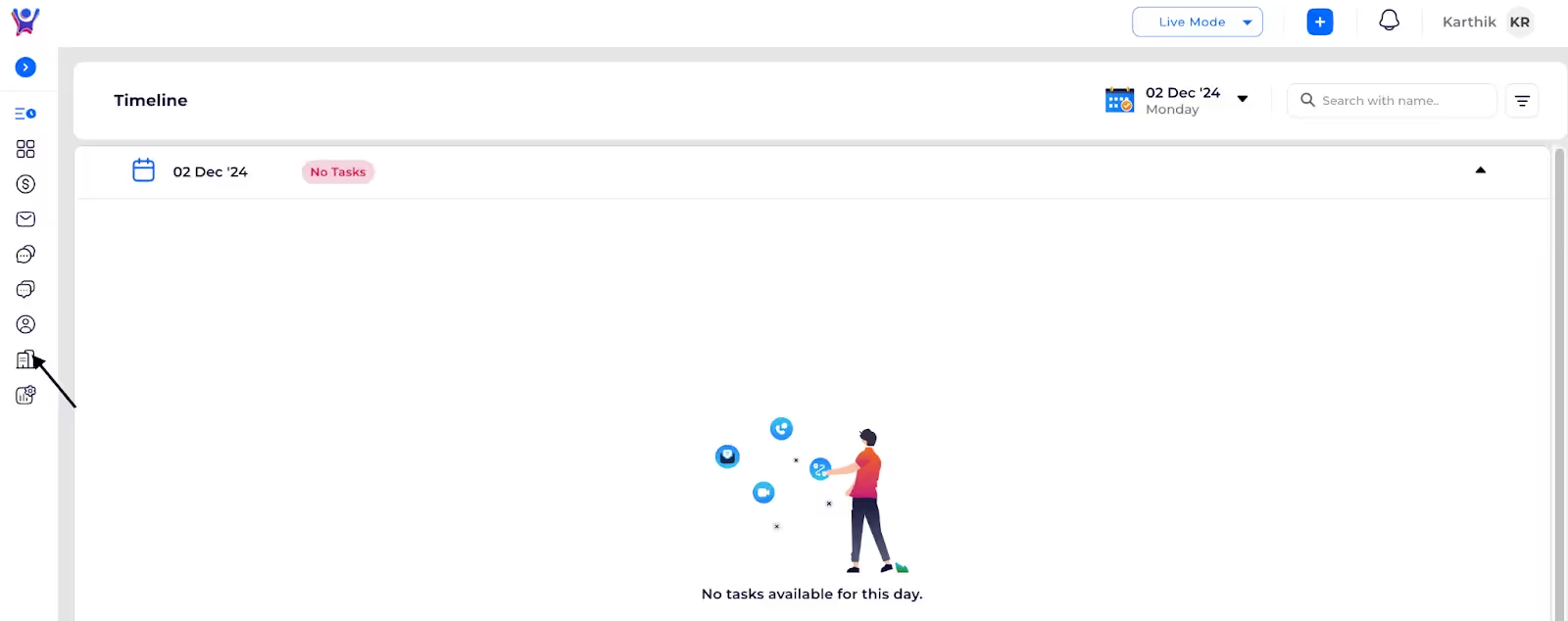

Addition of company
Addition of a single Company
To add companies, click the "Add" button. Fill in the mandatory data fields. To access optional data fields, click on "View Optional." You can then choose to either "Submit" or select the "Save and Add New" option.
Step 1: Click on add

Step 2: Initial form after clicking on add
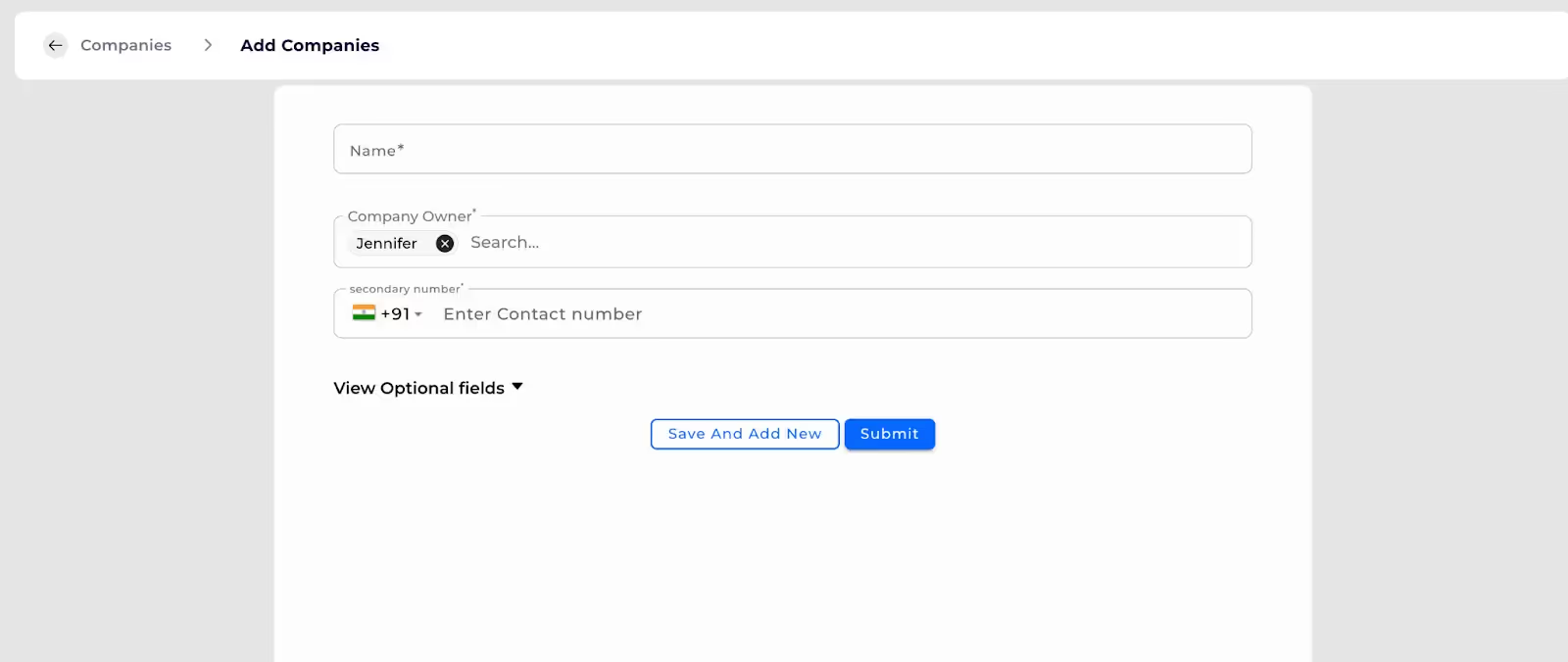
Step 3: To view optional fields
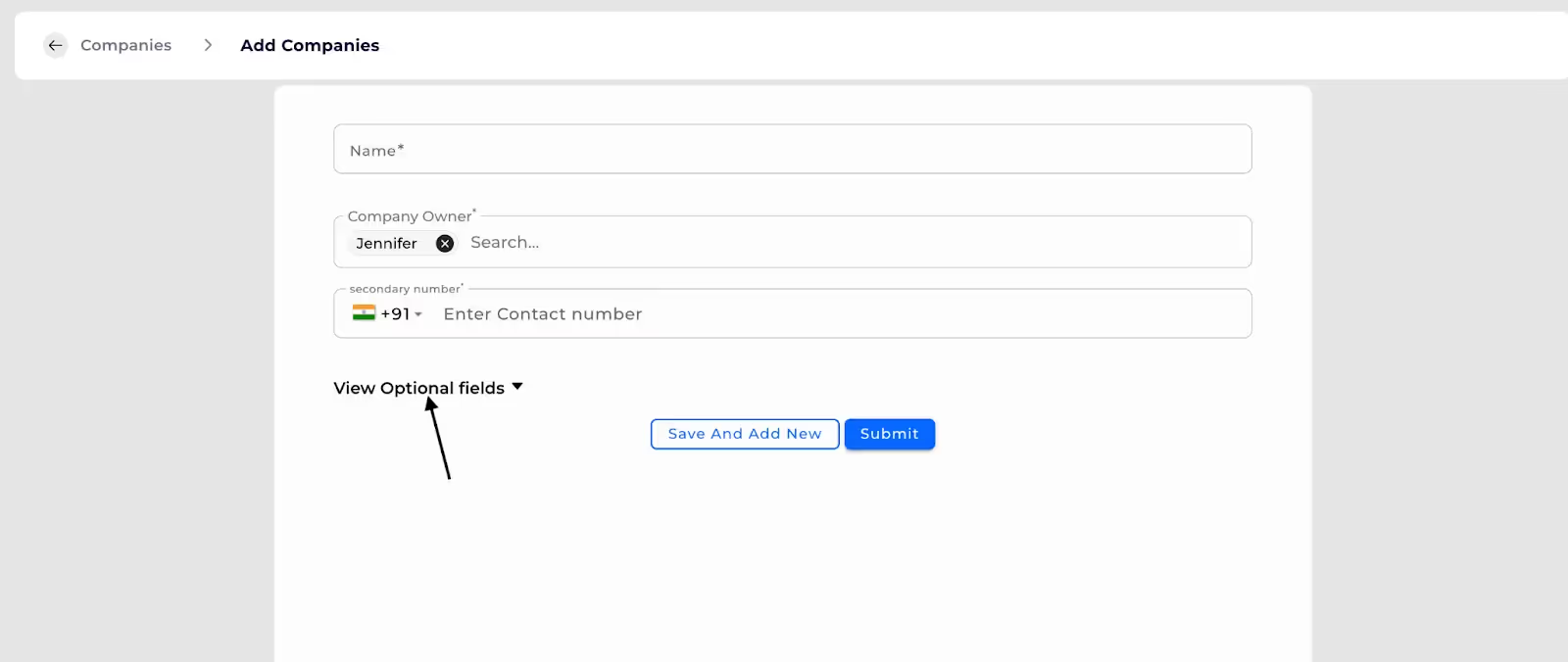
Step 4: All form fields of company

Step 5.Click on Submit
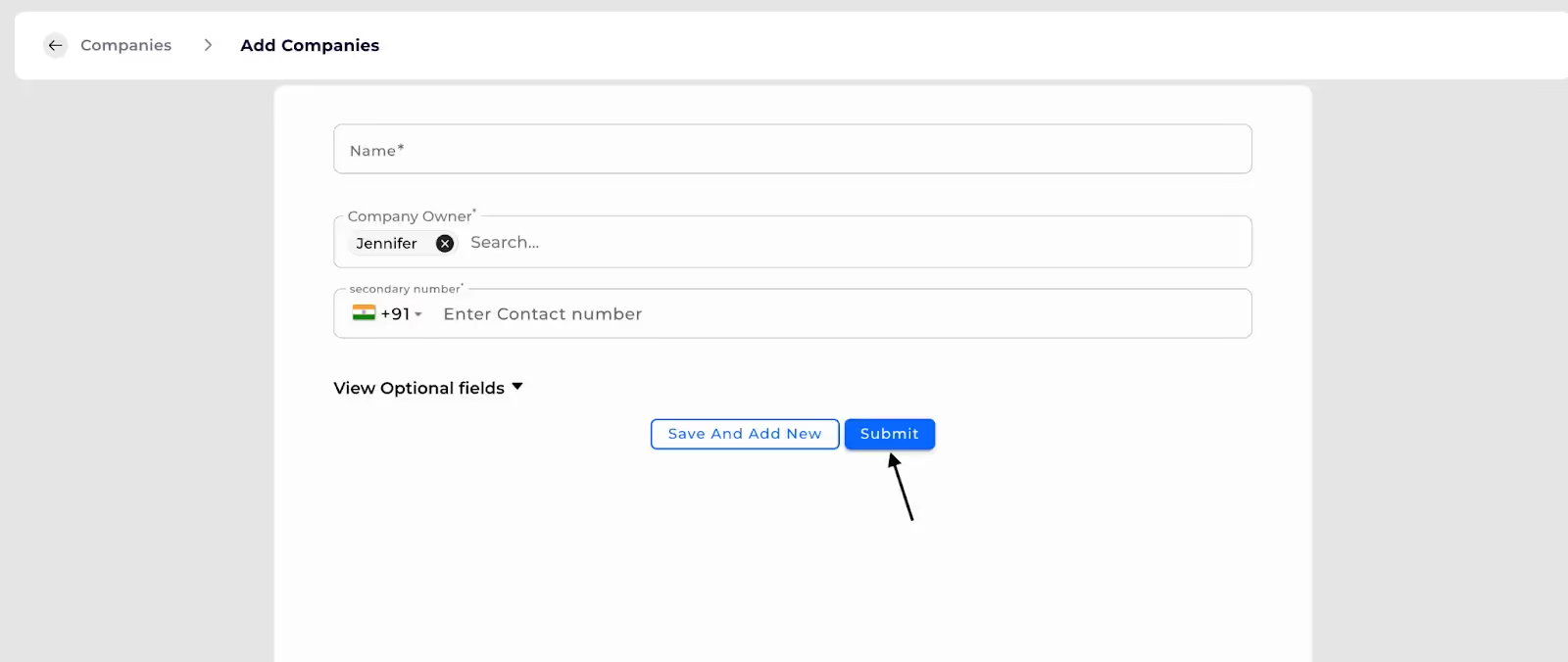
Bulk addition of companies through imports
Scope:To import companies using Excel or CSV files:
Steps:
- Select the "Import" option.
- Choose the "Create" mode.
- Map the columns in your file to the corresponding system fields.
- Click "Import" to initiate the import process.
- Wait for the acknowledgment email, as this is a background task and may take some time.
- Check the email for any error messages. Rows with errors will include specific error details and will be highlighted in orange.
Step 1: Click Import Icon
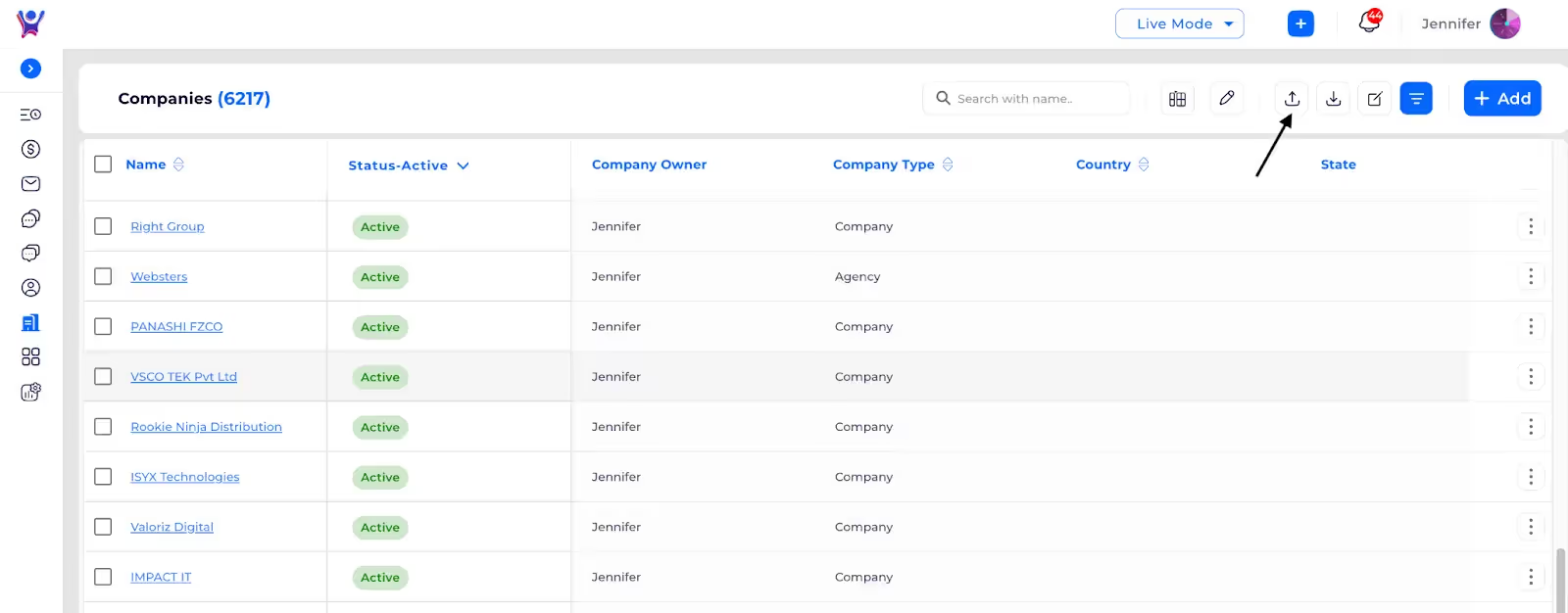
Step 2: Choose file
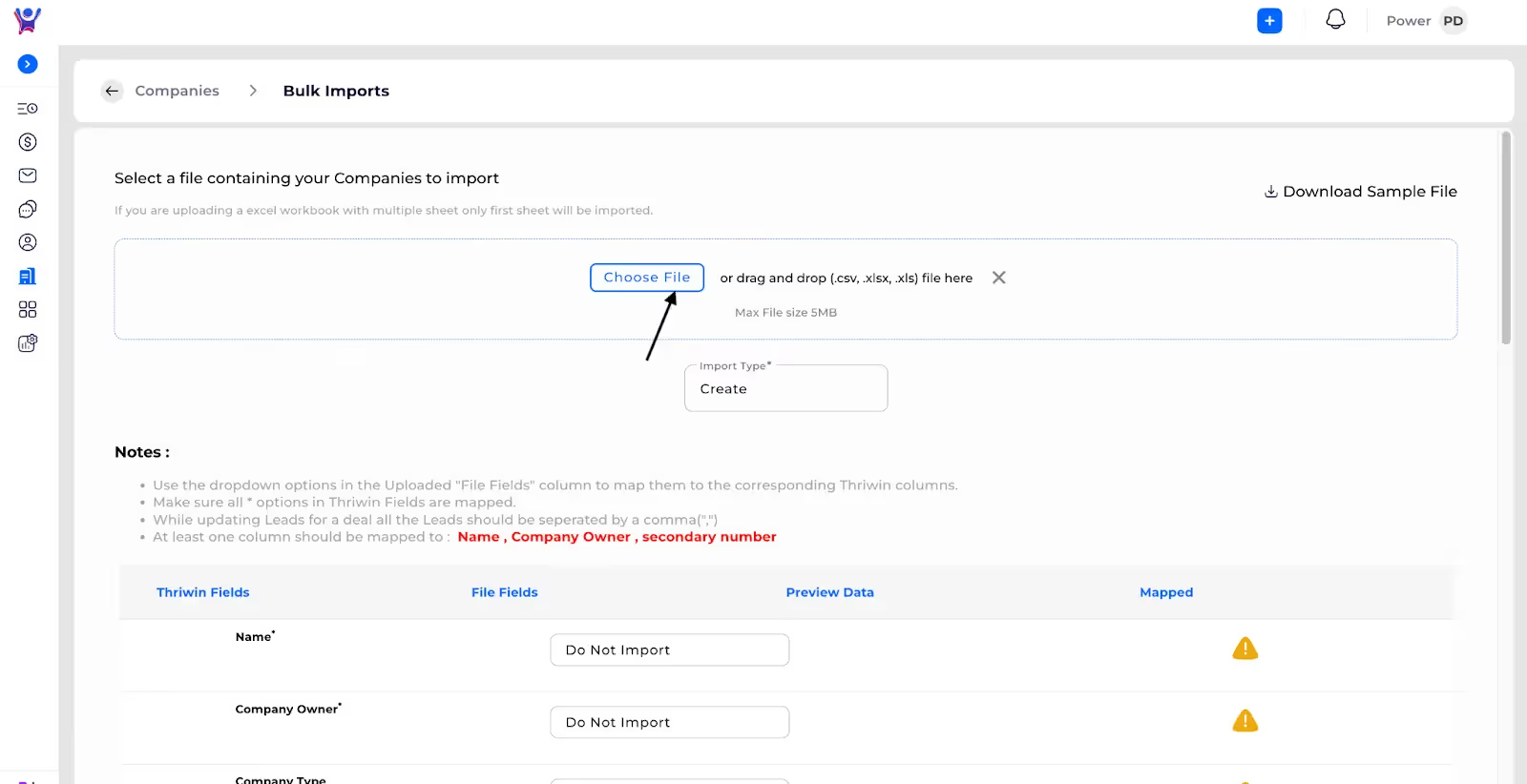
Step 3: Select Create
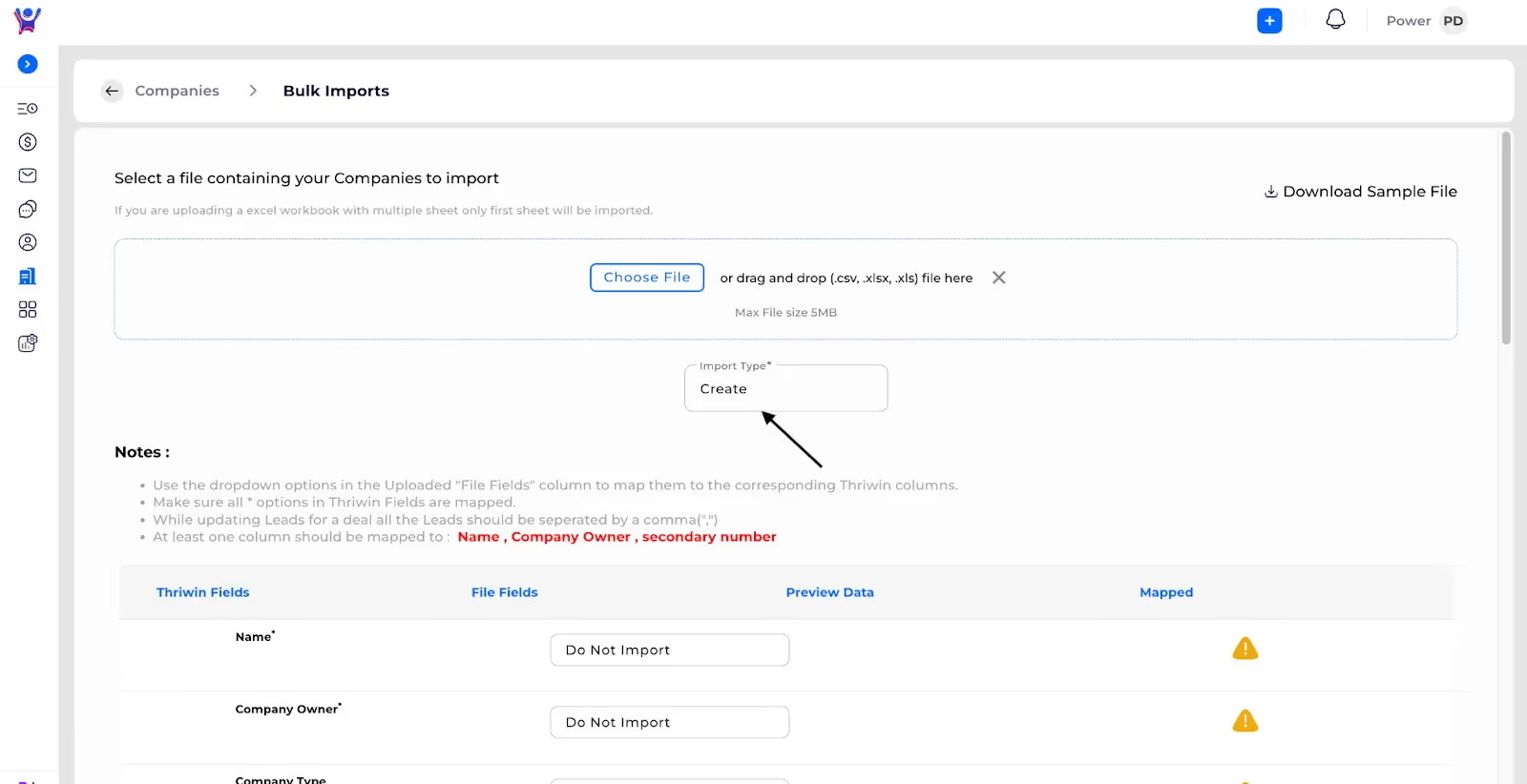
Step 4: Map File fields(column names) with System fields

Step 5: After mapping Click on Import to start creation of companies

%201.svg)





.svg)



.svg)