How to navigate to Companies
From the homepage to the "Sales CRM" section, then proceed to the "Companies" page.
Step 1:
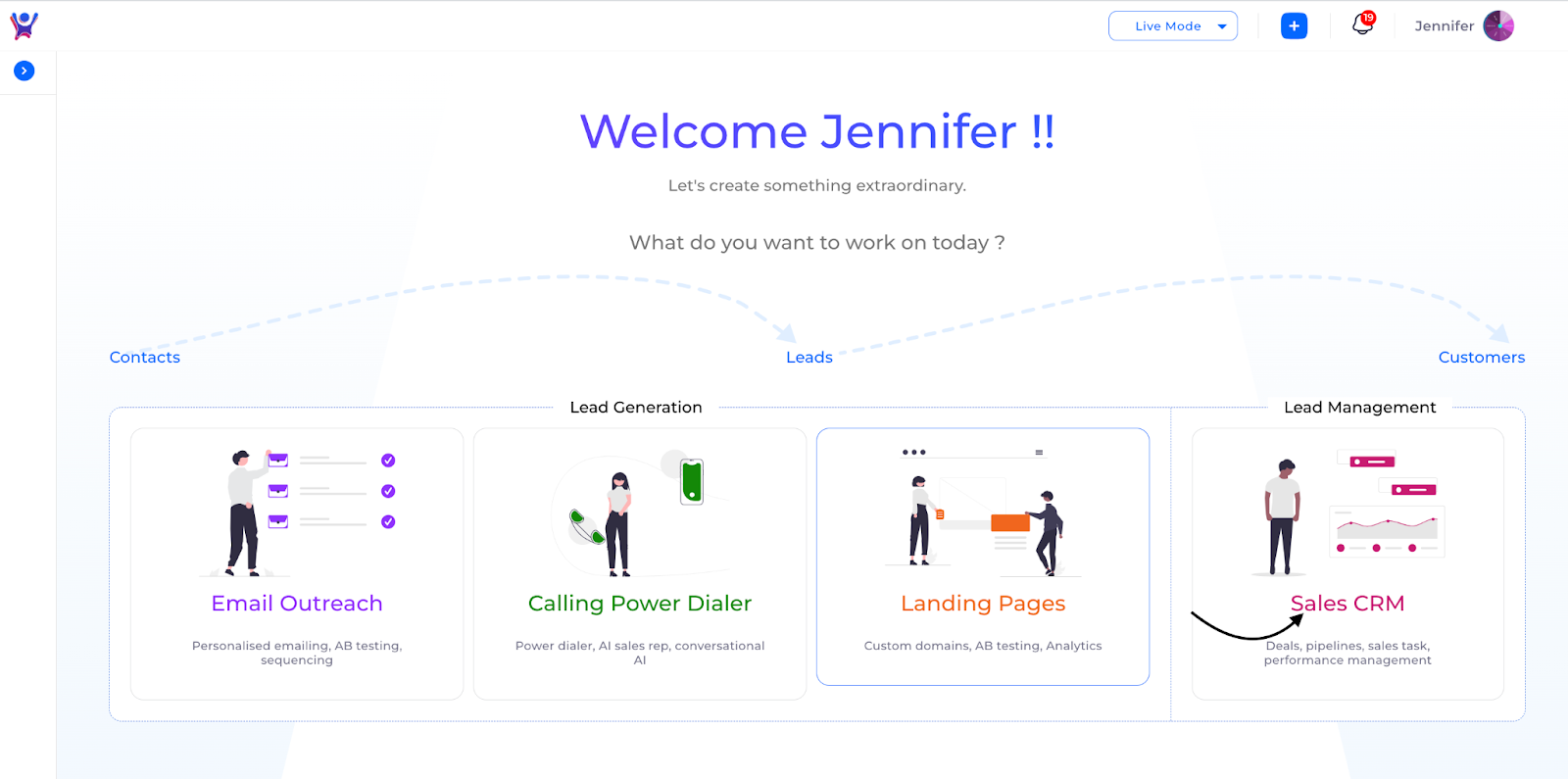
Step 2: To access companies head over to the menu and click on the companies section as shown below.
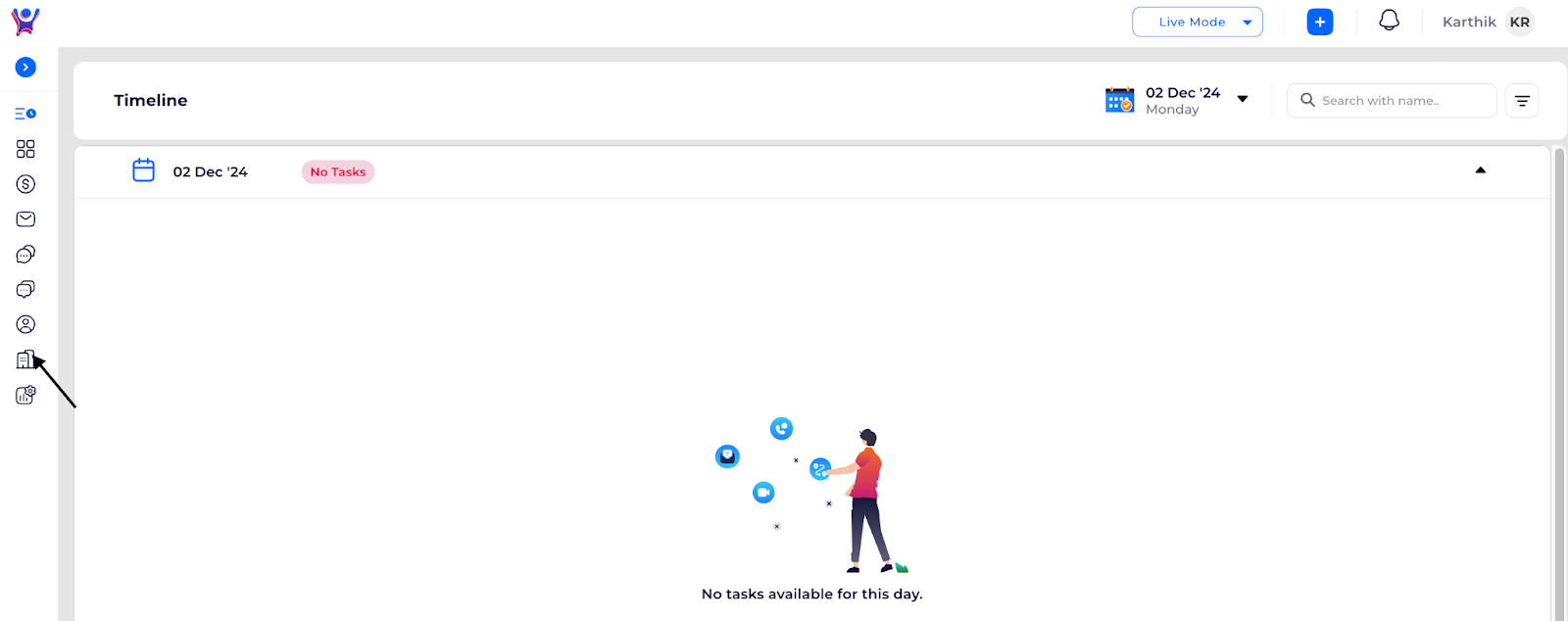
- This will give the list of companies that are present in the organization. We can add new companies or do actions on the existing companies from this screen.

Detailed View of Companies
- Company Detail view can be seen by clicking on the company otherwise clicking on the view icon on each company.
- This will take you to the company detail section in which detailed information like basic details, contacts, etc. can be viewed.
- In Basic Details all the company fields as well as custom fields can also be viewed.
- In the company's details view ,you can view the contacts associated with this company ,by clicking on the contacts as shown below.

- The contacts list will appear as shown below and you can apply filters and you can search contact by its name ,you can add contact to this company.

- You can view the deals associated with the single company by clicking on the deals as shown below.

- You can view deals list view associated with this company, you can create a deal and can search deals with its name and apply deal filters.

- You can view the tasks associated with the company by clicking on the tasks as shown below.

- You can view tasks and apply filters like ALL,COMPLETED,OVERDUE on tasks.

%201.svg)





.svg)


.svg)
.svg)