You can view and configure activities from within your admin settings page.
NOTE:
Activities can be configured by a user, if user is assigned with role [ADMIN]
In activities section, you can configure activities (such as fieldvisit, calls, and meetings), you can add a task that has been finished or is going to be accomplished in future, task can be a field visit, making a call or a meeting.
- You can view the activities section in admin settings page.
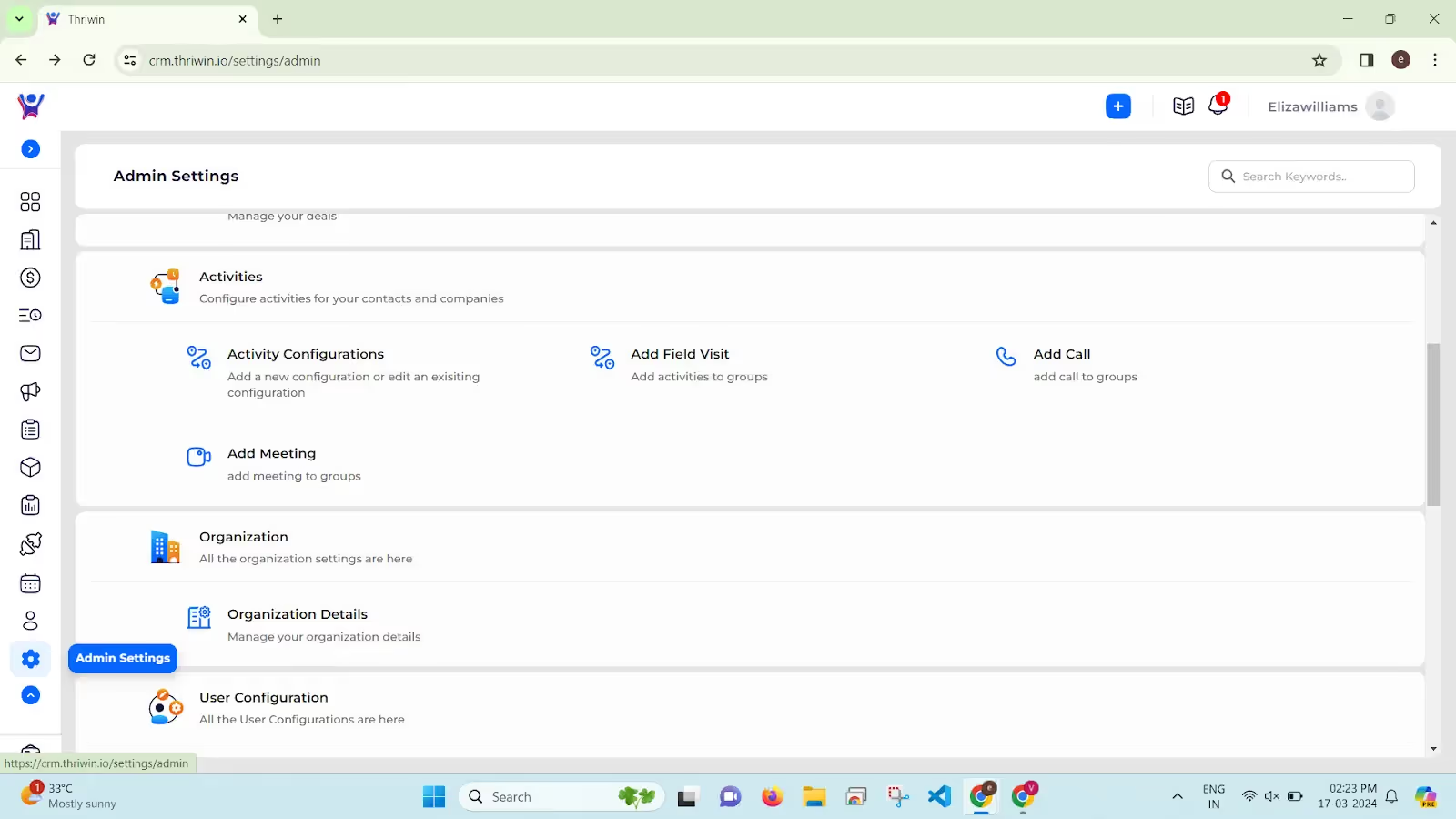
View an Activity Configuration Details:
- Click on the Activity Configurations card.
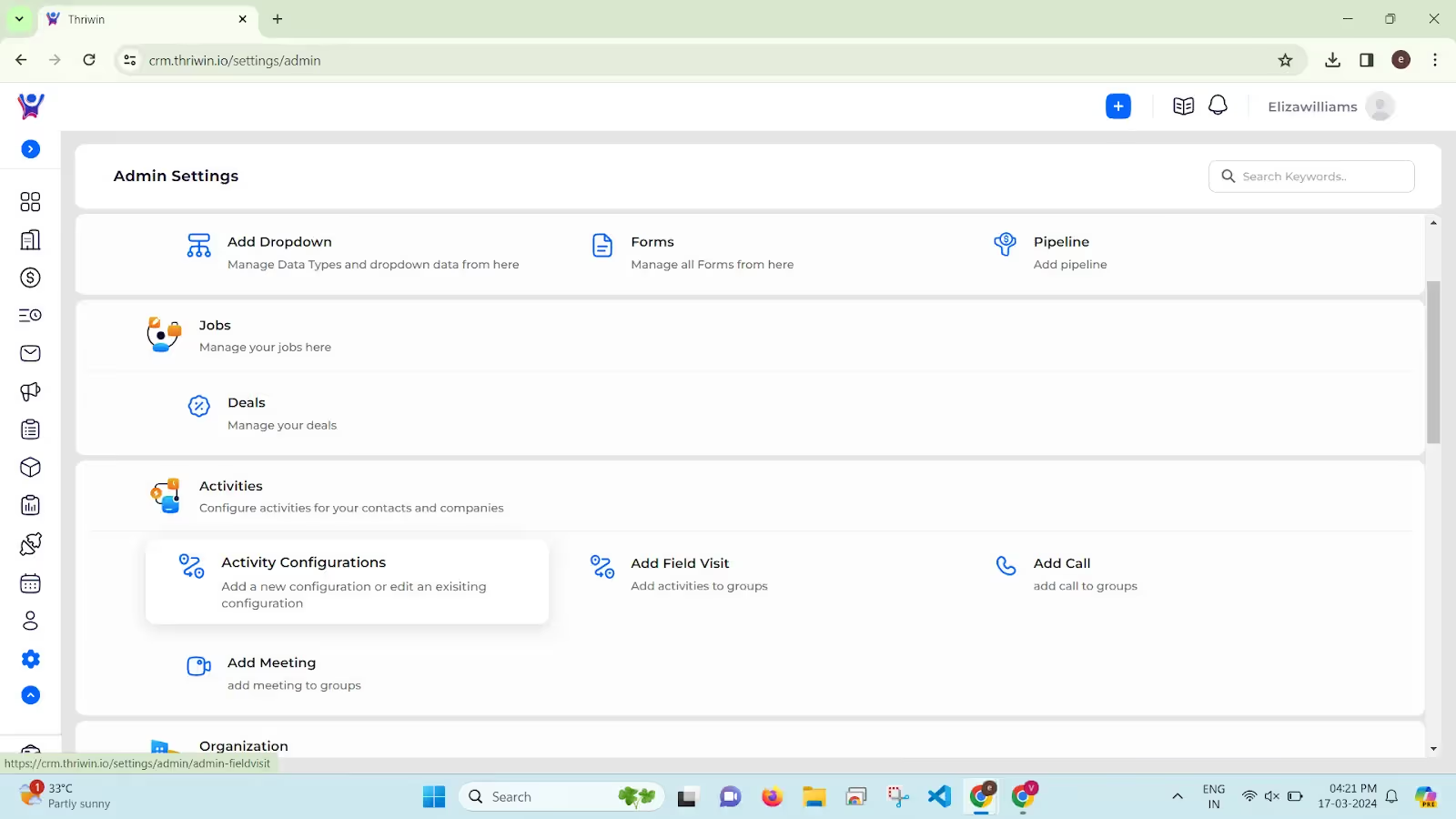
- By default, you will see three activity configurations done for Field visit, Calls, and Meetings. You can add a custom configuration for a respective activity, by clicking on the add button.
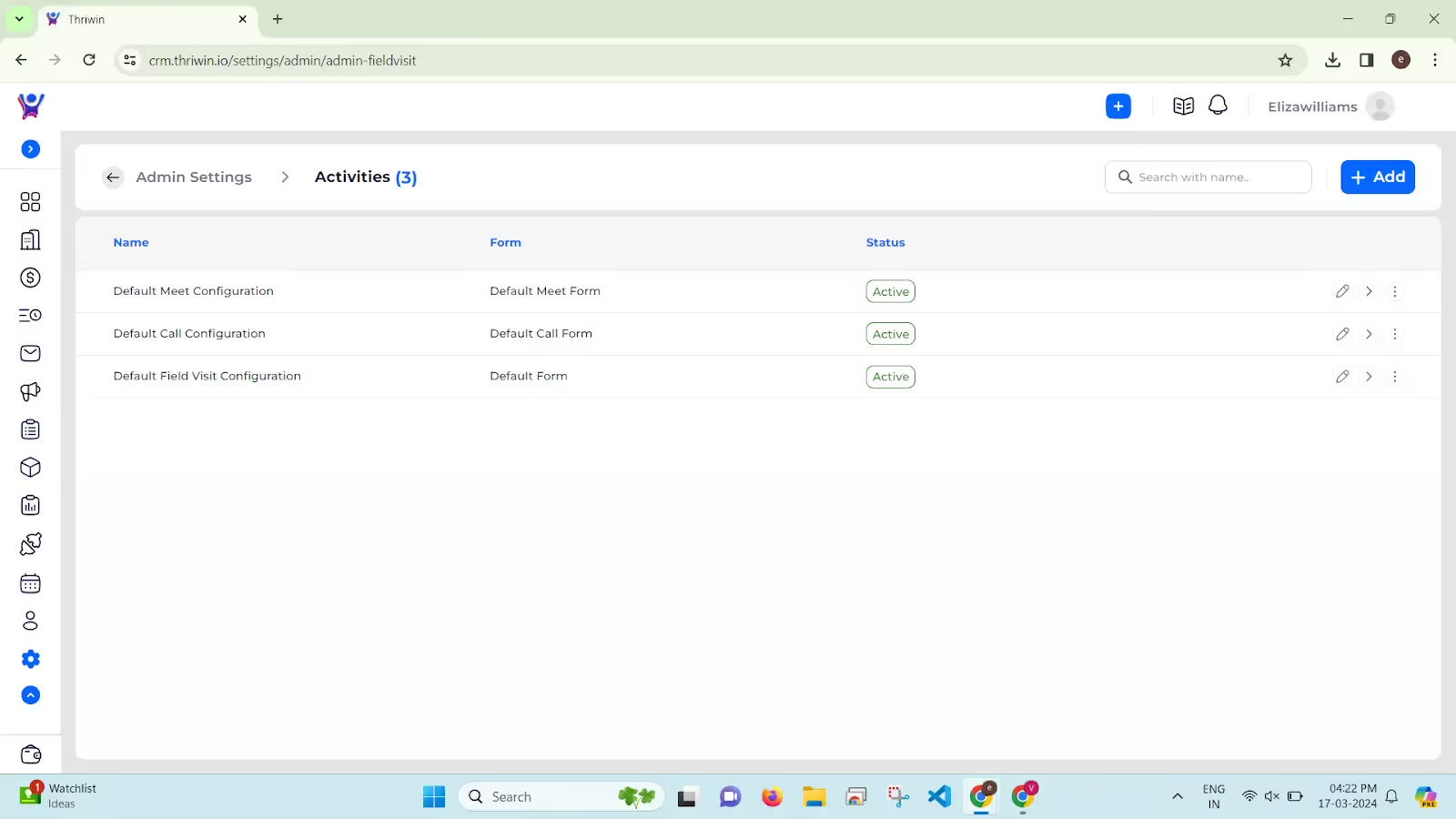
- Click on the ‘>’ symbol present in the respective row of the activation configuration, or click on row, to view the configuration details.
- You would see a screen like mentioned below,with respective configured data.
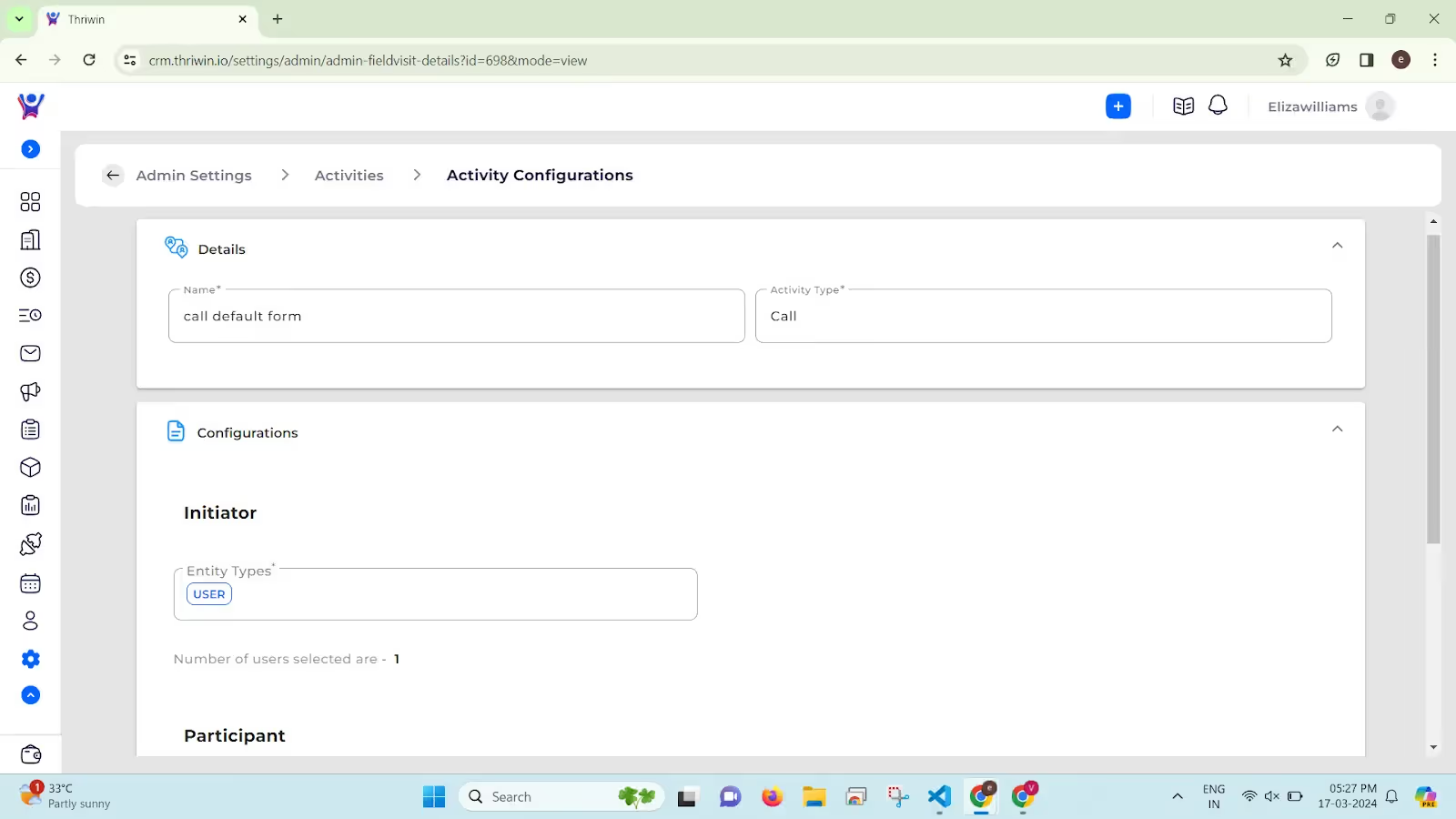
Add an activity Configuration
- Click on the add button, present in the top right side of the activities configuration screen.
- You would be directed to an activity configure page(similar to screen given below).

- You can add different constraints, such as adding different initiators, you can configure who can be the participants and configure details like adding a form, which is filled after the activity is finished.
- Forms, that are shown in the dropdown, is the list of forms that you can create in forms, which is present in CRM Modules and Automations section.
%201.svg)





.svg)



.svg)