Accessing Forms
- To access different forms in the Thriwin portal head over to the admin settings and in CRM modules and automations you can find forms.

- Once you click on the forms section this will give a list of all the forms that are created in the organization. This forms can be customizable by admin. We can also add new forms from this section by clicking on the add button.

- Then form name is asked in a popsection and after submitting that it will take you to the form builder section where you will be able to create a new form by selecting which type of fields will be there in the form.

- In this screen we are able to see all types of fields that can be added in the form like text-field,email,date,drop-down,etc
Types of Form fields
Text field
- When adding a text-field we are able to add the label field which will be the name of the field while filling the form what type of information should be filled in the field.
- There are other options as well like placeholders which will help the user for more information on what to fill that text-field.
- Admin can also restrict the in the text-field for how many characters the field should be limited to if admin does not give any restriction it will be 256 character limit as default.
- Default values for fields can also be given by admin which is optional.
- Admin can mark these fields as required so that this will become mandatory while filling the form and also mark these fields as unique so that they should be unique throughout all form submissions.

Date field
- Date field is to take date input from the user who are filling the form.
- There are extra options as well in dates like can past date be filled, which is allowing only future dates from form filing otherwise past dates are also allowed.

Radio field
- While the user fills these options only one of the options can be selected by the user.
- There are extra options for the radio field like addition of options which will be visible while using these fields in the form so that the user can select one of these.
- Admin can also decide upon whether these options can be vertically aligned or horizontally aligned.
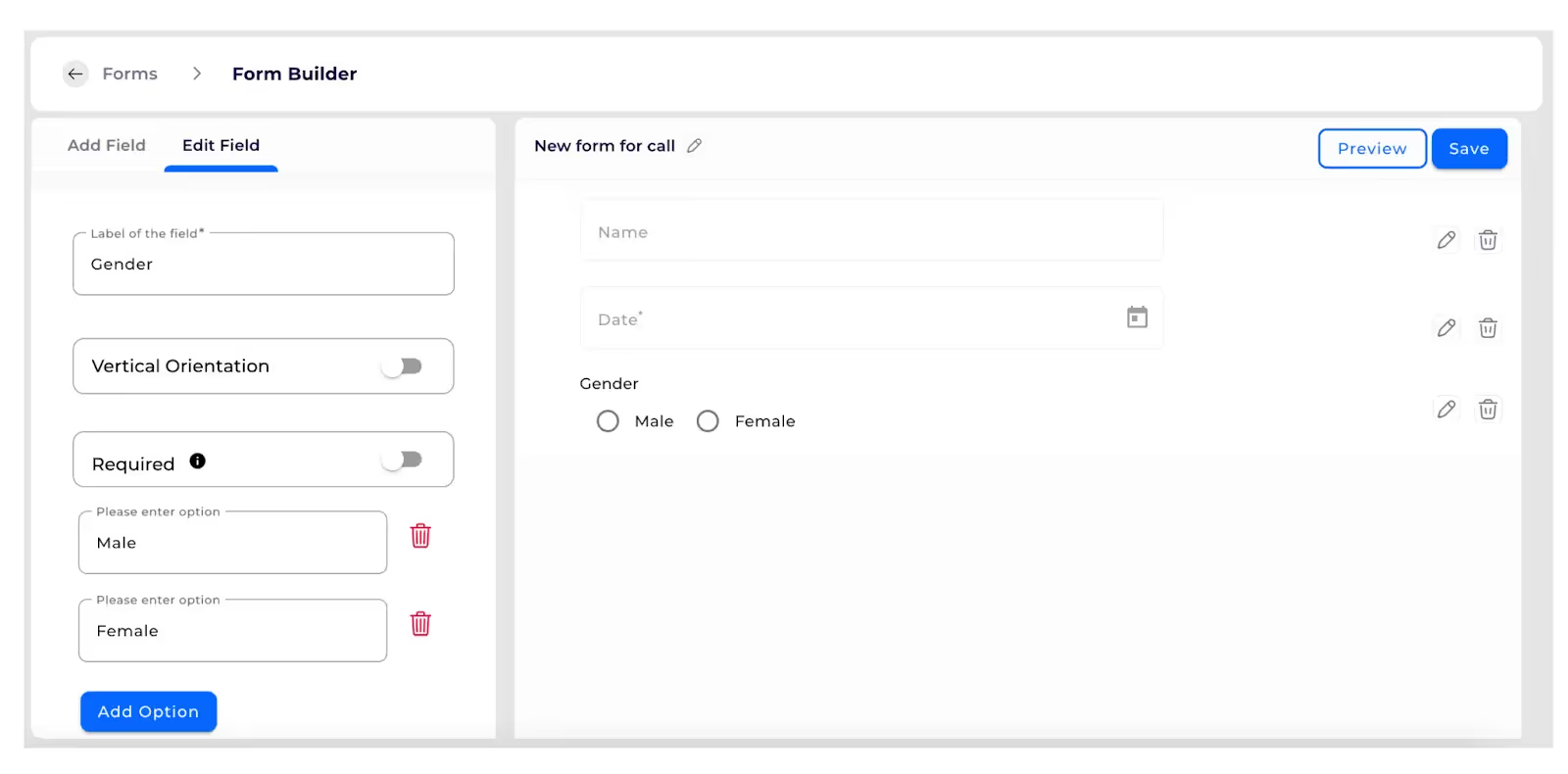
Check box field
- When a user can be given an option for selecting multiple options from the list of options this field is used.
- This will have similar options as the radio field.
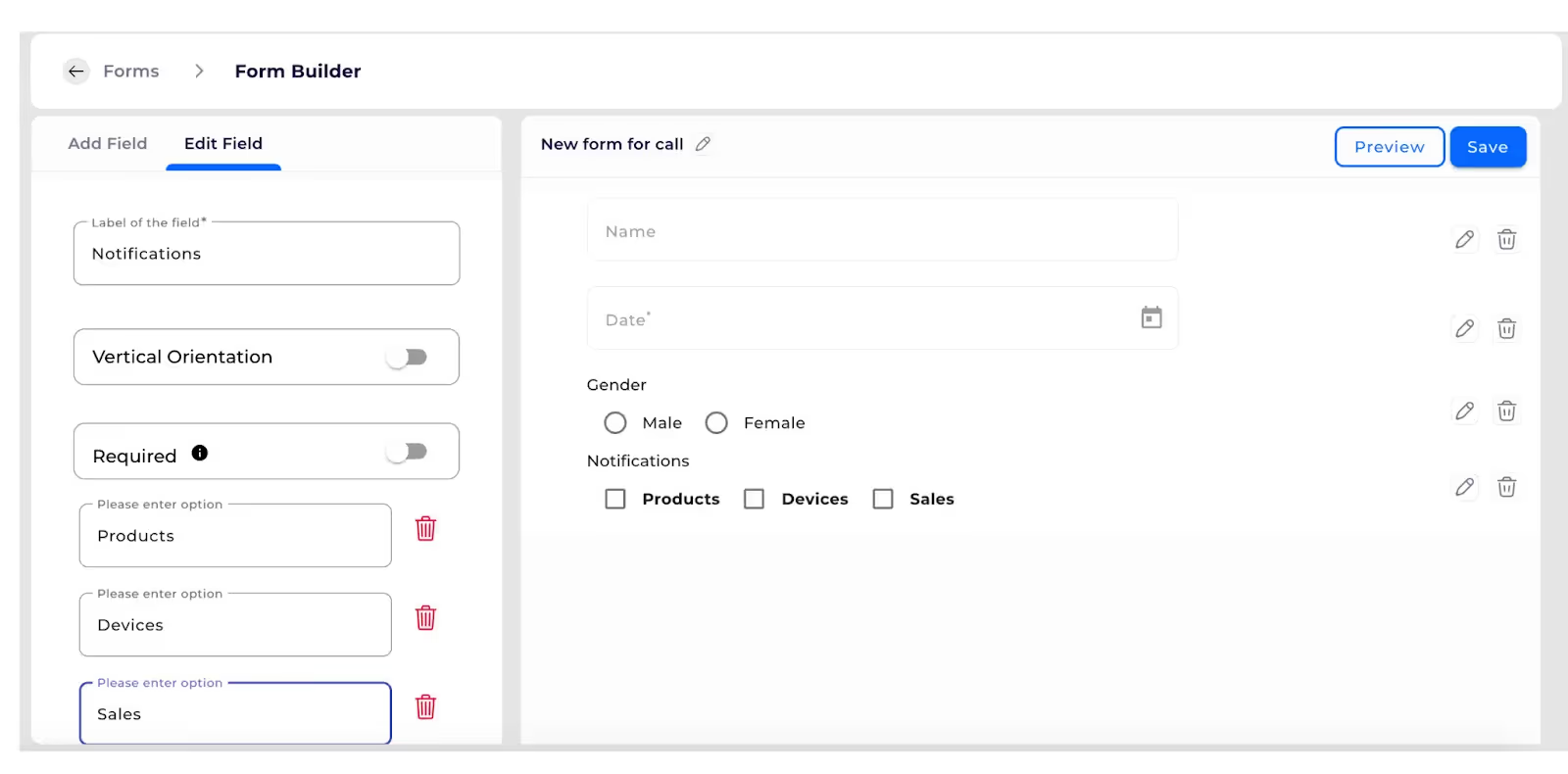
Drop down
- Users can select one of the options from these drop down options which can be customisable.
- Admin can add his own options similar to radio field for these dropdown options.
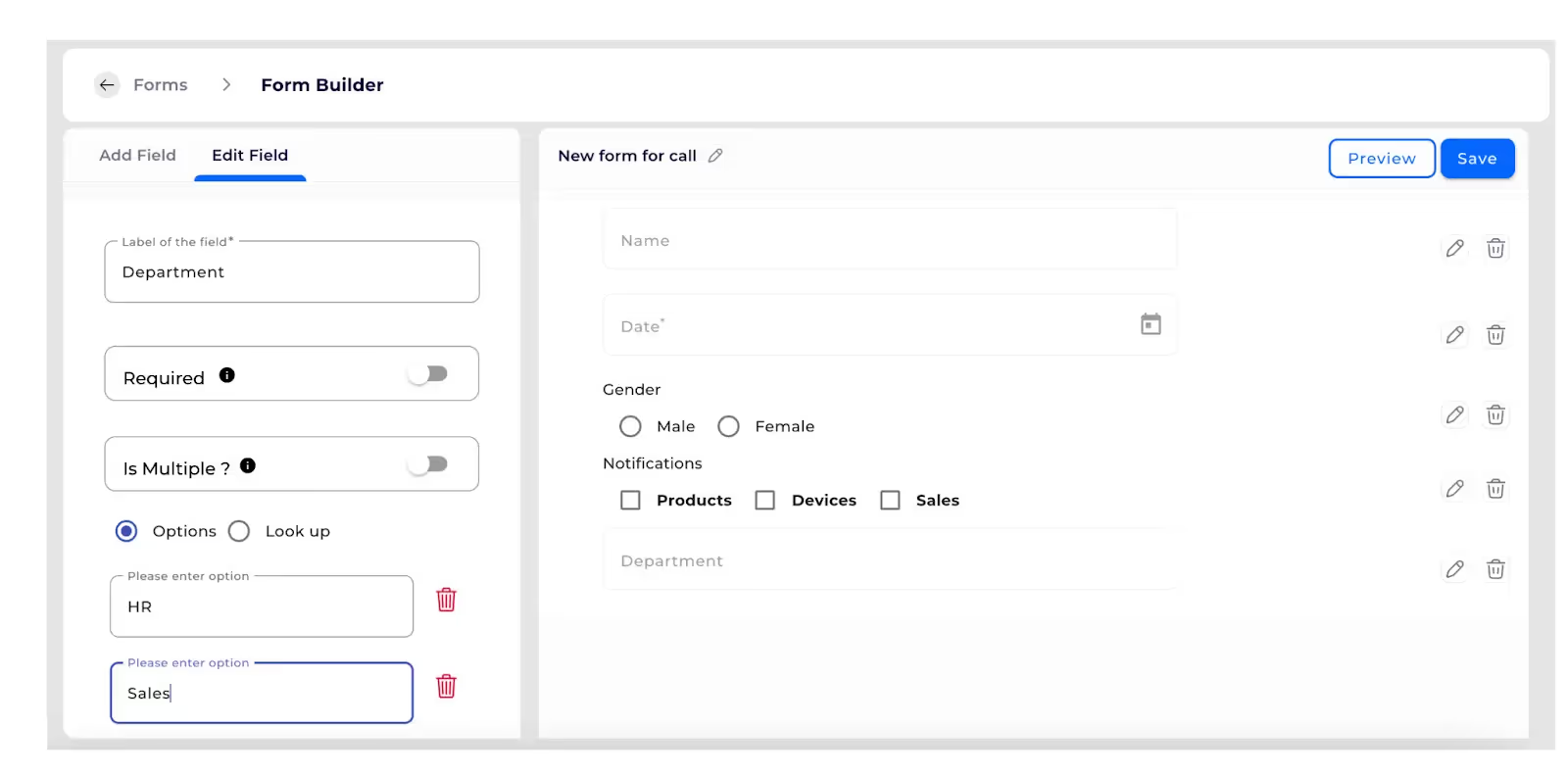
- Admin can select the “lookup” option which will be a list of dropdown types which can be added from admin settings.

- Taking input for mail from the user of the form.
- It has similar attributes as a text field.
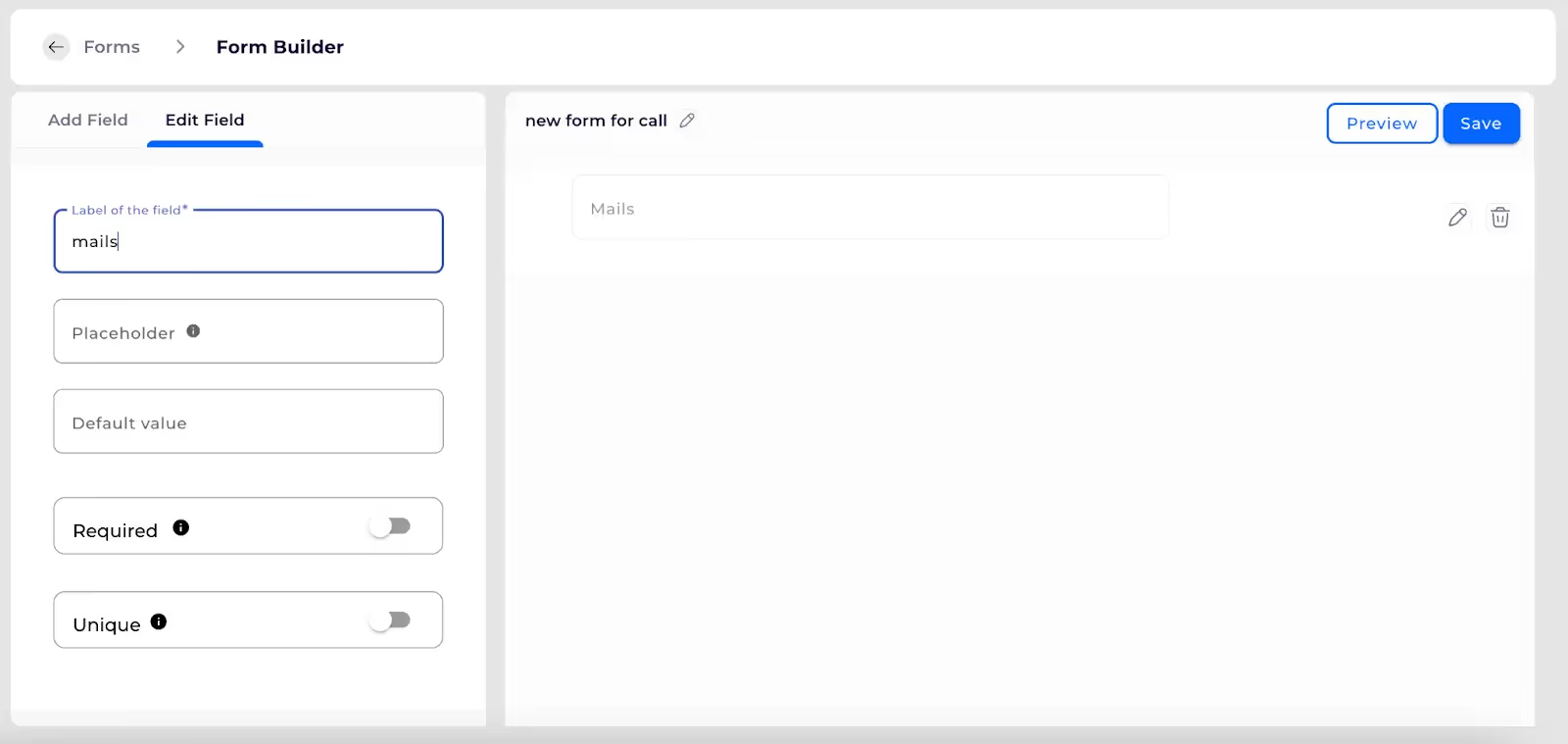
Mobile number
- Taking the phone number input from the user of the form.
- It has similar attributes as a text field.
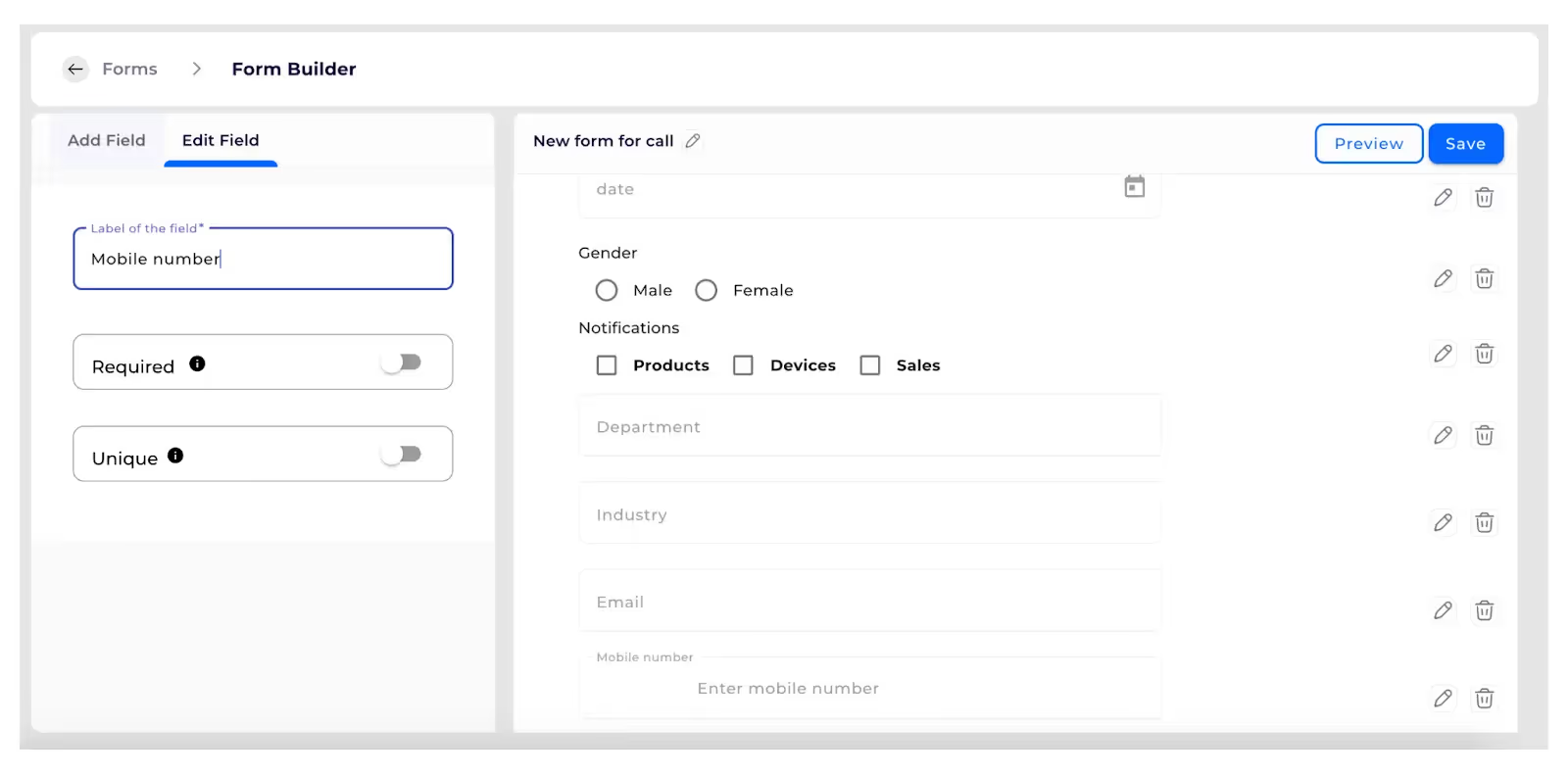
File upload field
- Any file uploading in form will be collected from this field.
- There are extra options like size of the file that is being uploaded can be restricted and type of files that can be uploaded can also be restricted.
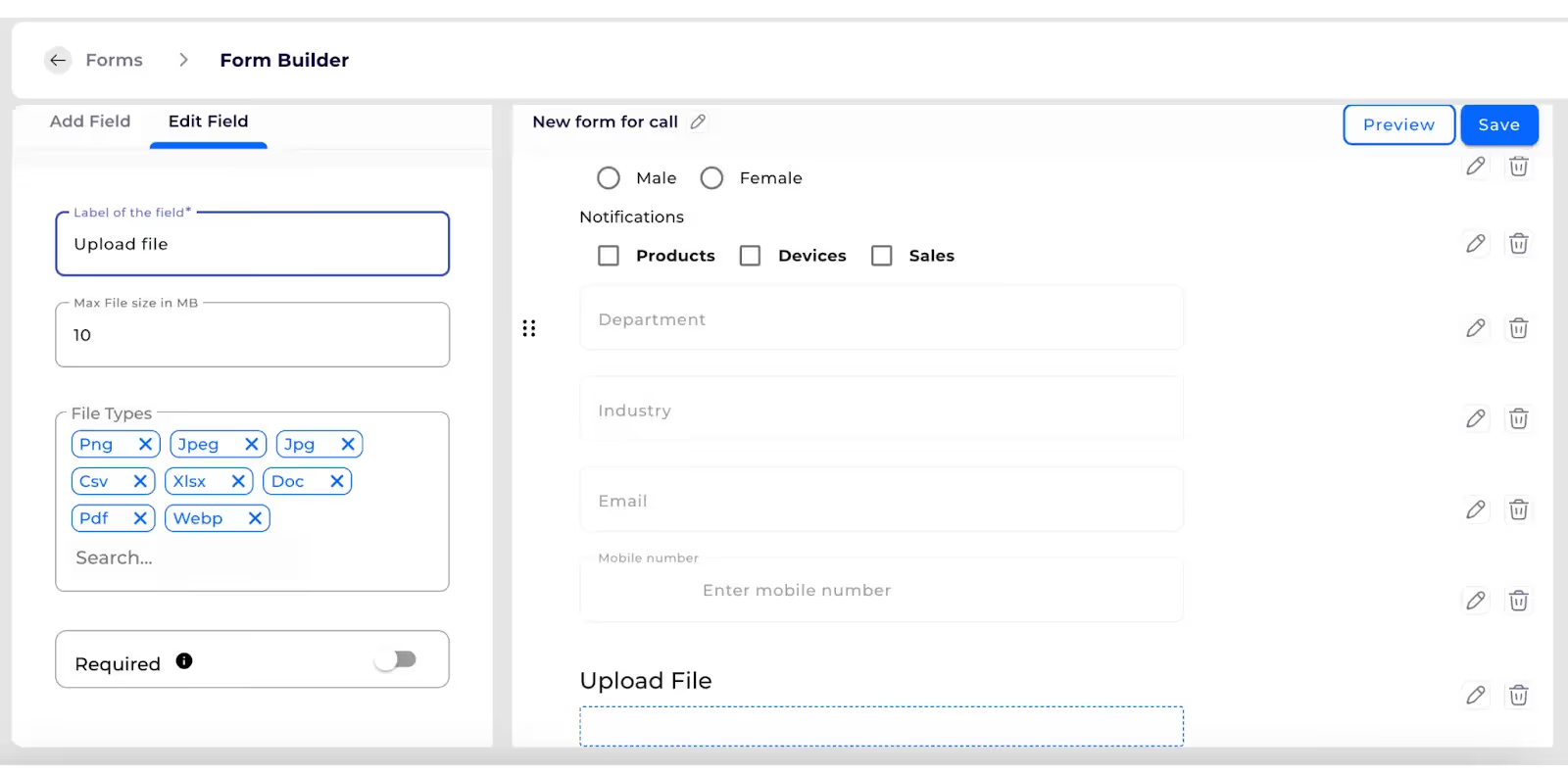
Number field
- For collecting only number characteristics from users.
- There are extra options like max and min number restrictions which can be used.
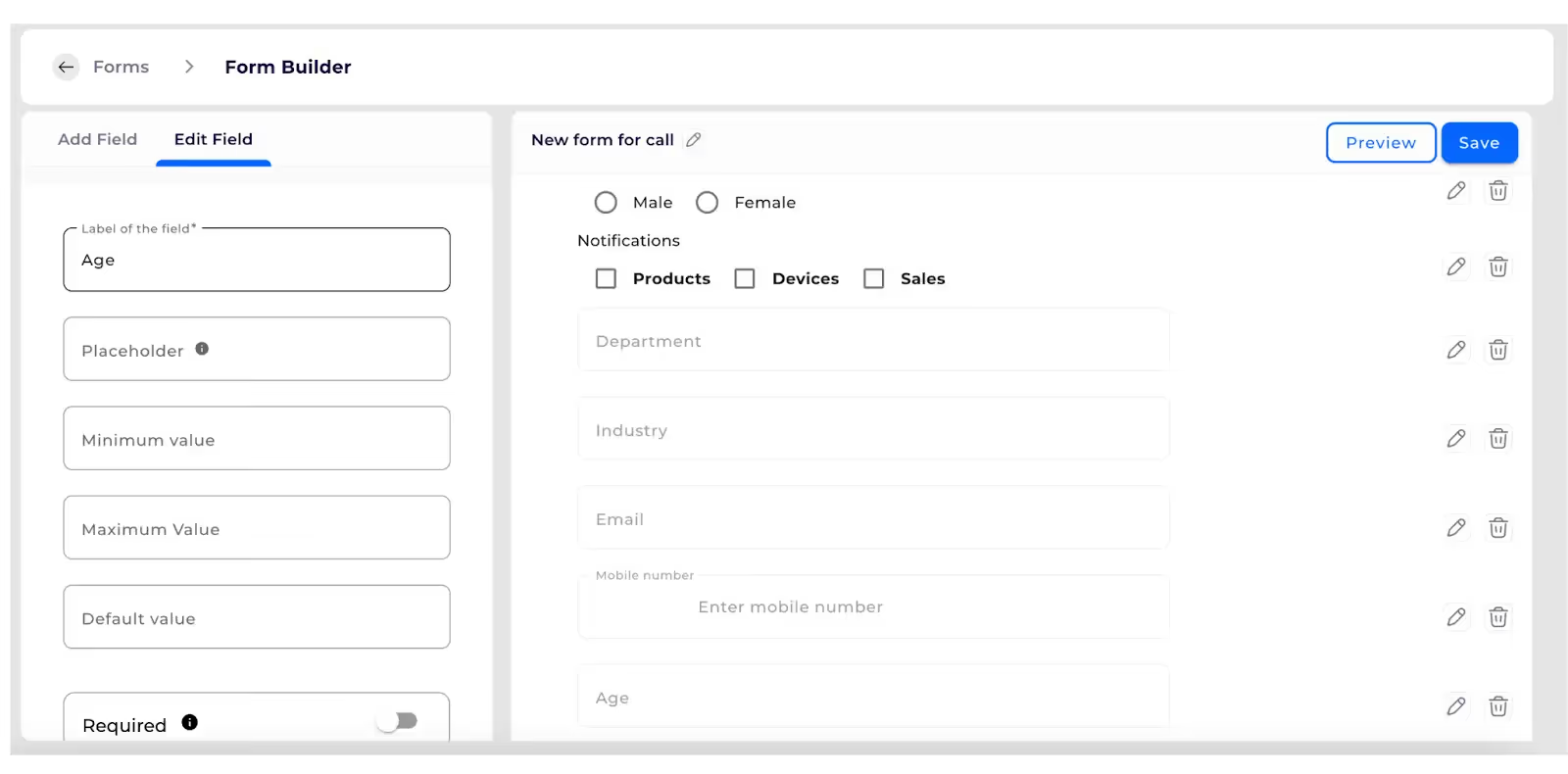
Toggle field
- For collecting just true or false information from users.
- Limited options like mandatory or not.

Text Area
- Which is for collecting more information on single data input.
- Limited options like mandatory or not.

%201.svg)





.svg)



.svg)