Search a user
After creating the user, you can view the user in the user list ,you can search the user with its name as shown below.
.avif)
Sort the User List
Note: You can sort the user list with respective one column at a time. If sorting is set on one column, then if you try to sort using another column, you will find that sorting gets applied on the latest picked column and sorting that has been previously applied on another column, gets removed.
- In the header, you can see the arrow marks, you can sort the list with respective to the column chosen. If either of the arrows are not highlighted, that means no sort order is applied on the column.
.avif)
- In the header, you can see the upper arrow mark is highlighted, that means sort order is set in descending order.
.avif)
- In the header, you can see the downward arrow mark is highlighted, that means sort order is set in ascending order.
.avif)
Filter a User List
- You can apply user filters like department filters and manager, approved mail and approved mobile number by clicking on the filters icon and filters will be as shown, we can apply filters as shown:
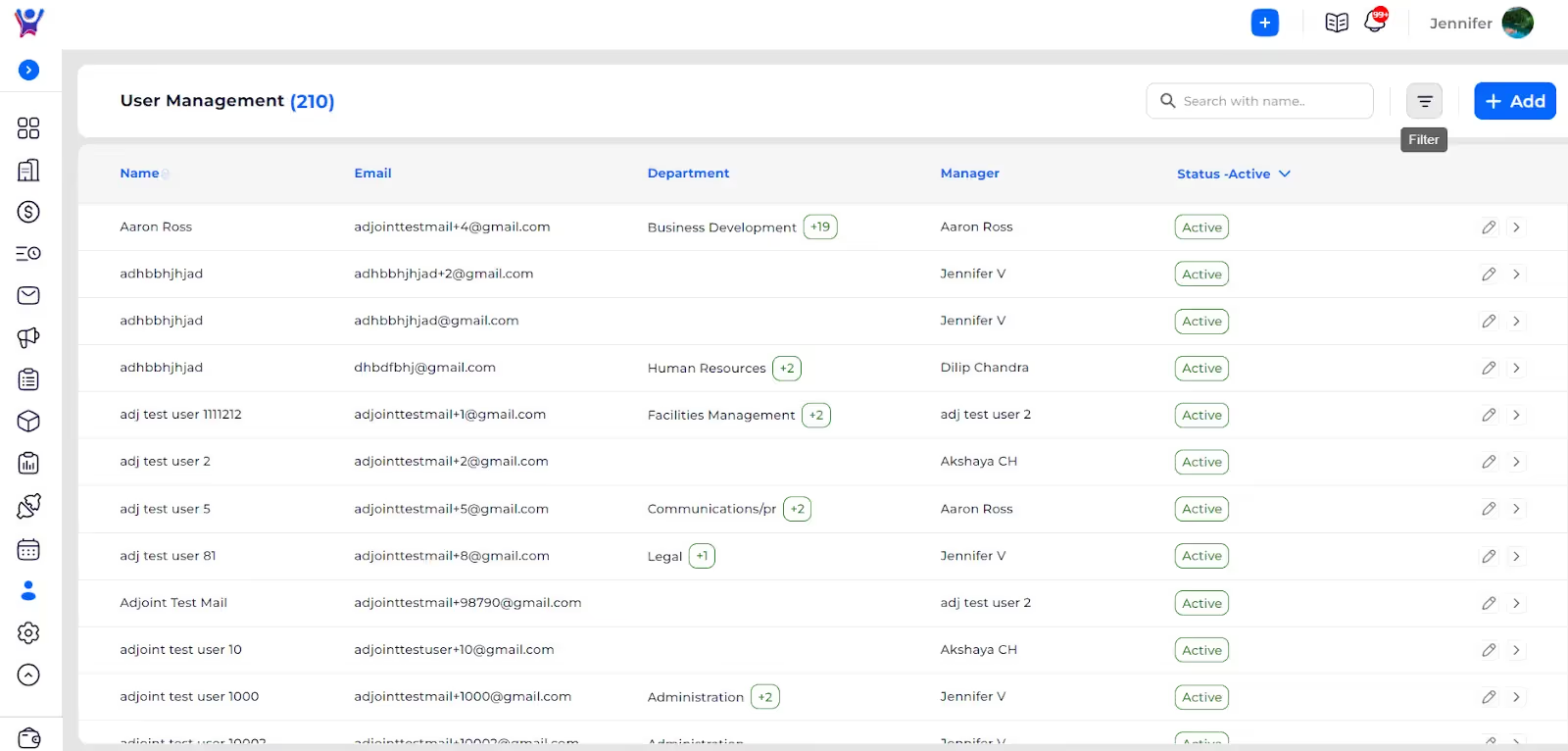

- After applying the filters we will get the users list who are having the given departments and aaron ross as manager as shown below:
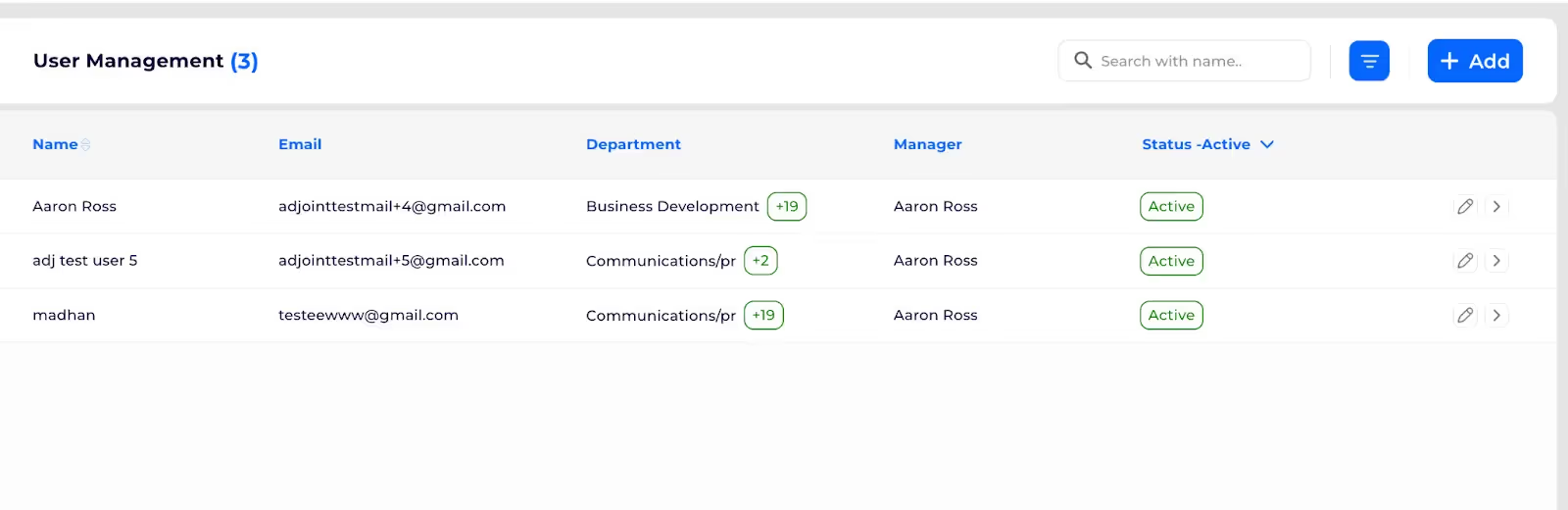
- You can reset the filters and apply new filters like below.
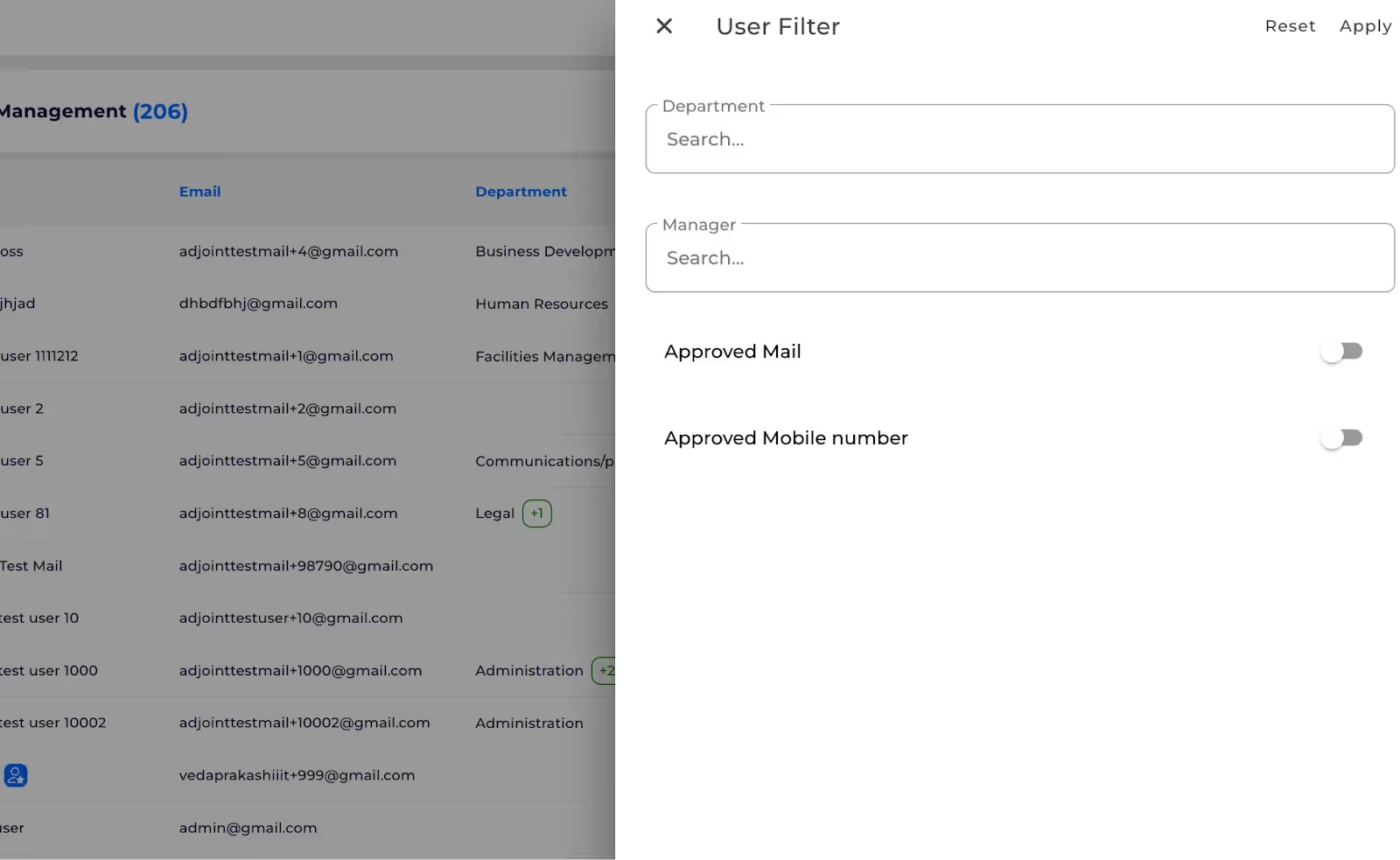
%201.svg)





.svg)



.svg)