Creating Templates
How to create templates and add dynamic variables for email sequencing.
- Purpose: This article will guide you through creating email templates for your sequences in Thriwin. This is designed for users who need to personalize their email communication using dynamic variables.
Open the Template Creation Window
- Navigate to the templates section and click on "Create Template" to open the template creation window.

Fill in the Template Fields
- Instructions for filling each field are given below:
- Template Name: Enter a descriptive name for your template.
- Subject: Add a subject line. You can use dynamic variables like {{first_name}} or {{last_name}} to personalize the subject.
- Body: Use the Markdown text editor to compose your email body. Dynamic variables can be added here as well to tailor emails to each contact.
- Attachments: Click on the attachment icon to upload files.

Preview the Template
- The template preview pane allows you to see how the email will look with sample contact data, ensuring your dynamic variables render correctly.
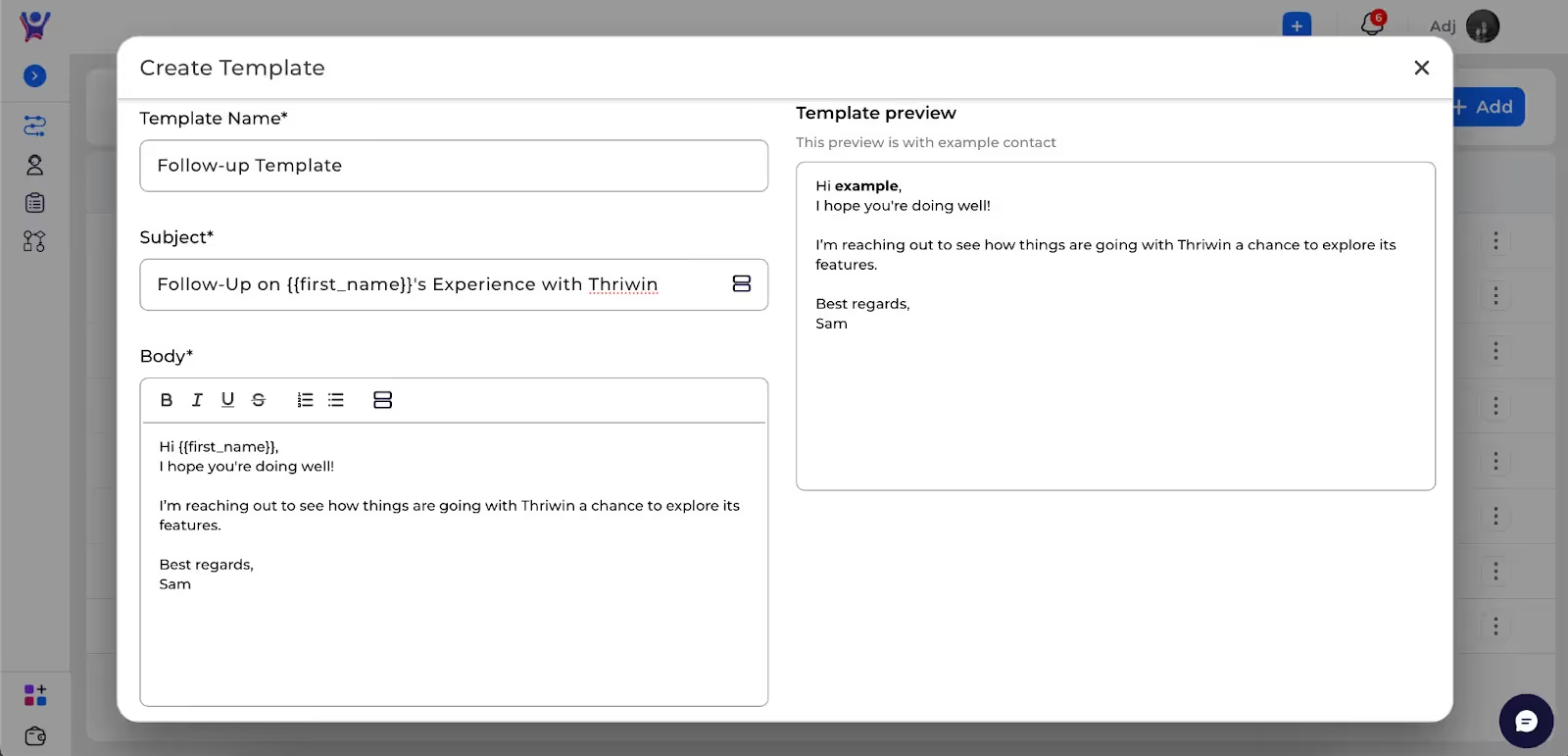
Common Issues and Troubleshooting
- Issue 1: Dynamic Variables Not Rendering Correctly
- Solution: Ensure that the dynamic variables used in the subject and body are correctly formatted and match the variable names in your contact list.
FAQs
- Question 1: Can I add multiple attachments?
- Answer: Yes, you can upload multiple attachments by clicking on the attachment icon multiple times.
- Question 2: What formats are supported for attachments?
- Answer: Supported formats include PDF, DOCX, and image files like PNG and JPG.
Need More Help?
- Contact Support: Reach out to our Support Team
%201.svg)





.svg)



.svg)