Beats Overview
- Beat is a defined schedule with required frequency, which can be used for creating or scheduling activities in a recurring manner.
- Beats helps to create multiple activities in a recurring manner instead creating each activity manually.
- Beats are similar to schedules, but a beat can be assigned to a single user unlike schedules.
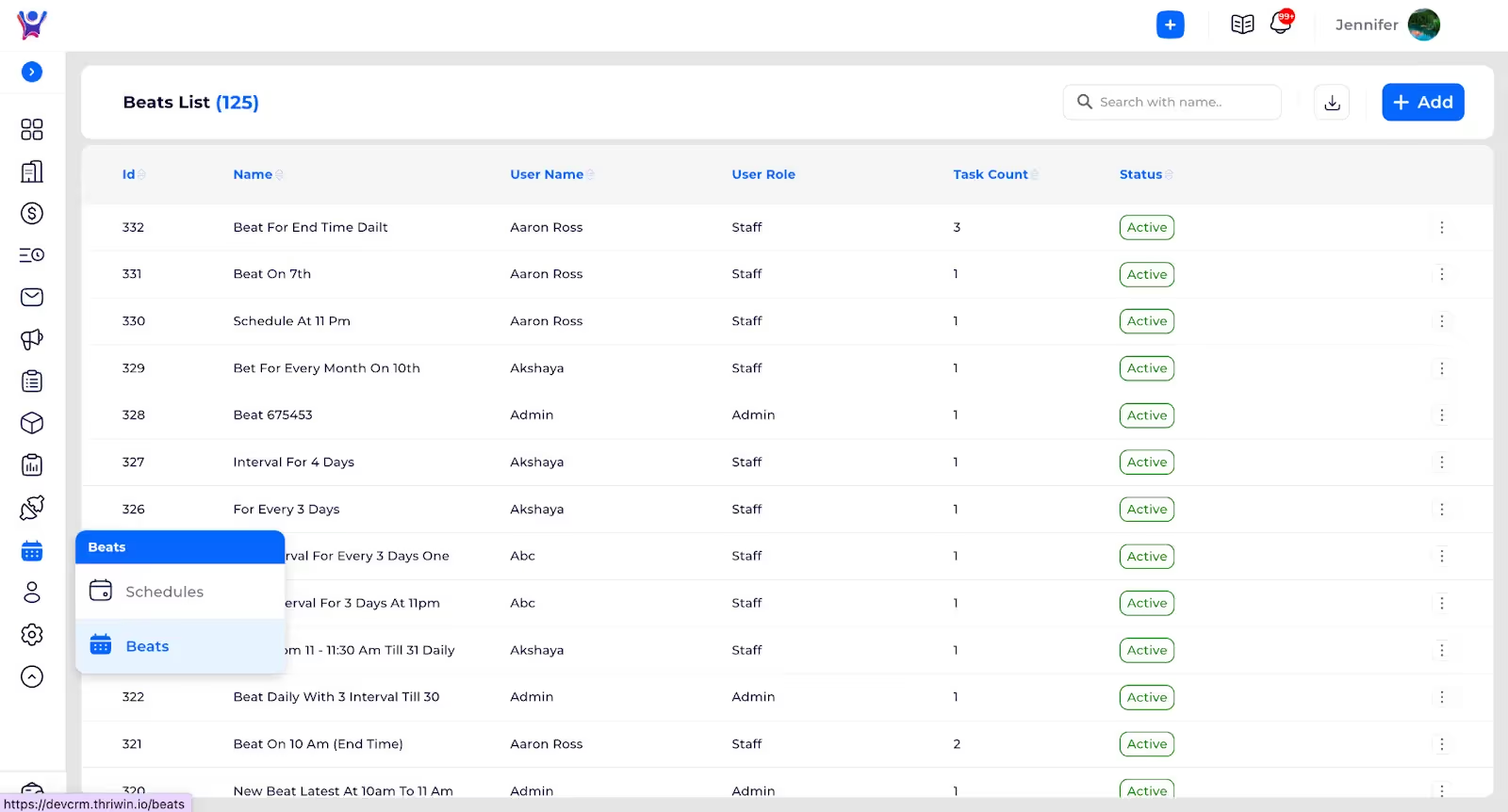
- On clicking Beats from the side menu, we can see the list of beats which are created.
Beat Details
- On clicking any of the beat rows or selecting the view option from clicking the three dots the details of the beat can be seen.
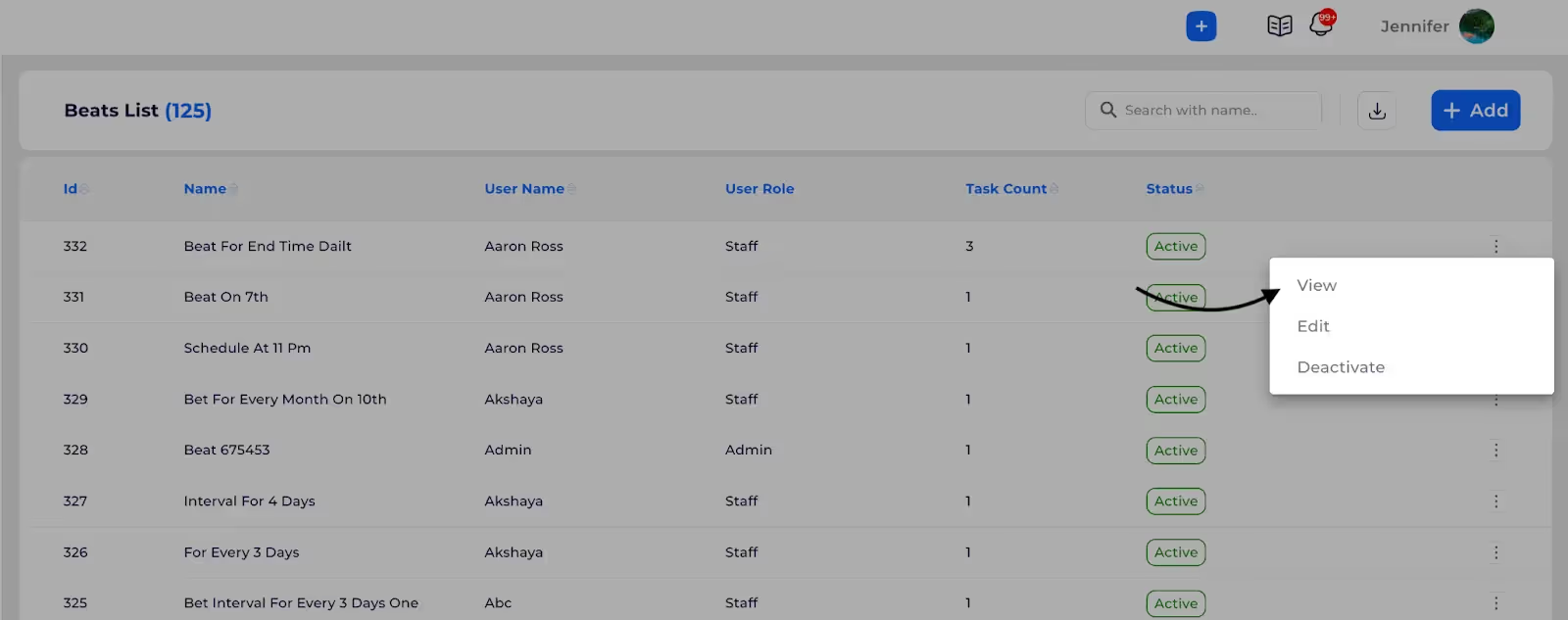
- On clicking the VIEW button, the beat details along with the tasks associated with the beat are shown.
In Beat details there are two sections:
- First one is Beat Details, which shows the schedule related information which is used to create the beat.

- Second one is Tasks, this shows the list of tasks associated with the beat.
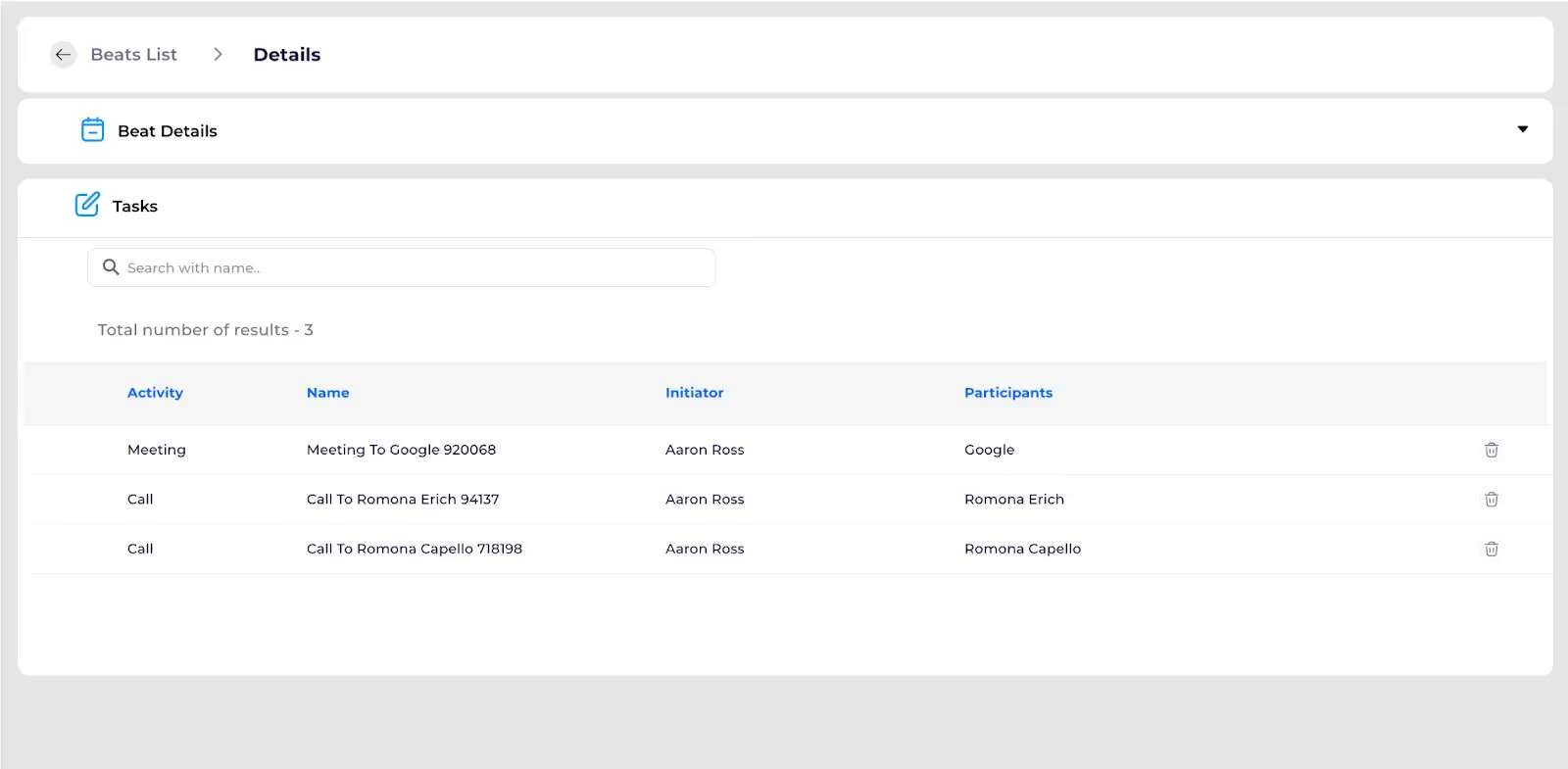
- Deleting a task from the beat is done here.
- The delete button associated with each of the activity will help to delete the activity.
- On clicking the Delete icon show below
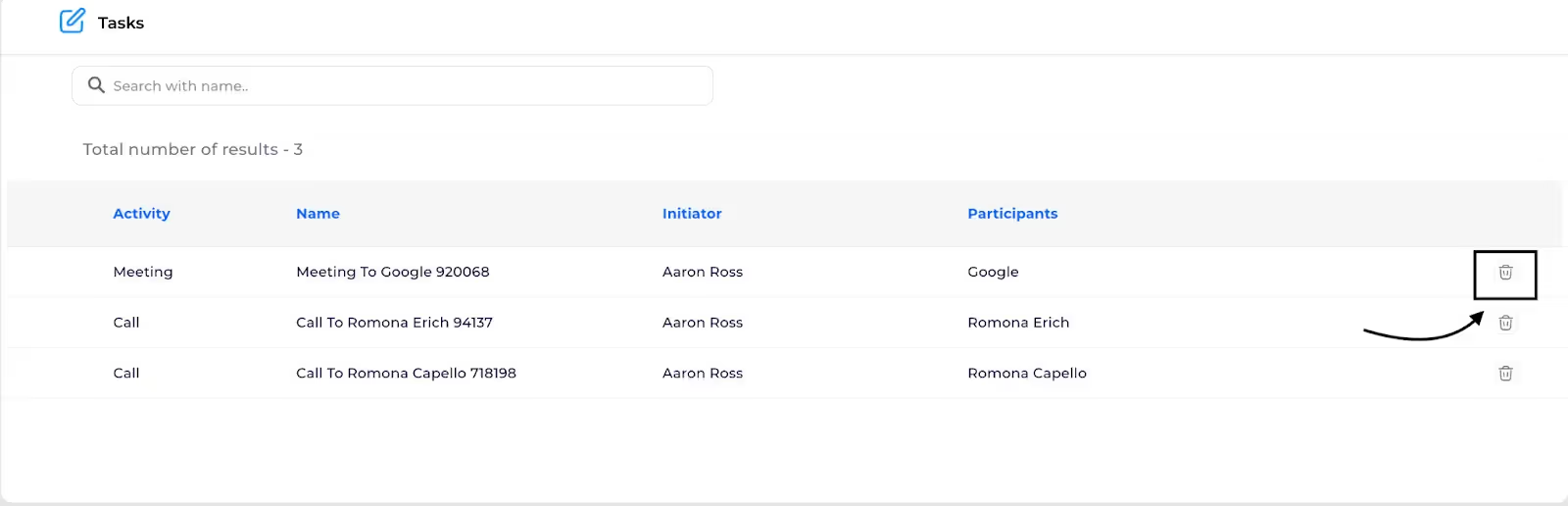
- This will ask for a confirmation before deleting the activity permanently from the beat.

- Deleting a task from beat will not affect the already completed tasks but will not create the new tasks after deleting.
%201.svg)





.svg)



.svg)