Customization of Columns
Scope:Customize the columns by clicking on the Customize Column icon. This allows you to:
- Freeze the top 3 columns.
- Change the sequence of the columns.
- Select or deselect any number of columns as needed.
Click on Customize columns
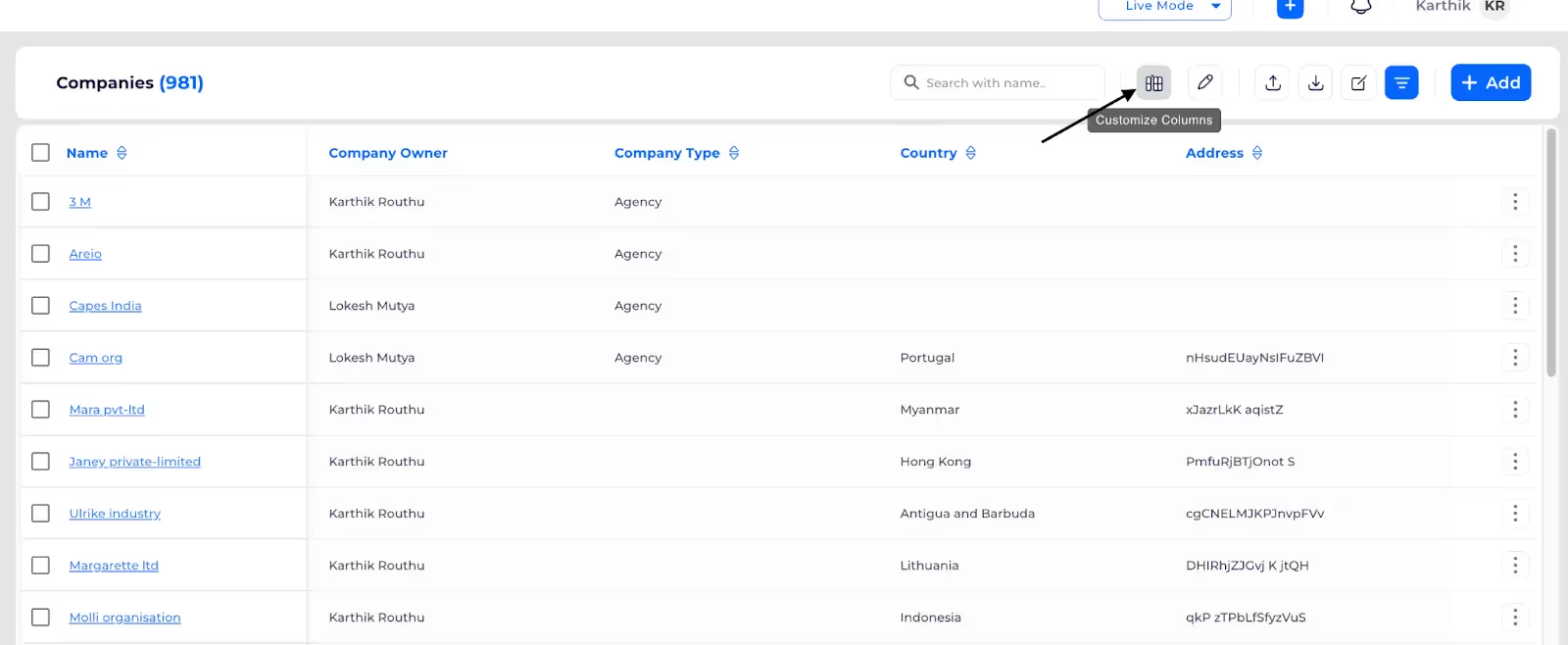
Check which columns need to shown
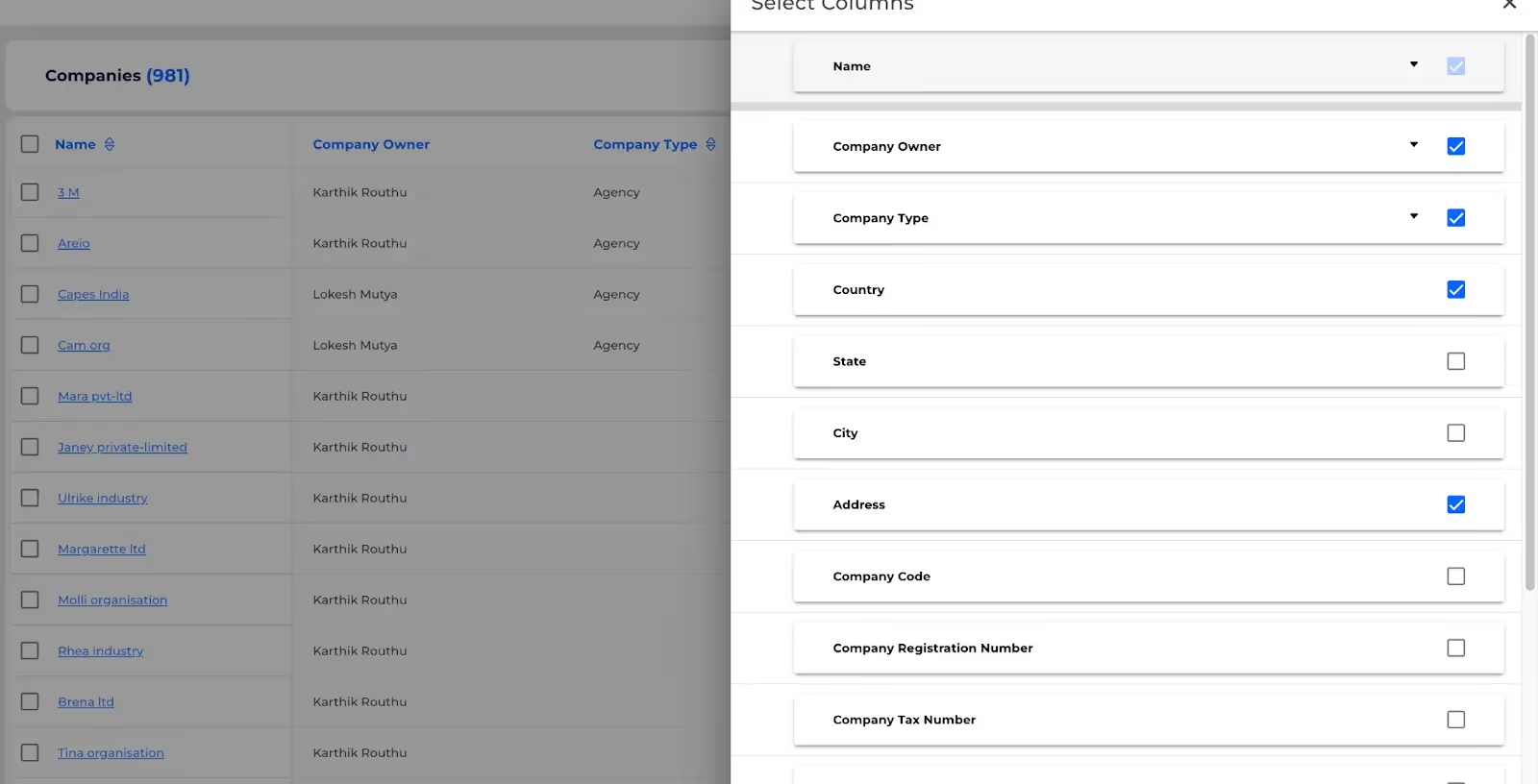
Use drag option to interchange the column sequence

You can freezer first three columns

Click on submit

Need More Help?
Contact Support: For further queries, reach out to our Support Team.
%201.svg)





.svg)



.svg)