A pipeline is a visual representation of the stages a potential deal progresses through in the sales process. We have seen creating deals , editing deals and deactivating deals all in a single pipeline . We can create a custom pipeline.
Note : Only Admins can add a pipeline.
Create Pipeline
- In Menu select others from channels and in that select admin settings from menu, from there select pipeline from the list of admin settings.
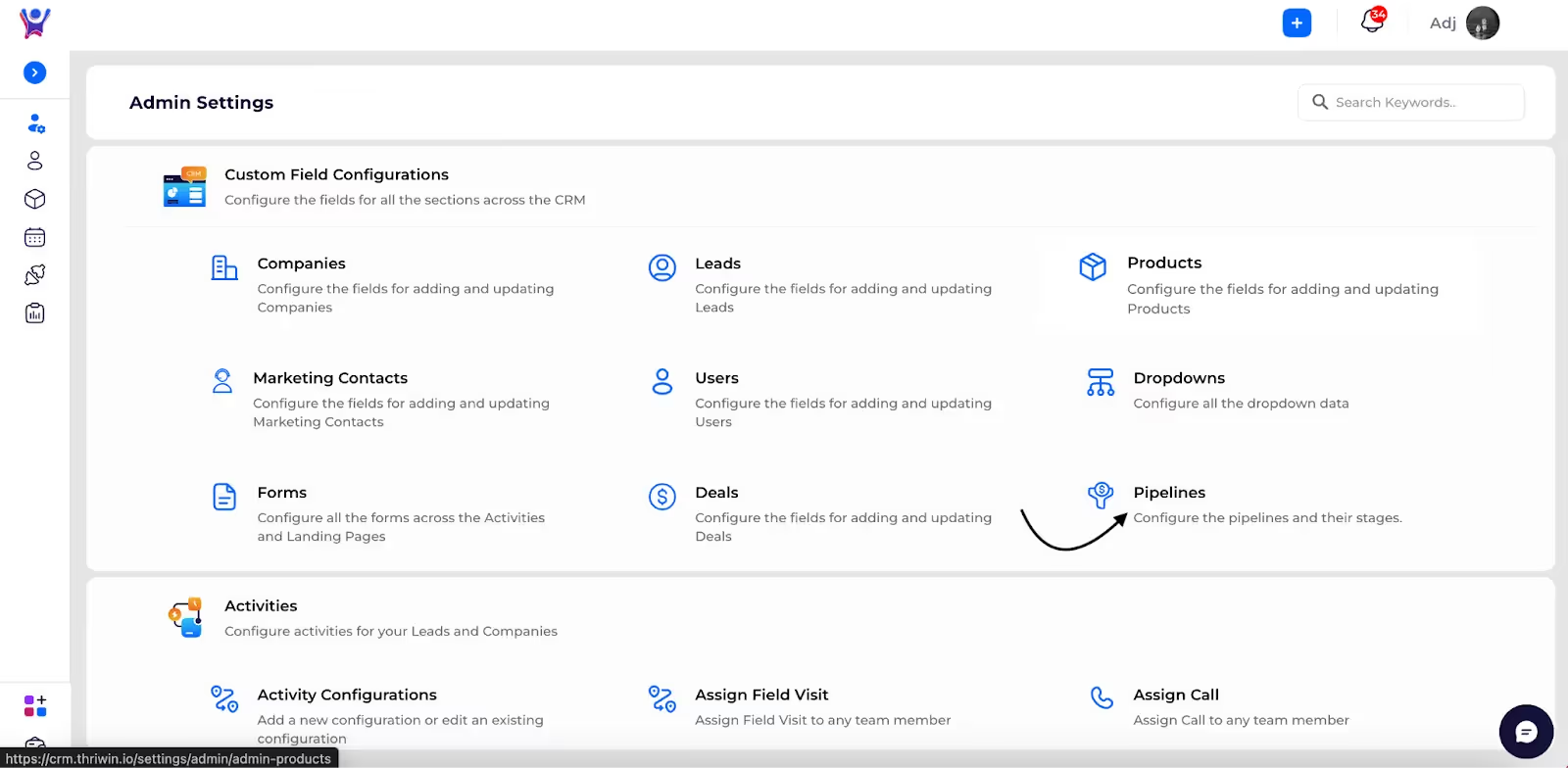
- You can click on the ADD button to create a pipeline.
- Here is the interface for creating the pipeline , you have a input box where you enter the pipeline name and using ADD STAGE button to add new stages ,
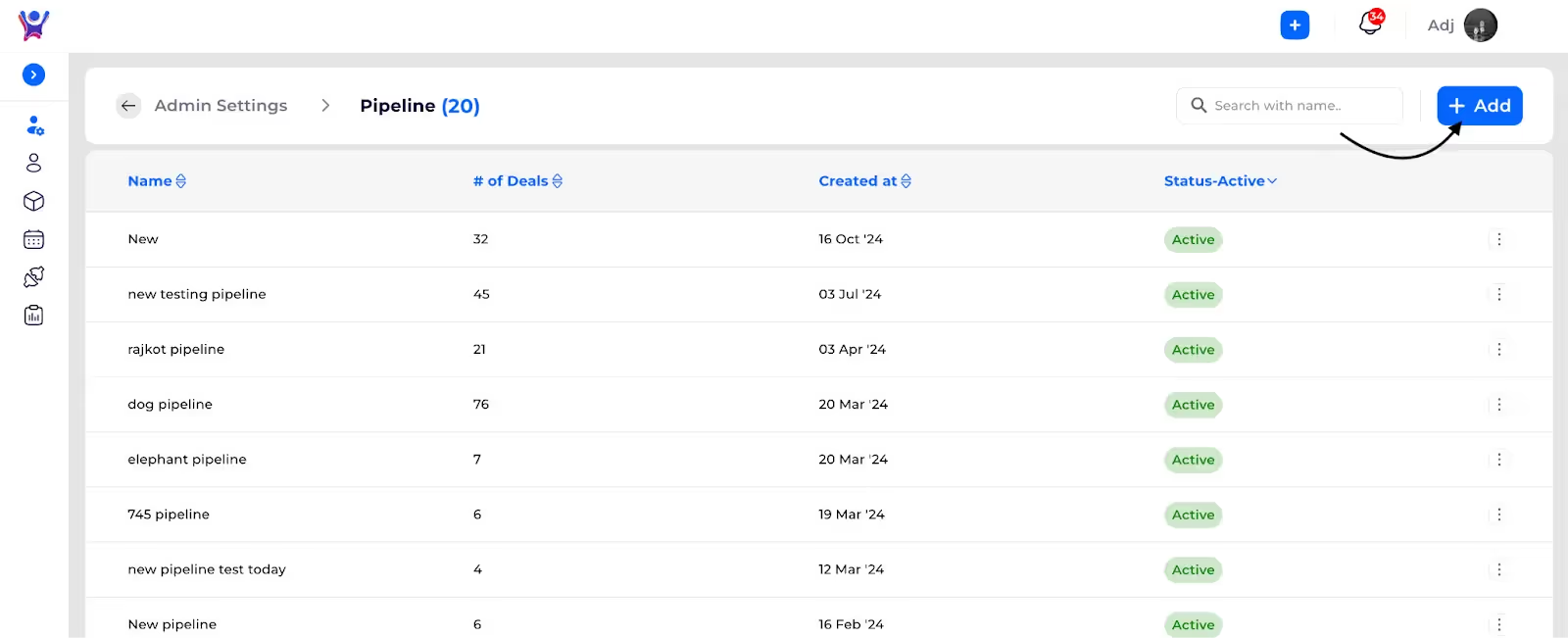
- We made it mandatory to mark ( any 2 ) stages in your custom pipeline as ‘demo’ & ‘commercial’ , so that we can still view its progress in our default pipeline.
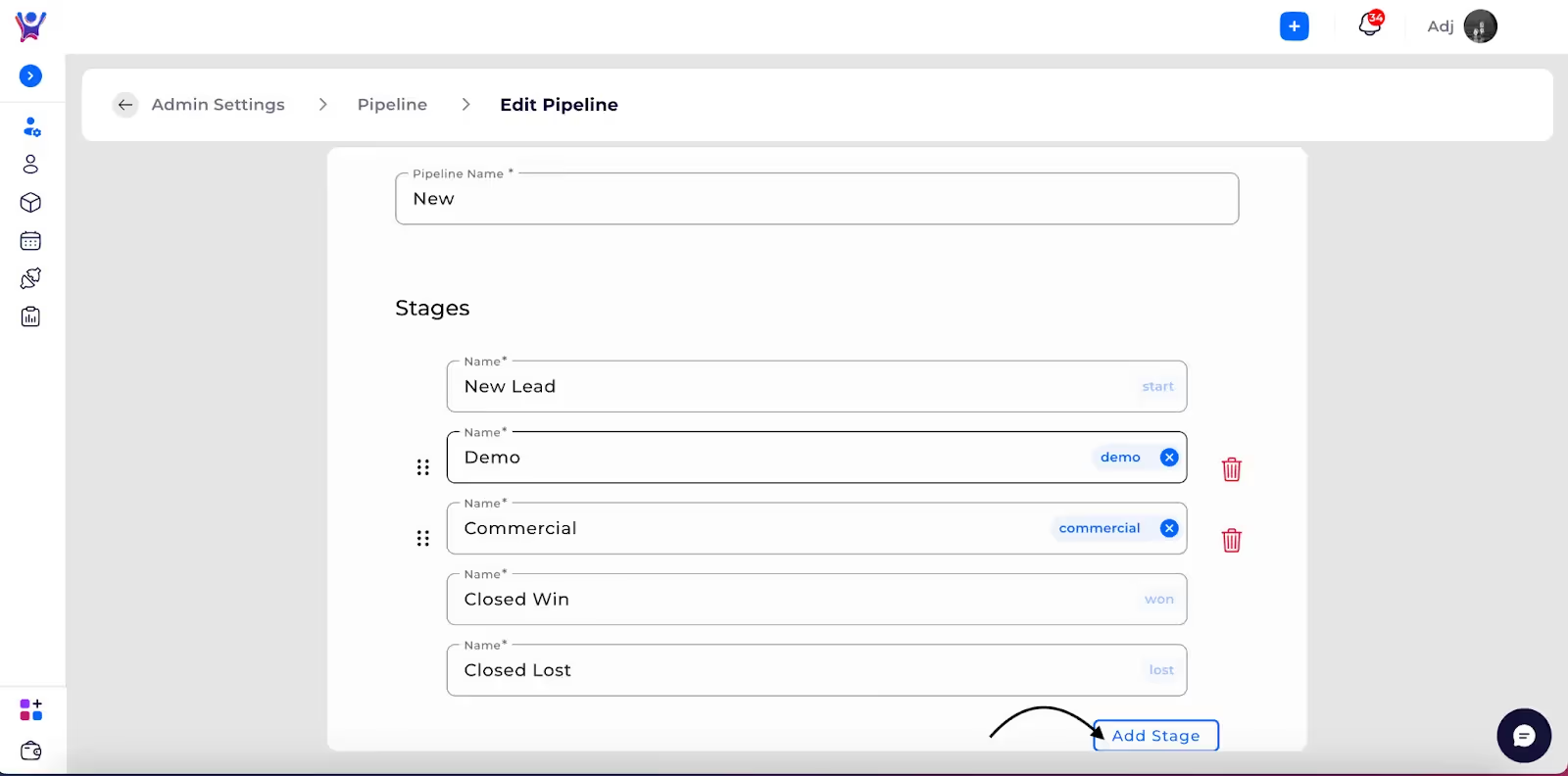
- Enter deal stages , hit the ‘submit’ button . That's it ! We have created a pipeline.
Note :
Consider the pipeline carefully before creating a deal, as once it's created, you won't be able to edit the pipeline. Choose the appropriate pipeline for the deal from the outset.
%201.svg)





.svg)



.svg)