Create a deal

- Navigate to deals through the icon in the sidebar, you will find the +ADD button in the interface to create new deals . Click on the button to create a new deal .
- While few details are optional to create a deal , we've hidden them for your ease of use. you can still see the optional fields by clicking on the view optional fields as shown below .

- Enter deal details
- Once you are done entering the details, hit the "Submit" button.
- Don't stress over uncertain details—we've got you covered. You can edit a deal anytime before it reaches the closed state. Keep in mind, if you are trying to edit company , clear the contact first, as they are dependent fields. You can also find the guide for editing a deal in this documentation.

- Now that you have entered deal details and submitted , you have created a new brand deal and you can see it in your deal list as shown below.
View Deal Details
- To view deal details , click on the deal.

- You will now view a screen similar to below mentioned one, which has all the details associated with deal.
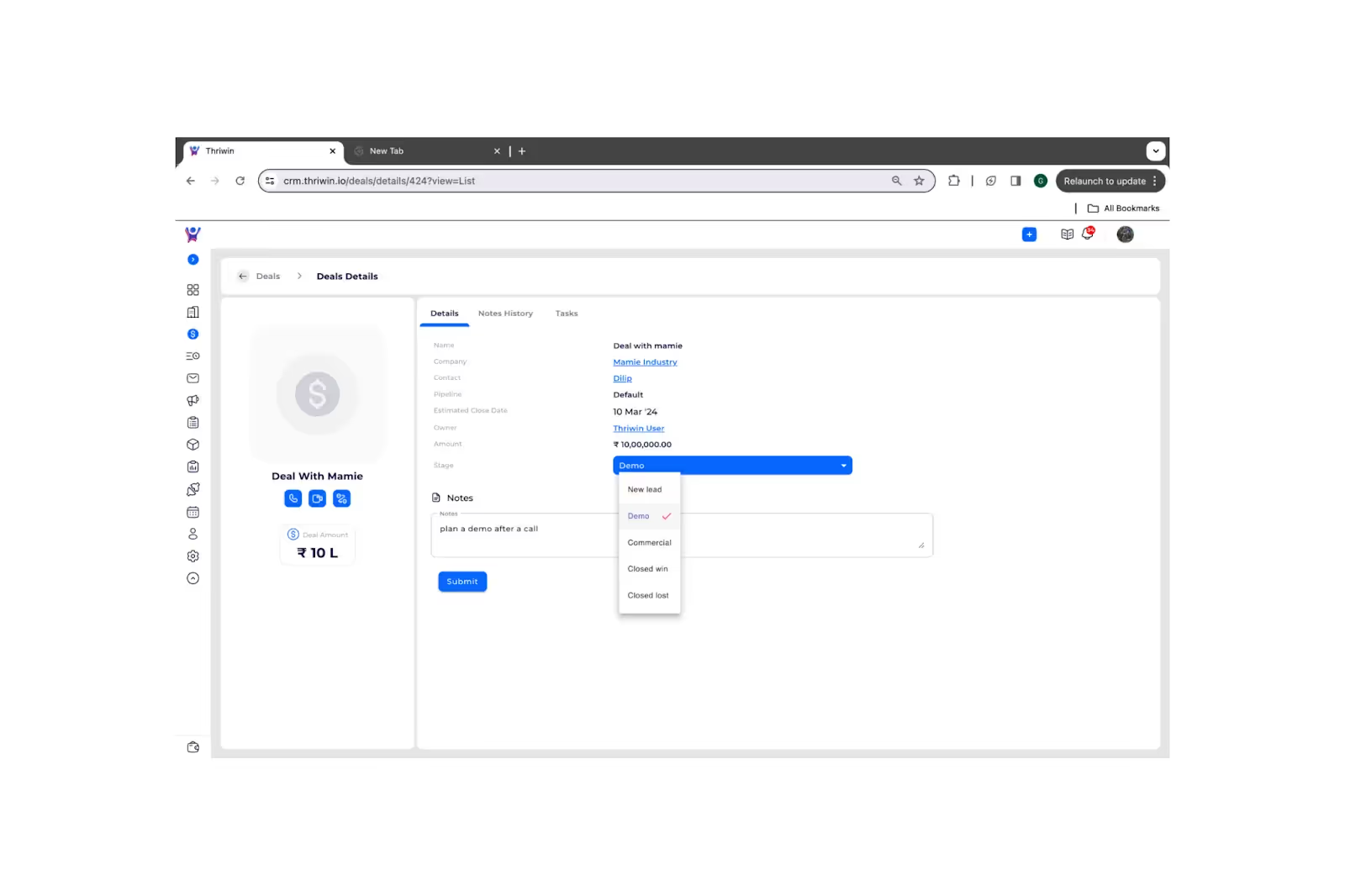
- Feel free to check out deal specifics, adjust the stage, and note down notes if there's something noteworthy about the deal like when you're making a stage change.
- We have a track of your notes history, you can check it out from here
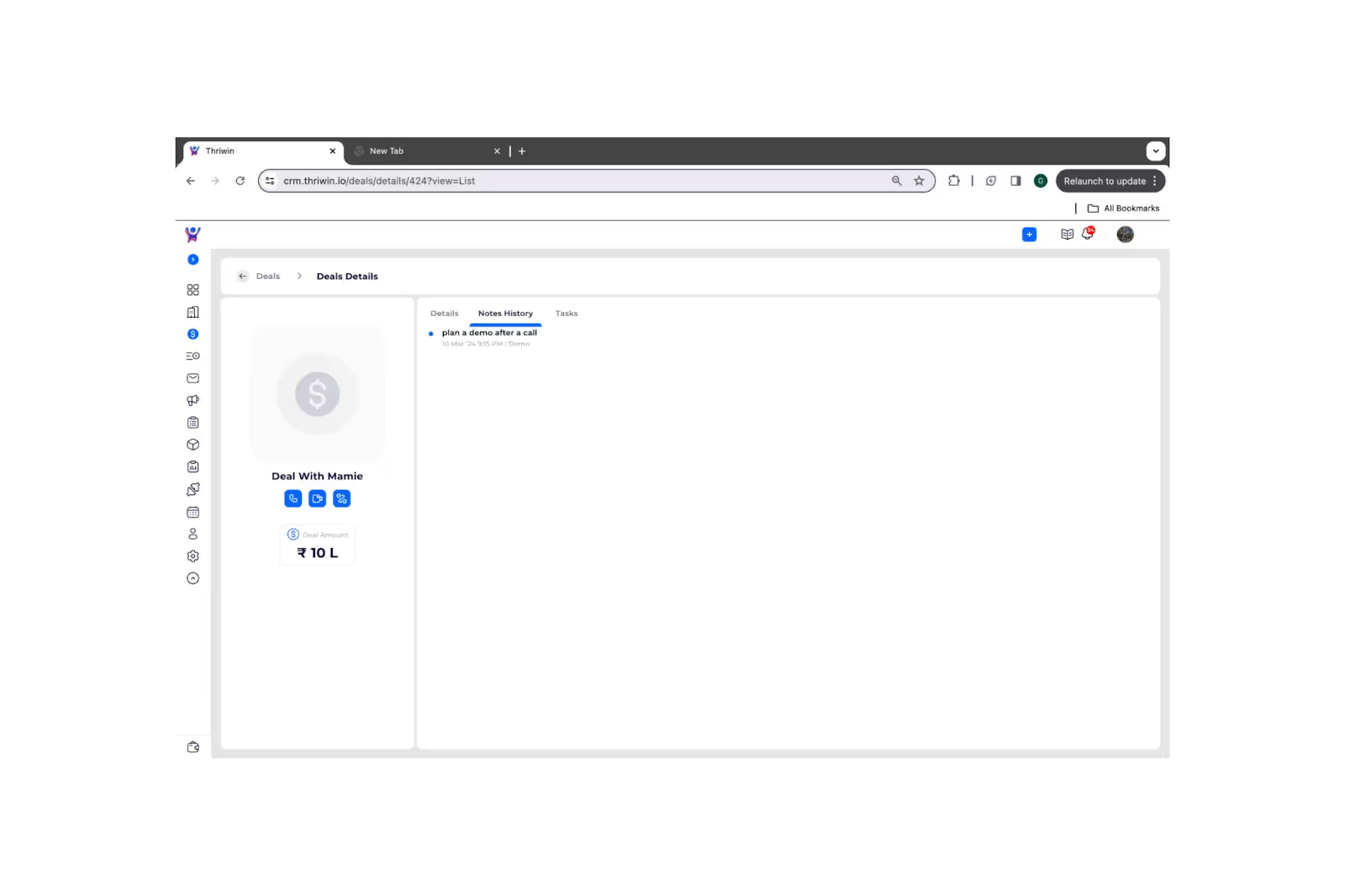
- You can schedule a call , meeting or field visit with the contact dealing the specific deal , just click on the activity you want to do with the contact.

- And we fill the specific details for you . Just tell us when you want to schedule the activity , we take the pleasure of reminding you.
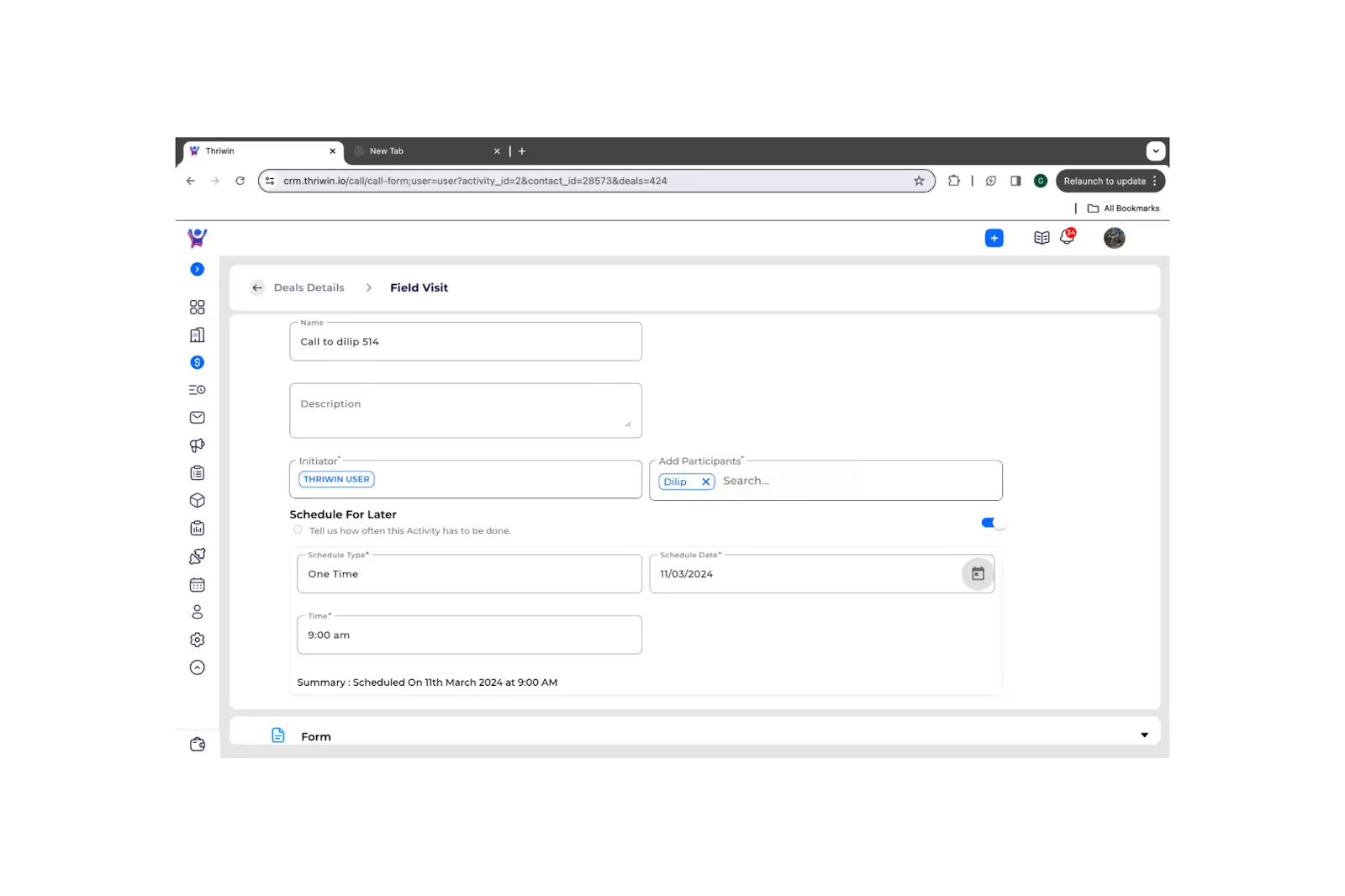
- We show the deal jobs here.

Edit Deal Details
- To edit more details of a deal , go to deals list & click on the edit button as shown below

Thereby , we will redirect you to deal details page where you can edit details Few things before you proceed to edit:
- As we mentioned before if you are trying to edit company , clear the contact first as they are dependent fields.
- We can't let you change the pipeline of the deal , once it's created
Possible Reasons if you are unable to edit a deal :
- Check the status of company & contact ( we can't let you submit the deal with inactive contact or inactive company ).
- Check for the stage ( And you can’t edit a deal in its closed stage ( closed win or closed lost ) , for that you need to edit its stage first ).
- We dont let you edit a deal if the owner of the deal is inactive.
Once you are done updating the deal details satisfying the above mentioned points , hit on ‘submit’ . Congratulations ! Now you have successfully updated the deal.
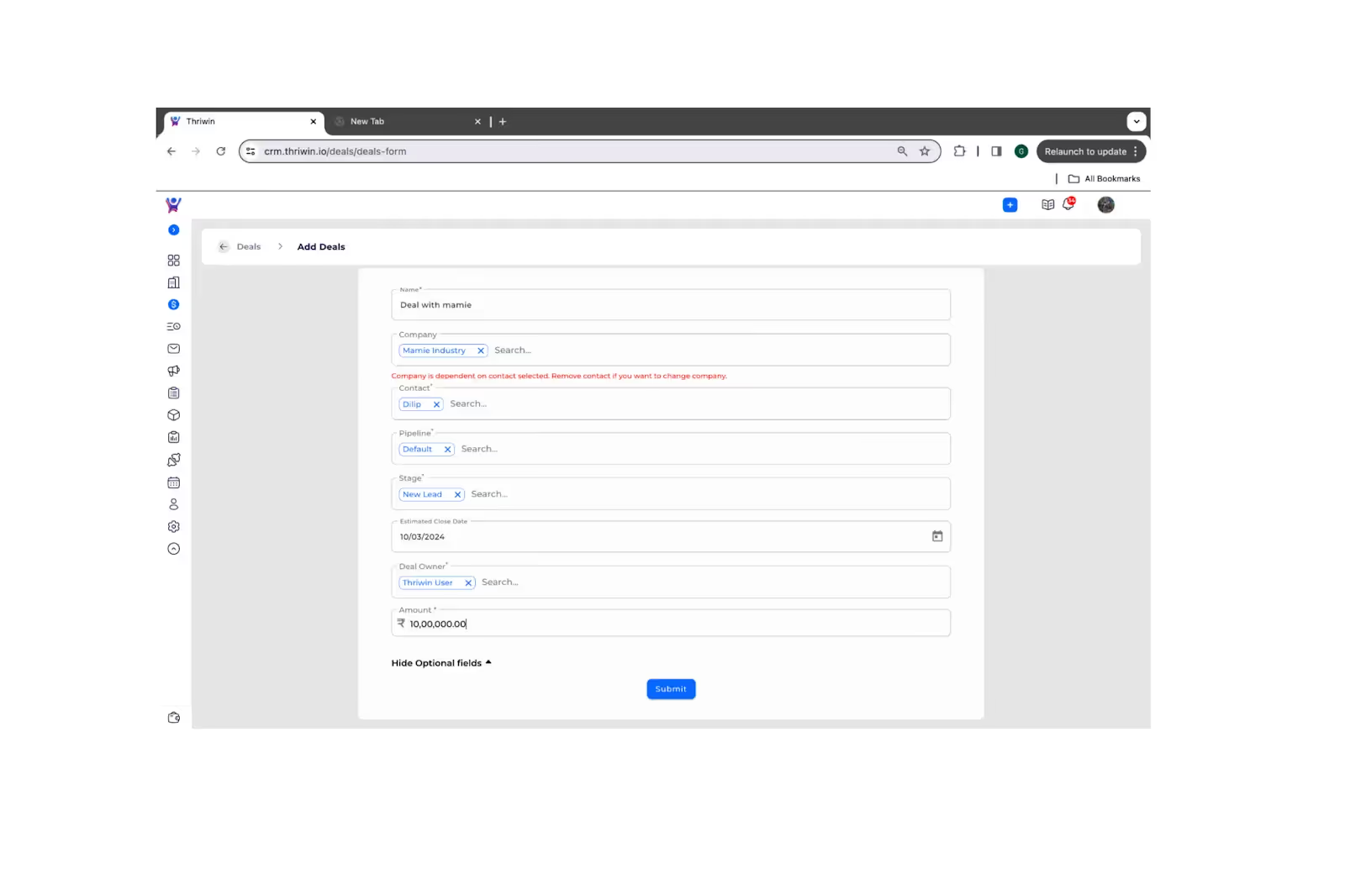
Deal Deactivation & Reactivation
- For some reason , you may want to deactivate a deal.
- To do that you can just go to the deals list and click on the deactivate button as shown below.
Note : You can't deactivate a deal in it’s closed stage ( closed win or closed lost )
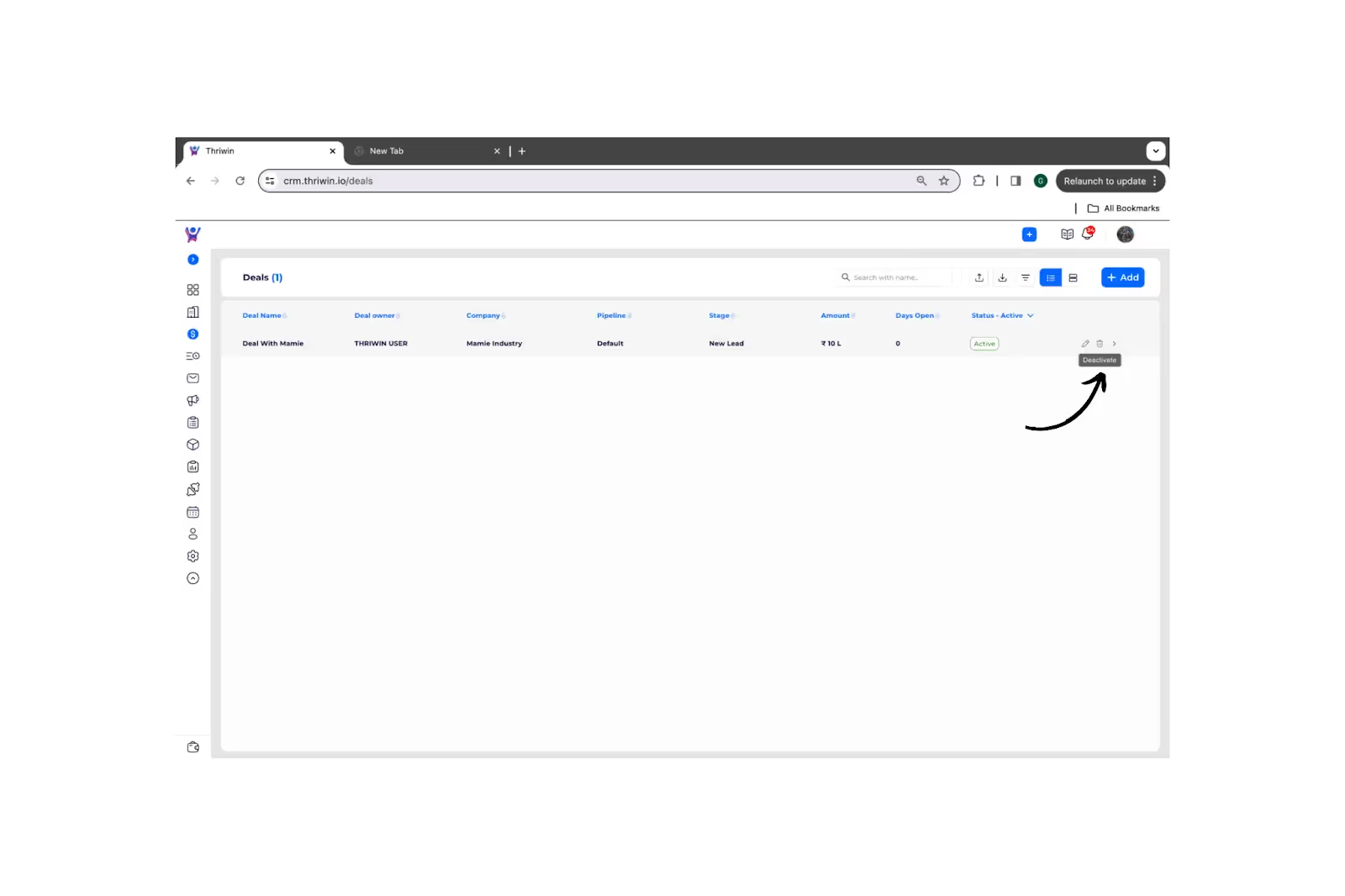
- You can view the inactive deals by setting the status to ‘Inactive’.
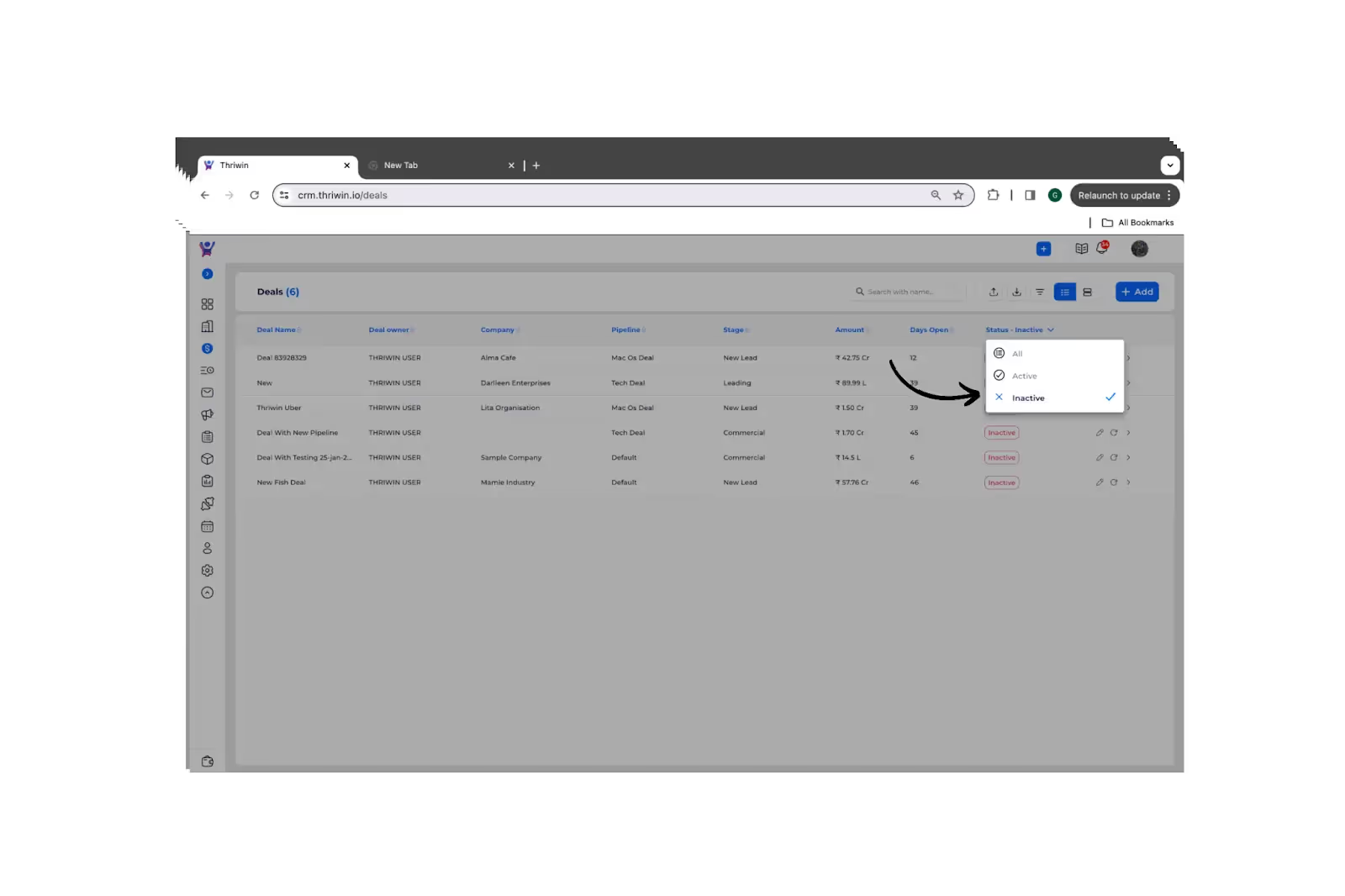
- We store the deactivated deals for you , in case if you want to reactivate the deal you can do it from here .
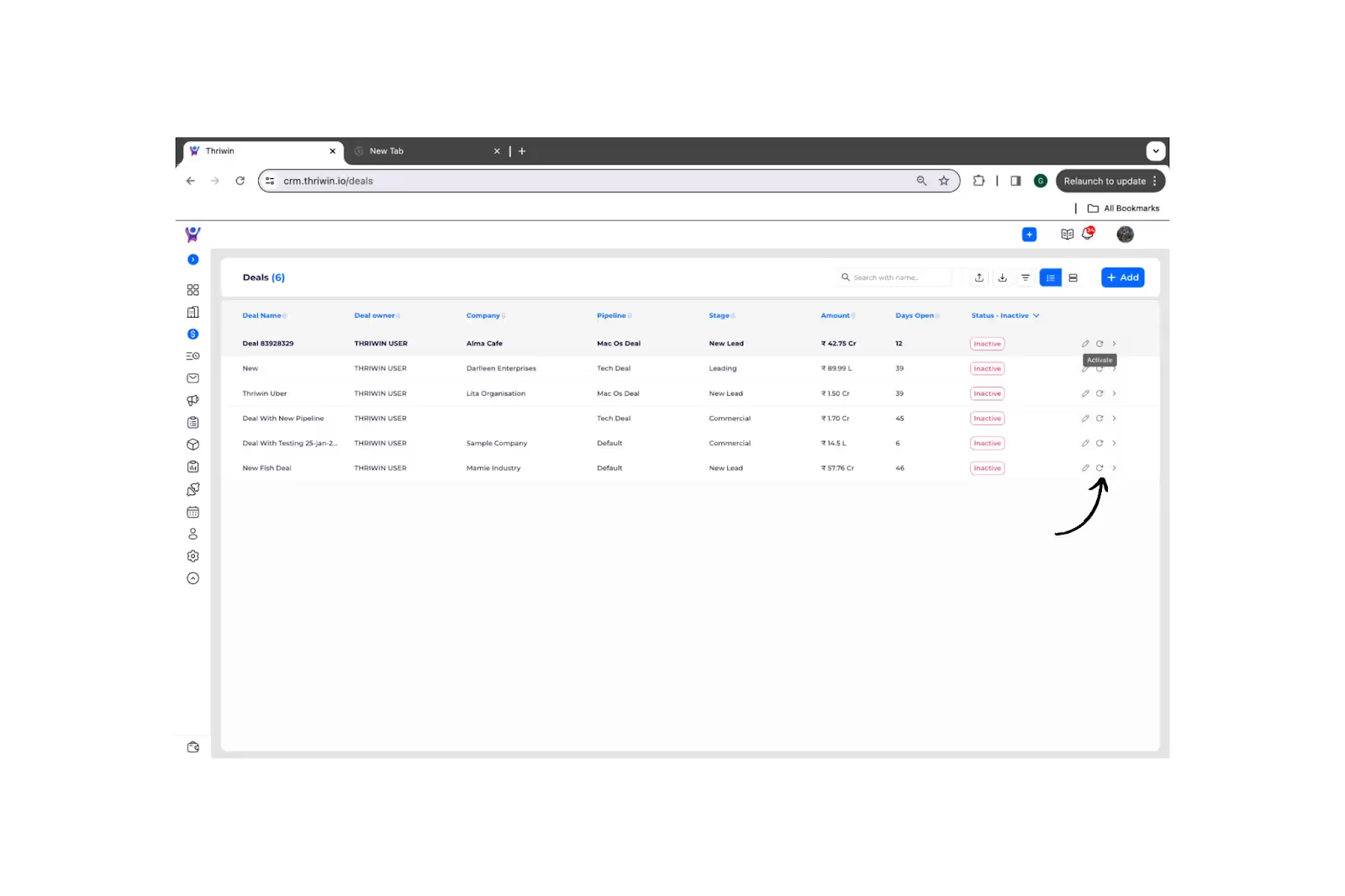
%201.svg)





.svg)



.svg)