Call and Meeting Analytics:
Go to the Calls and Meetings List
- Navigate to the Calls and Meetings Section.
- From your Thriwin dashboard, go to the Calls and Meetings section. This is where you can view and manage all the calls and meetings associated with your account.
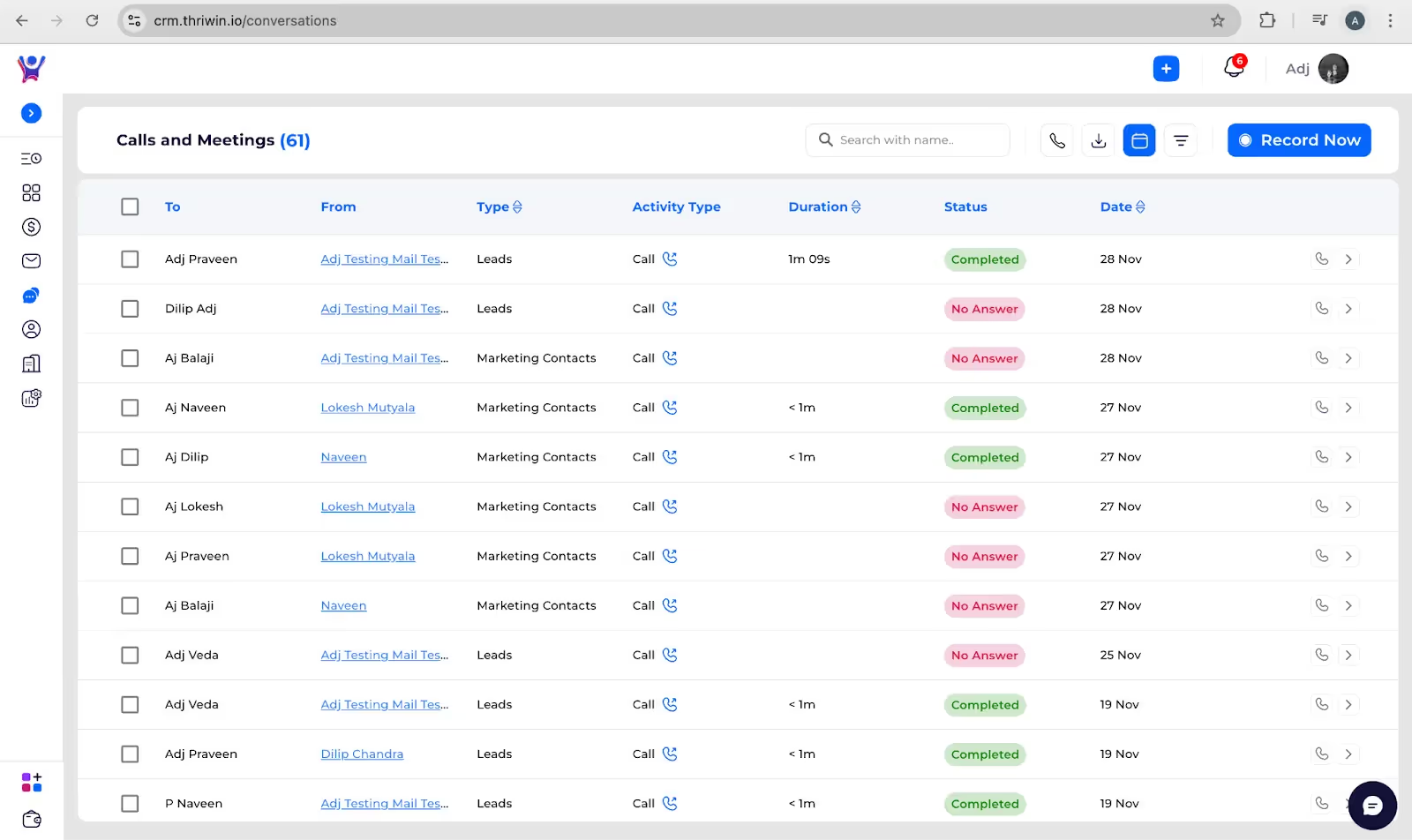
Select Specific Record
- Click on the Specific Record:
- In the Calls and Meetings section, locate and click on the specific call or meeting record you wish to view analytics for.
- Select Analytics from the Options:
- Once you've selected the record, click on the "Analytics" option from the available actions or menu.

Generate Analytics
- Check for Automatically Generated Analytics:some text
- Once you select the Analytics option, check if the analytics for the selected call or meeting are displayed automatically.
- Click on the "Generate Analytics" Button:some text
- If the analytics are not generated automatically, click on the "Generate Analytics" button to manually generate the data.
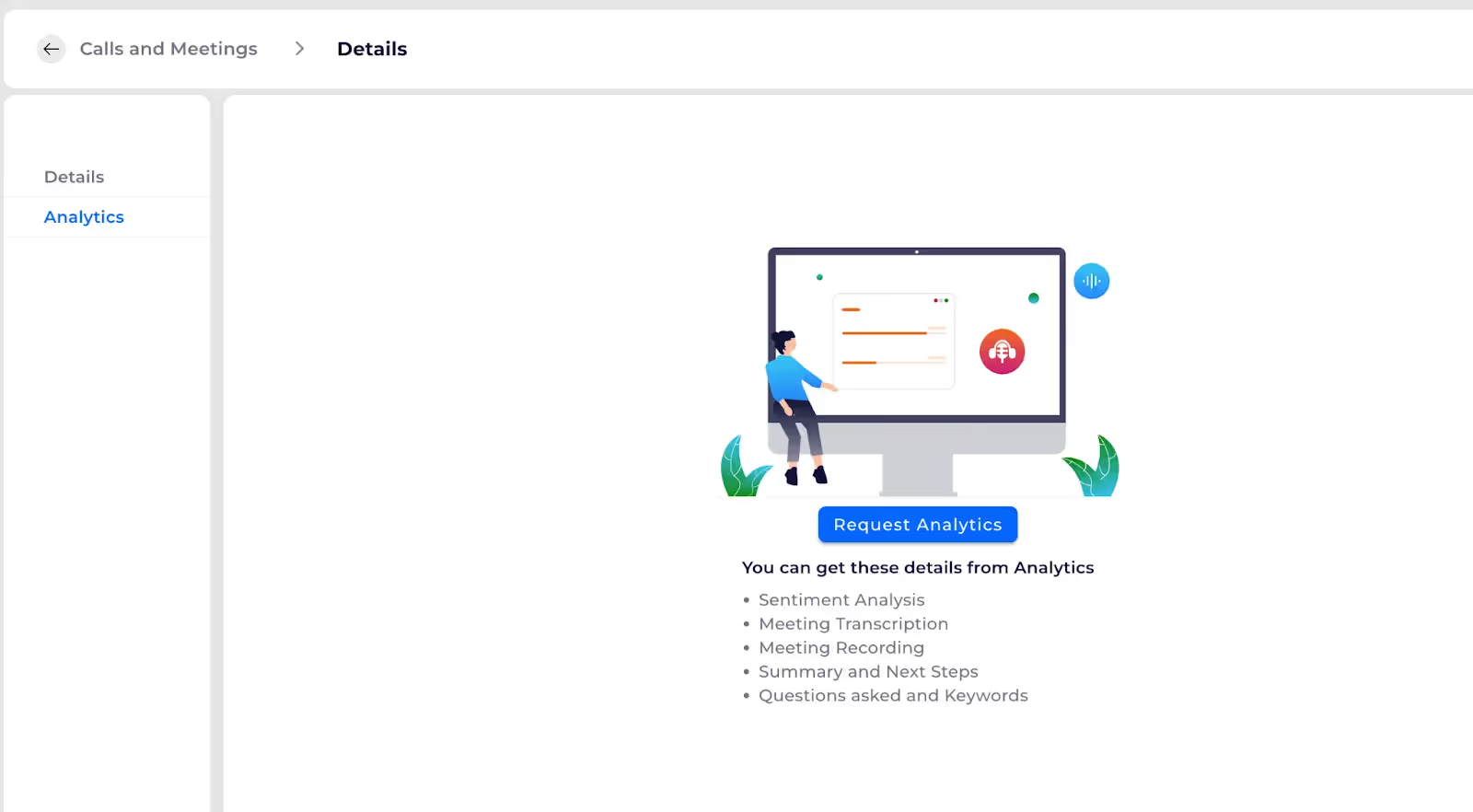
Enable or Disable Auto Generate Analytics.
Go to the Admin Settings
- Open the Toggle Menu:
- In the left-bottom corner of the interface, locate and click on the "Others" option in the toggle menu.
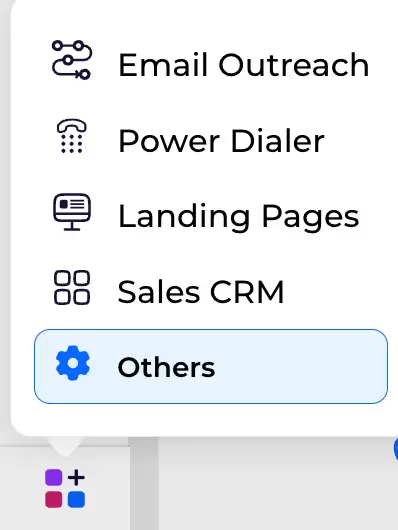
Select Organization Settings
- Locate the Organization Section:
- In the Admin Settings page, look for the Organization section.
- Select "Organization Settings":
- Under the Organization section, click on the "Organization Settings" option.
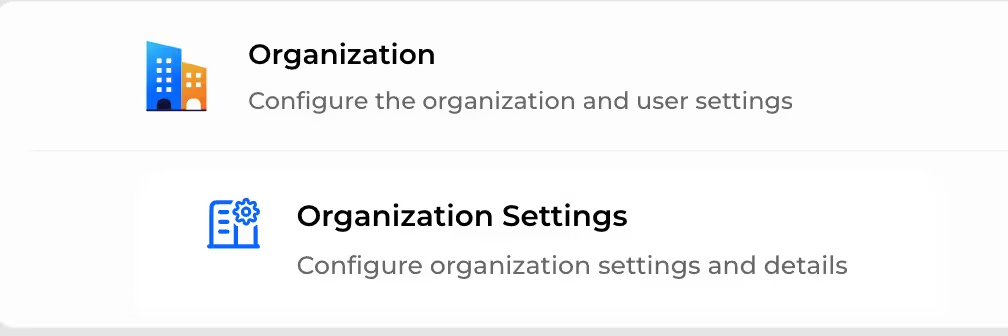
Enable or Disable Auto-Generate Analytics
- Navigate to Preferences:
- In the Organization Settings page, find and navigate to the Preferences section.
- Enable or Disable Auto-Generate Analytics:
- In the Preferences section, locate the option for Auto-Generate Analytics.
- Use the toggle button to either Enable or Disable this feature according to your needs.

Manage Calls and Meetings
- To sort records, click on the respective column header

- To apply filters, click on

- in the upper right corner above the header and input the desired field values to apply the filter.
- To export Calls and meetings, click on

- The downloaded file will be mailed once its ready.
Need More Help?
For further assistance, feel free to contact our support team. Visit our Support Center for detailed help and FAQs.
%201.svg)





.svg)



.svg)