A pipeline is a visual representation of the stages a potential deal progresses through in the sales process.
Add Pipeline
Note : Only Admins can add a pipeline.
- Go to admin settings , you can find it in the sidebar . Click on the pipeline card.
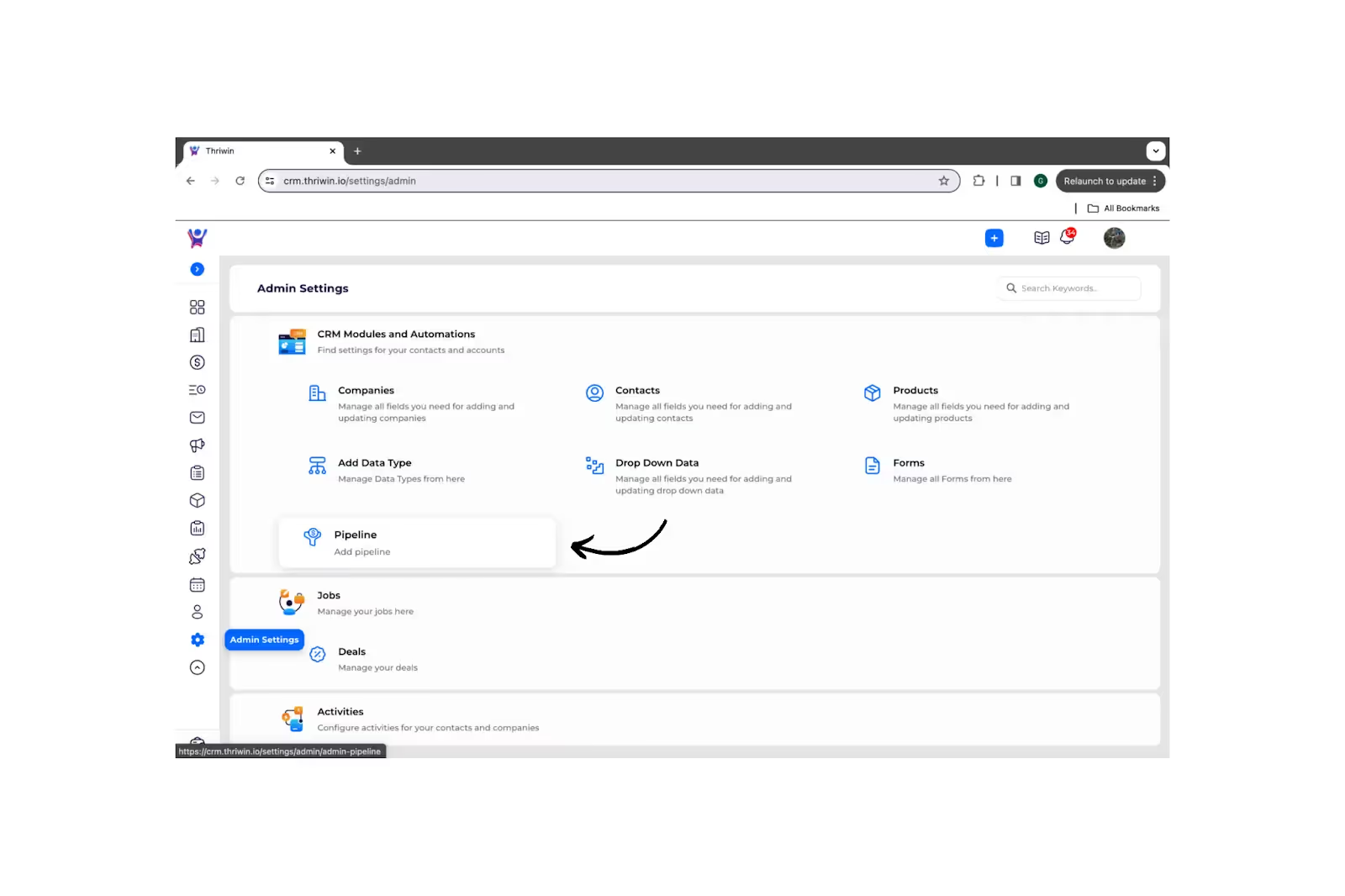
- You can click on the ADD in the interface , click on it.
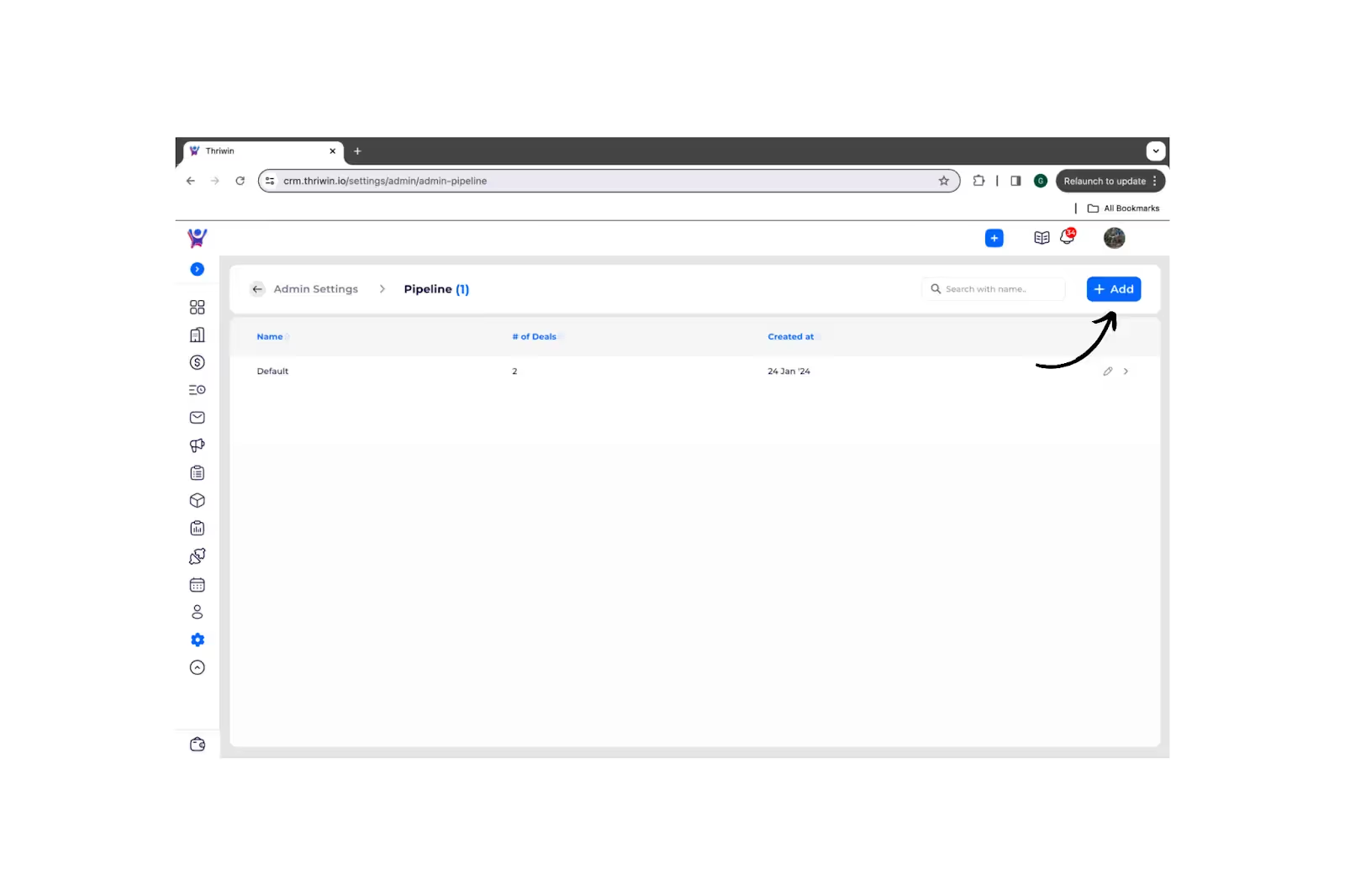
- Here is the interface for creating the pipeline , you have a input box where you enter the pipeline name and using ADD STAGE button to add new stages .

- We made it mandatory to mark ( any 2 ) stages in your custom pipeline as ‘demo’ & ‘commercial’ , so that we can still view its progress in our default pipeline.
- Enter deal stages , hit the ‘submit’ button . That's it ! We have created a pipeline.
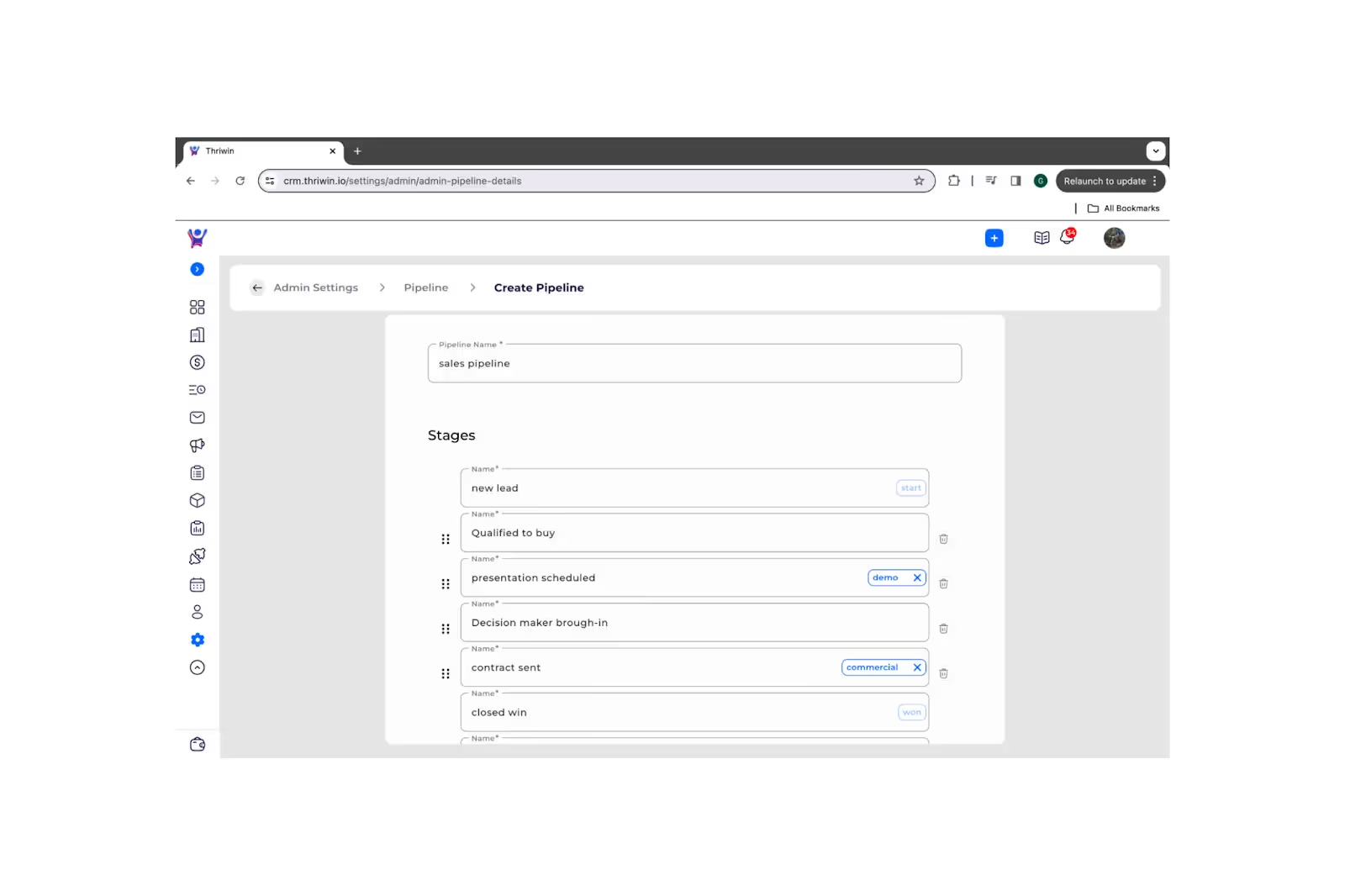
- You can still edit ,deactivate the pipeline after you have hit the submit button .

- Now that we have created new ‘Sales pipeline’ pipeline , we will try adding a deal in this pipeline.
- Here you can the pipeline you have created earlier Sales Pipeline’.
- You can create a deal , as mentioned above.
Note :
- Consider the pipeline carefully before creating a deal, as once it's created, you won't be able to edit the pipeline. Choose the appropriate pipeline for the deal from the outset.
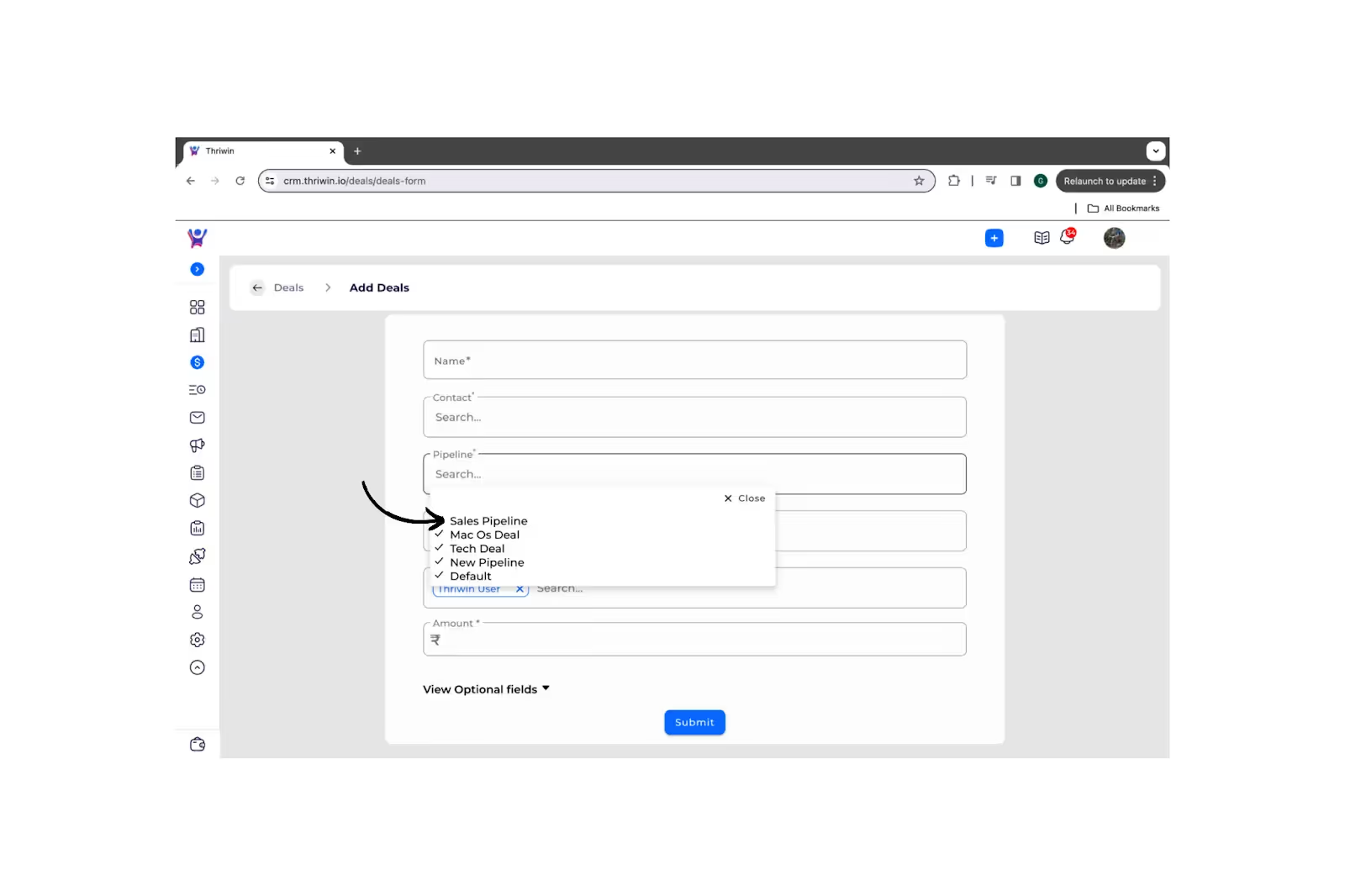
- Let's get back to deals list and explore searching , sorting deals & apply filters on deals.
%201.svg)





.svg)



.svg)