The purpose of creating a Power Dialer list using an import file is to efficiently upload a large set of contacts into the system for outbound calling. This method allows you to quickly create and manage Power Dialer lists by importing pre-existing contact data, ensuring faster setup and reducing manual entry. It streamlines the process of organizing contacts for automated dialing, improving productivity for sales and support teams.
- Purpose: This is a step-by-step explanation on how to set up Power Dialing in Thriwin to efficiently make outbound sales calls and track your call activities.
Step-by-Step Instructions
Step 1: Navigating to Power Dialing Channel
- Description: First, navigate to the Channels section in the menu, and then click on the Power Dialing option to access the dialing list.
- Screenshot (1):
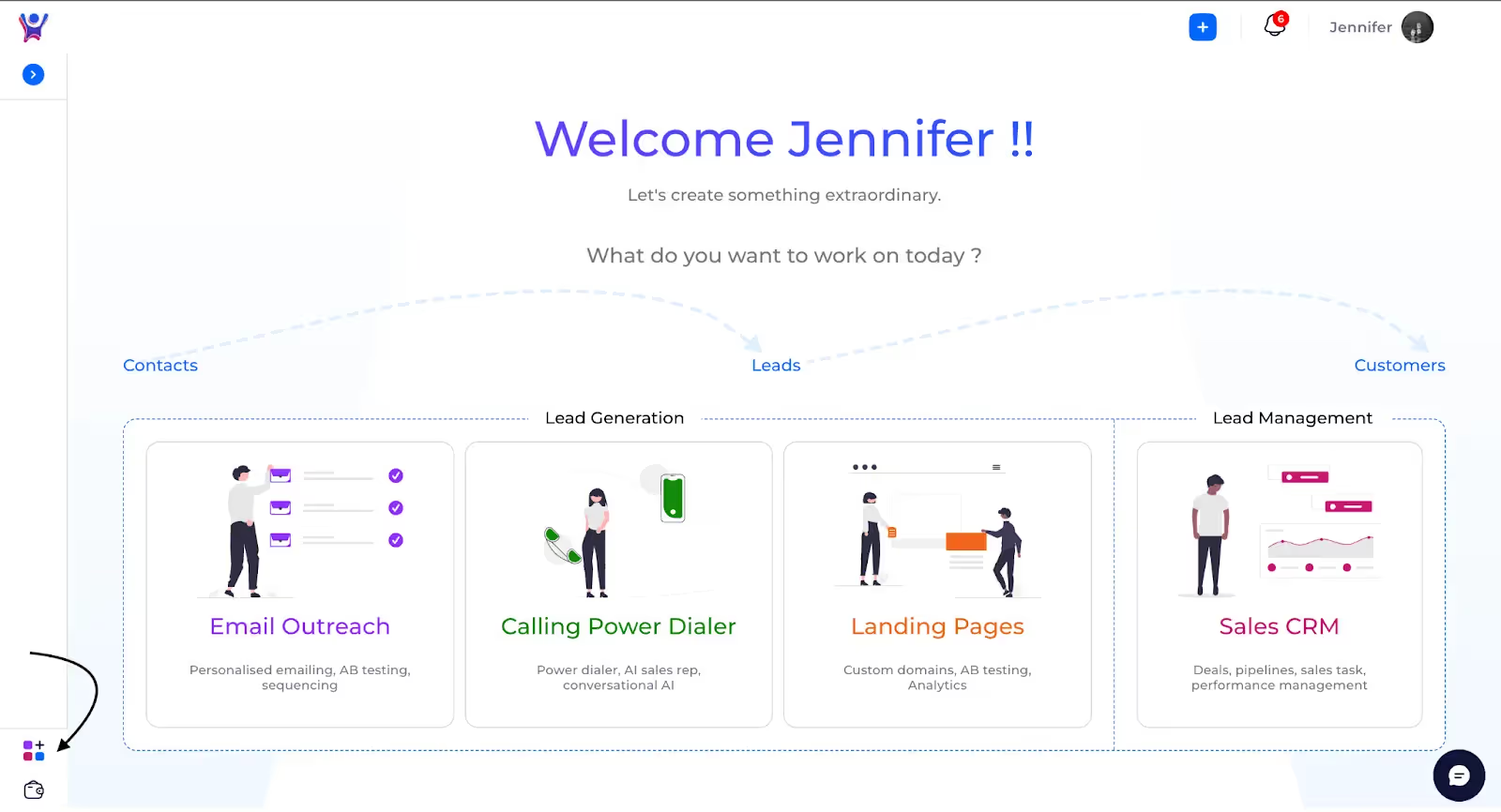
- Screenshot(2)
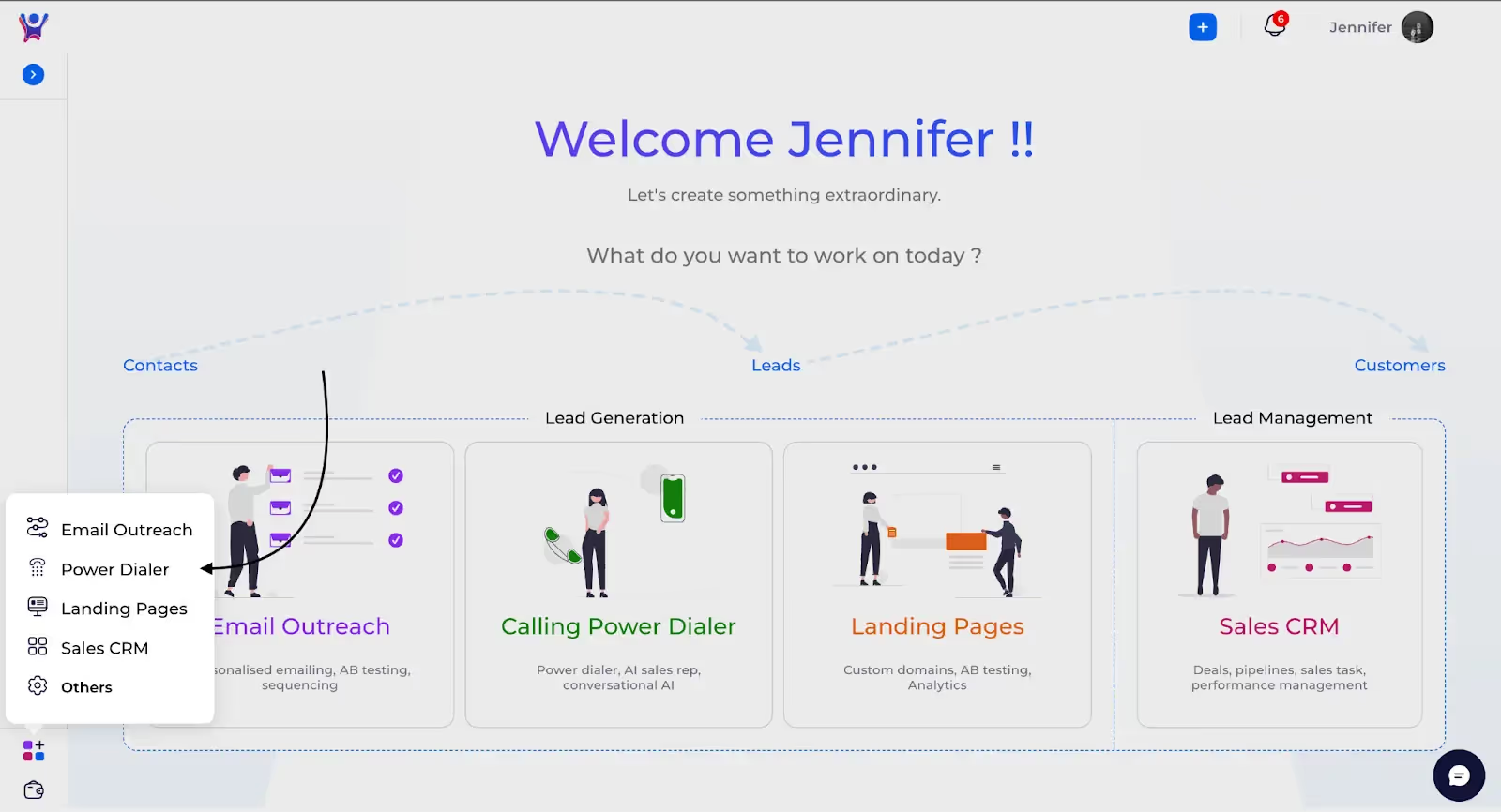
Step 2: Power Dialer List
- Description: This is the Power Dialer List page, where you can view all power dialer lists created by you or assigned to you. Each list displays basic details such as:
- Name
- Description
- Count
- Pending
- Assigned to
- Sessions
- Created at
You can also click on the Upload button at the top to add new lists.
- Screenshot
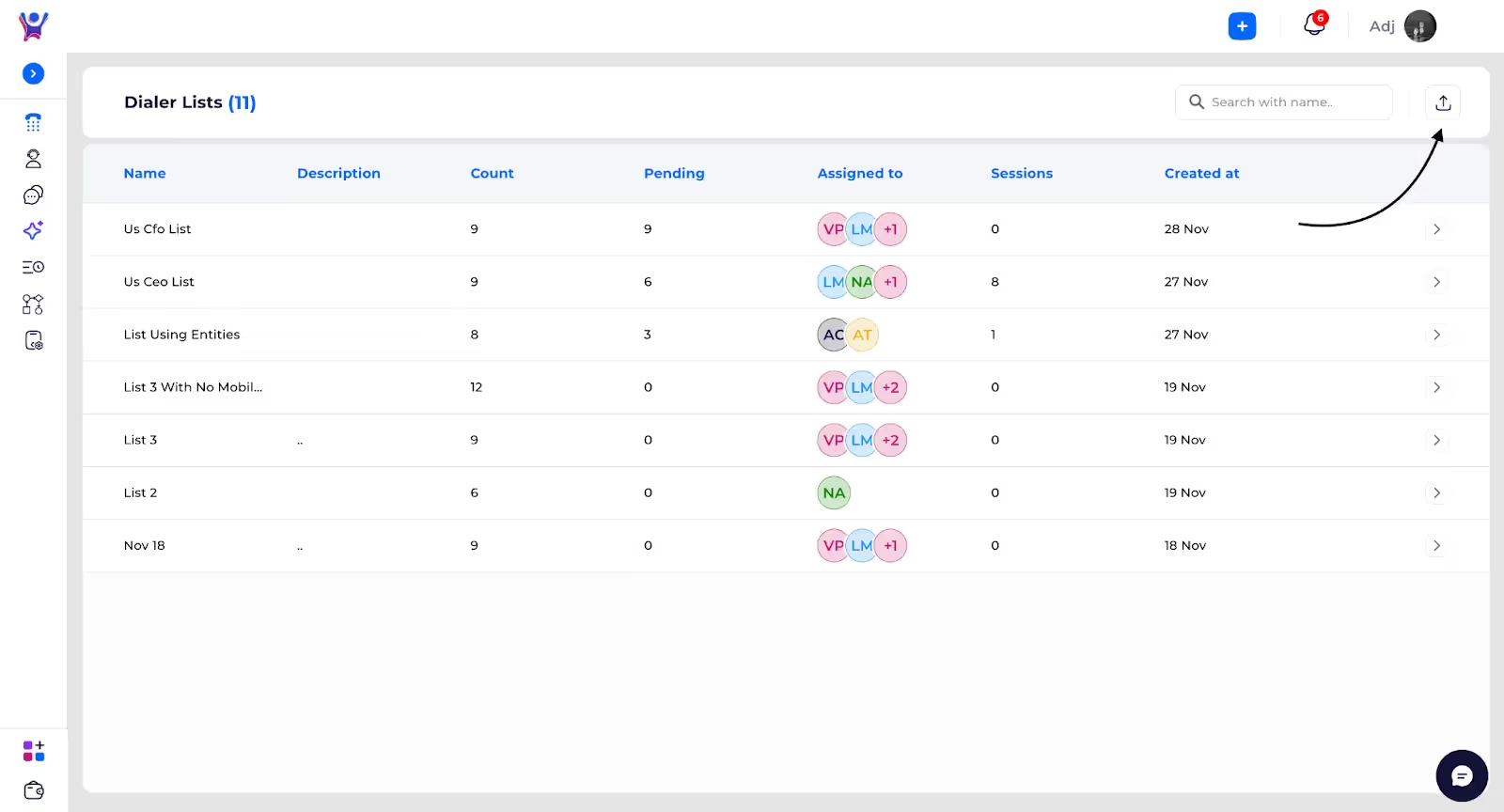
Step 3: Uploading to Power Dialer List
Description: When uploading a new power dialer list, you need to provide basic details such as:
- Name: The title of the list.
- Description: A brief explanation of the list.
- Assign To: Select the users to whom this list should be assigned.
Next, upload the file containing your contact data and map the fields to ensure the data aligns correctly. Once done, click Submit, and the power dialer list will be created successfully.
Screenshot(1):

Screenshot(2):
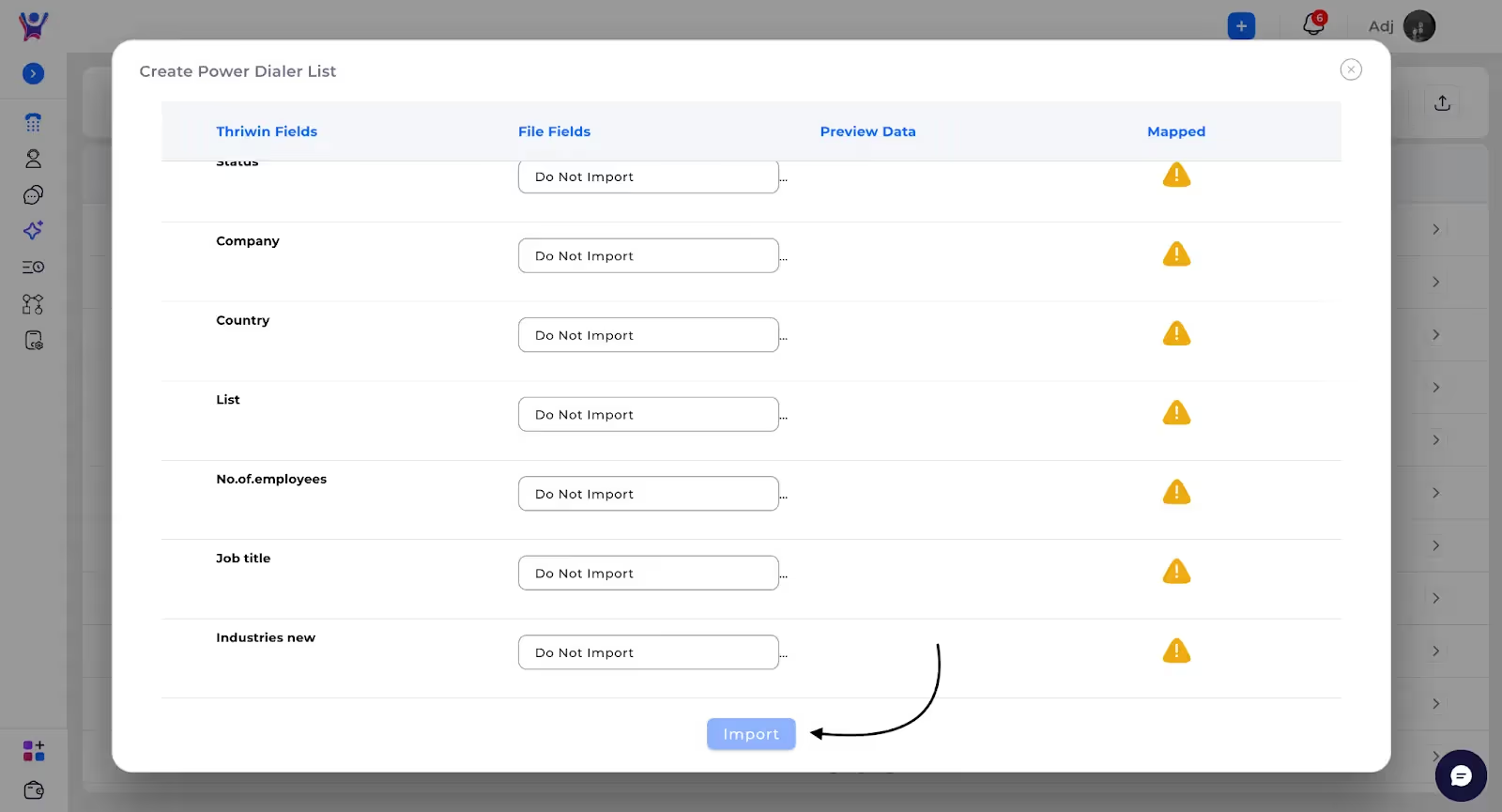
FAQs
1. How do I create a new Power Dialer list?
To create a new Power Dialer list, navigate to the Power Dialer List page, click on the Upload button, and fill in the necessary details such as Name, Description, and Assign To. Then, upload the file containing your contacts, map the fields, and click Submit to create the list.
2. What file format is supported for uploading a Power Dialer list?
The Power Dialer list supports CSV or Excel files for uploading. Ensure that the file is properly formatted with the required fields before uploading.
3. Can I assign a Power Dialer list to multiple users?
Yes, you can assign a Power Dialer list to multiple users by selecting the relevant users in the Assign To section during the creation process.
4. What happens after I submit a Power Dialer list?
After you click Submit, the Power Dialer list will be created and available on the list page. The assigned users will be able to access and use the list for their outbound calls.
5. How do I edit or update an existing Power Dialer list?
You can edit basic details such as Name, Description, and Assign To. Additionally, you can add more contacts by selecting contacts from the Marketing Contacts page and adding them to a specific list.
Need More Help?
- Contact Support: For further queries, reach out to our support team.
%201.svg)





.svg)



.svg)