65% of companies resolve to use CRM within the first five years of operation, but the Customer Relationship Management (CRM) domain often disregards Google Sheets. In this article, we will clear the air around using Google Sheets as a productive CRM tool by businesses, focusing on small and medium-sized firms (SMEs). We'll cover a range of topics, including using pre-made templates and building a personalized CRM solution, and we'll provide you with helpful advice and insights along the way.
Google Sheets CRM: Simplify Customer Management with Easy-to-Use Templates
Google Sheets CRM templates are a handy way to keep customer data organized. They're flexible, easy to use, and an excellent pick for companies looking for a straightforward CRM solution. These templates lay a simple foundation for managing customer data without the complexity of more advanced CRM systems. Google Sheets CRM refers to using Google Sheets as a tool for customer relationship management. It leverages the spreadsheet's flexibility and accessibility to effectively manage customer data, interactions, and sales activities.
How to Use Google Sheets as a CRM
Google Sheets can be transformed into a powerful CRM tool by leveraging its inherent features and functionalities. Businesses can create a robust CRM system tailored to their needs by customizing templates and integrating various data sources.
Steps to effectively use Google Sheets as a CRM:
- Choosing or Creating a Template: To organize customer data, start with a pre-made template or create your own. Templates provide a structured foundation, making inputting and tracking essential information easier.
- Customizing the Template: Adjust columns and formulas to fit your business needs. Customization ensures your CRM system aligns with your sales processes and customer data requirements.
- Adding Advanced Features: Implement automation for tasks such as data entry and follow-ups. Automation enhances efficiency, reduces manual errors, and keeps your CRM updated with minimal effort.
- Integrating Data: Import and sync data from various sources to keep your CRM up-to-date. Integration ensures that all your customer information is maintained centrally, thus making data management and analysis less cumbersome.
- Collaborating with Team Members: Use Google Sheets' collaborative features to ensure everyone can access the updated data. Real-time updates and shared access improve team coordination and communication.
- Scaling and Adapting: Adjust your CRM as your business grows and your needs evolve. Google Sheets' scalability allows you to add more data fields, integrate with other tools, and expand your CRM functionalities as required.
Build a Free CRM using Google Sheets (Free Template + Tutorial)
Tips to Effectively Use Google Sheets as a CRM
Google Sheets can be a solid and reliable CRM tool if used diligently. We have some essential tips for using it at its maximum possible potential:
1. Start with a Solid Template
You can pick a sheet template that suits your business needs or create a custom one. A good template should include fields for customer information, interaction history, and sales tracking.
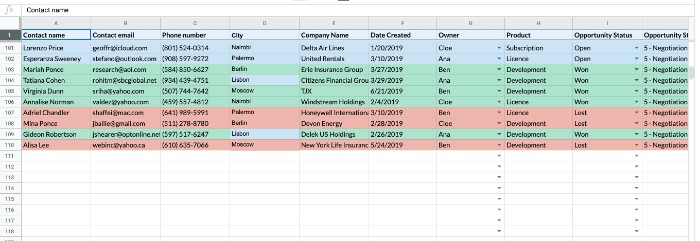
2. Customize Columns and Formulas
Adapt the columns and formulas to match your sales processes and data requirements. Doing this will ensure the CRM reflects your unique business operations, making it more relevant and effective.
3. Implement Data Validation
Use data validation to avoid errors and assure consistency. This feature helps maintain data integrity by restricting the type of information entered into each cell.
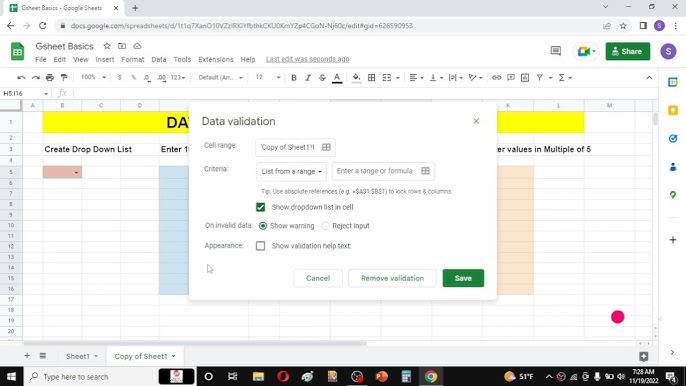
4. Automate Repetitive Tasks
Leverage Google Sheets' automation capabilities to handle repetitive mundane chores like data entry, scheduling follow-ups, and report generation. Automation saves time and lowers the risk of manual errors.

5. Integrate with Other Tools
Sync Google Sheets with other tools, such as email platforms, sales software, and customer service systems. Integration ensures that all client data is centralized, giving a complete picture of interactions.
6. Use Conditional Formatting
Apply conditional formatting to highlight important data. This visual hint helps you quickly spot trends, prioritize tasks, and focus on critical customer interactions.
7. Collaborate in Real-Time
Take advantage of Google Sheets' collaborative features. Different team members may access and modify the CRM simultaneously, ensuring everyone has the most up-to-date information.
8. Regularly Backup Your Data
Ensure you regularly back up your Google Sheets CRM to prevent data loss. Use Google Drive's built-in backup features or export the data to another format for additional security.
Advantages and Disadvantages of Using Google Sheets as a CRM
Like every other tool, Google Sheets has its benefits and drawbacks as a CRM tool. Understanding these can help you determine if it's the right choice for your business requirements.
Pros of Using Google Sheets as a CRM Tool
- Budget-friendly:
As a free tool, Google Sheets is a compelling option for small and medium-sized businesses (SMEs) with limited budgets. Without subscription fees, businesses can save significantly compared to traditional CRM systems.
- Easy to Set Up:
Google Sheets makes CRM setup easy. Its intuitive interface and ready-to-use templates enable businesses to establish a functional CRM quickly without advanced technical knowledge.
- Customizable:
Google Sheets allows for extensive customization. You can tailor the CRM to meet your business requirements by adding or modifying columns, formulas, and data validation rules.
- Collaborative Features:
Google Sheets supports real-time collaboration, enabling multiple team members to access and update the CRM simultaneously. This ensures everyone works with current information, enhancing team coordination and communication.
- Integration Capabilities:
Through add-ons and APIs, Google Sheets can integrate with various other tools and platforms, such as Google Forms, Gmail, and third-party applications. This integration capability helps centralize customer data from different sources.
- Accessibility:
Being a cloud-based tool, Google Sheets is accessible from anywhere with an internet connection. This is particularly handy for remote teams and enterprises with different locations.
- Data Analysis and Reporting:
Google Sheets offers robust tools for data analysis and report generation. Its built-in features, like the pivot tables, allow businesses to produce detailed reports that reveal critical insights into audience behavior and sales trends.
Drawbacks of Google Sheets as a CRM Tool
- Manual Data Entry:
Dependency on manual data entry increases the risk of human errors. Silly mistakes like typos or incorrect details can compromise the accuracy of your CRM, resulting in flawed reports.
- Limited Scalability:
While Google Sheets effectively manages smaller datasets, it may need help with more extensive data volumes. As your organization grows and your CRM requirements become more complex, Google Sheets' limitations may become more apparent.
- Missing Advanced CRM Features:
Google Sheets lacks many sophisticated features dedicated CRM platforms offer, such as automated workflows, advanced reporting, and detailed customer interaction tracking. This can limit its functionality for more complex CRM needs.
- No Integrated Security Features:
Google Sheets doesn't provide the same level of security as specialized CRM systems. However, adequate security measures could protect sensitive customer data.
- Time-consuming Customization:
Customizing Google Sheets to function as CRMs can be time-consuming. Creating and maintaining a personalized solution requires a continuous effort, which might only be feasible for some businesses.
- Limited Support and Resources:
Unlike dedicated CRM software with customer support and extensive resources, Google Sheets users rely on community forums and general Google support for assistance. This can be a drawback when facing complex issues.
- Potential for Data Overwrites:
The collaborative nature of Google Sheets can sometimes lead to data overwrites and conflicts if multiple users edit the same information simultaneously, resulting in lost or conflicting data.
Overcome Google Sheet Limitations with Thriwin CRM
While Google Sheets can serve as a basic CRM, it poses challenges like increased error risk from manual data entry, limited scalability, and a lack of advanced features necessary for aggressive growth companies. Thriwin CRM addresses these limitations by offering real-time data access, advanced error detection, and seamless collaboration capabilities. Designed for companies experiencing rapid growth, Thriwin CRM provides a cost-effective pay-per-use model, saving 50% compared to other CRMs. With free onboarding support and customization, Thriwin ensures you can activate sales channels in just a few days, focusing on revenue growth and efficiency. Visit Thriwin to transform your CRM experience.
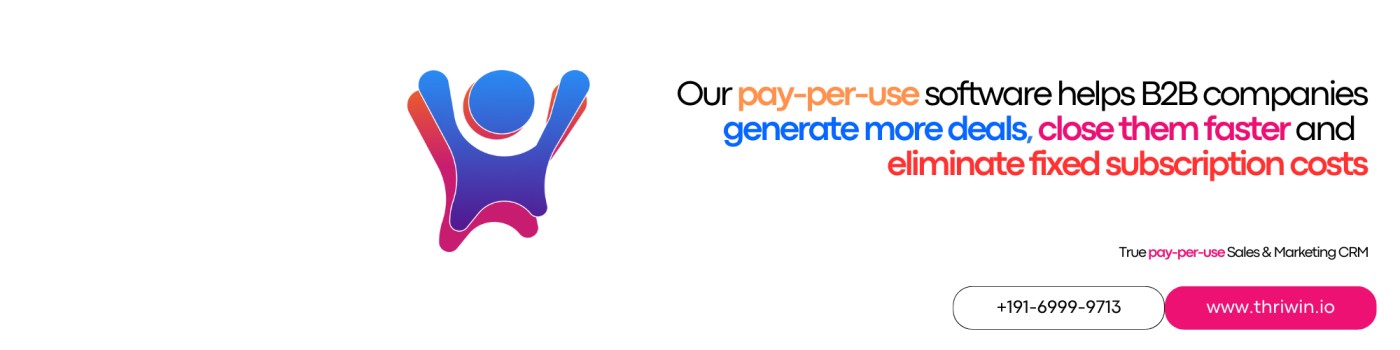
FAQs
What is Google Sheets CRM?
Google Sheets CRM refers to using Google Sheets as a tool for managing customer relationships. It involves customizing spreadsheets to track customer data, interactions, and sales activities.
How can I customize Google Sheets for CRM?
You can customize Google Sheets by adjusting columns, adding formulas, implementing data validation, and integrating with other tools to suit your business needs.
What are the disadvantages of using Google Sheets as a CRM?
Limitations include increased risk of manual errors, lack of advanced CRM features, limited scalability, and no built-in security measures.
How does Thriwin CRM overcome the limitations of Google Sheets?
Thriwin CRM offers real-time data access, advanced error detection, and seamless collaboration. It is cost-effective, provides free onboarding support, and is tailored to meet the business's needs.
What are the benefits of using Thriwin CRM?
Thriwin CRM helps activate sales channels quickly, saves costs with its pay-per-use model, and supports aggressive growth by providing advanced CRM features and seamless team collaboration.
%201.svg)








