This guide will help you in setting up KPI Targets and tracking those KPI’s.
Set Target For KPI
- Set targets for the specific KPI .
- To set a target for specific KPI we have to navigate to the KPI list, by selecting the channel as sales CRM and then selecting the KPI list from the performance management section.

- Now in the KPI list click on the action button on the KPI which you want to set target and select the set target button this will open the form pop up.
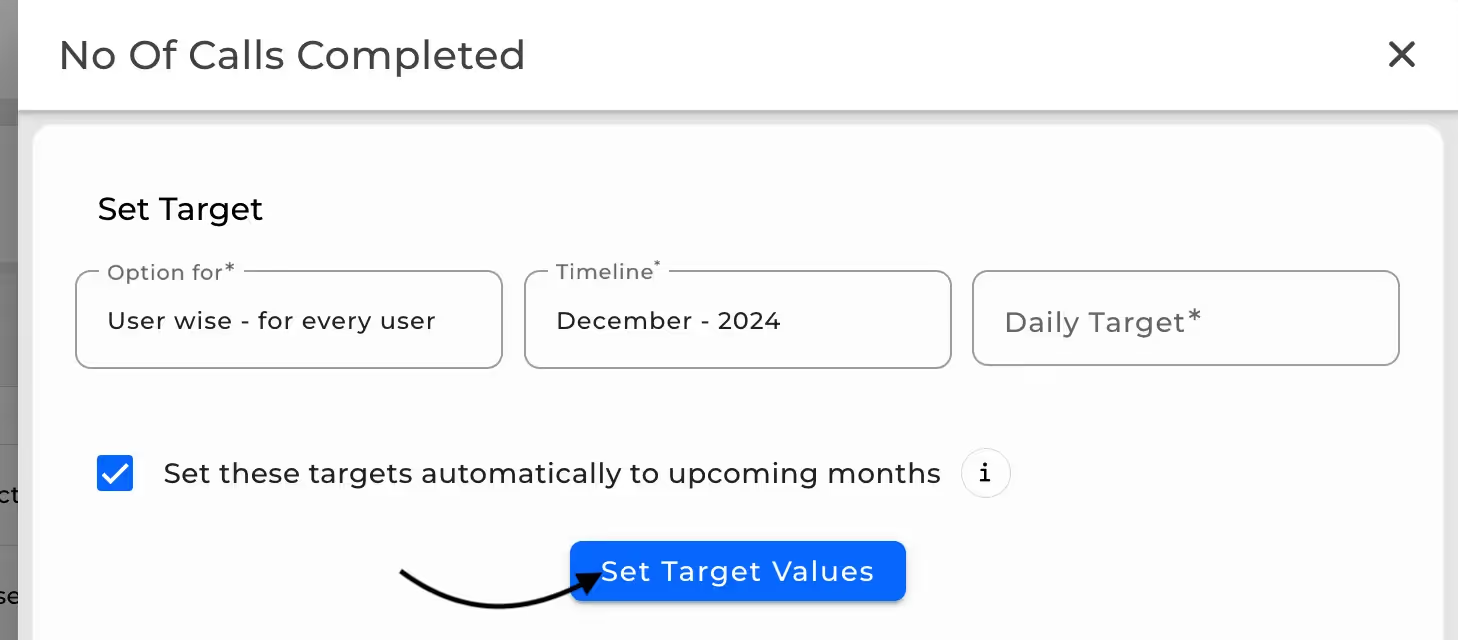
- You can set for different timelines month wise and also select configuration whether the target is set for each individual user or across all users split the target.
- Then click on the ‘Set Target Values’ button.
- This will redirect you to KPI Details where targets are set for that respective timeline up to the month end along with total.

- You can also view the achieved values for the KPI by toggling the achieved button, this will display all the achieved values for the users.
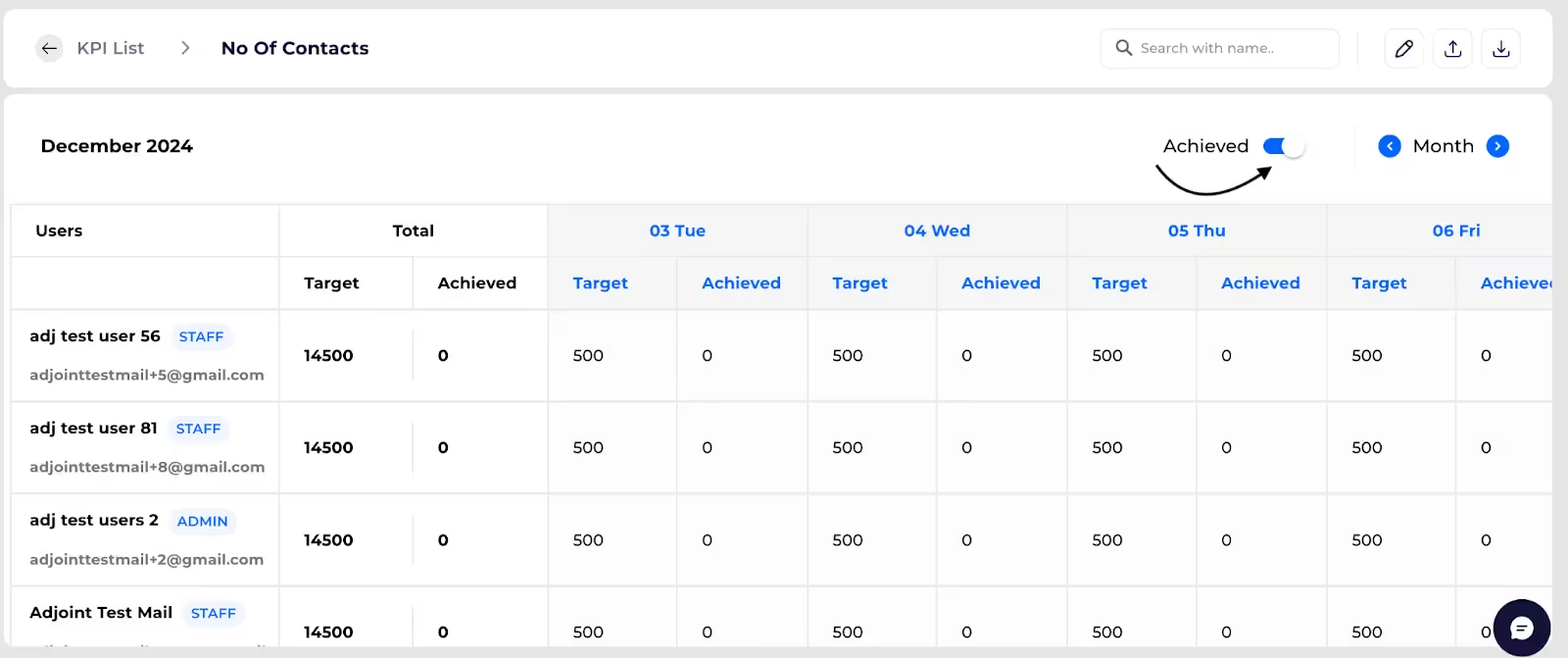
User wise performance
- Navigate to user wise performance from the performance management section.some text
- In the user wise performance screen we can see how different users are performing with respect to their target and how much they have achieved.
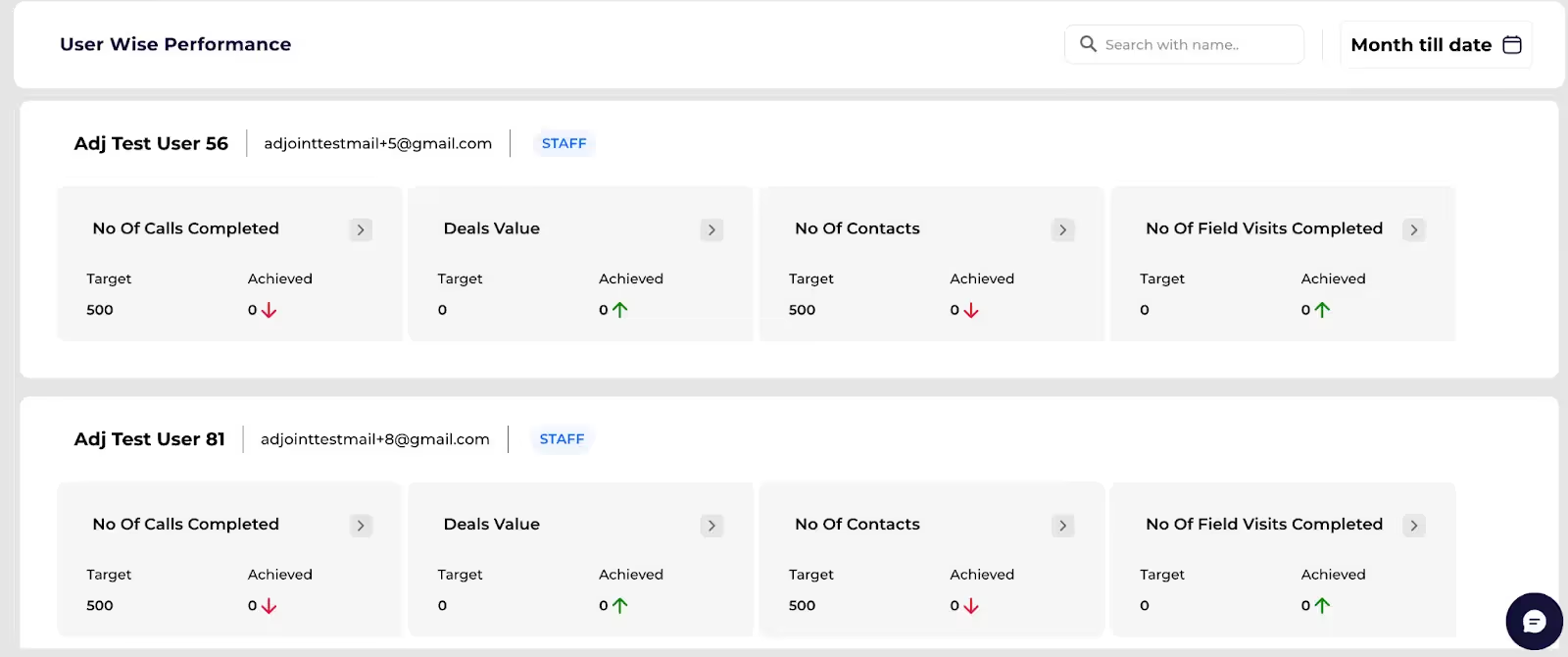
- We can also change the month wise timeline by clicking on the timeline button as shown below.
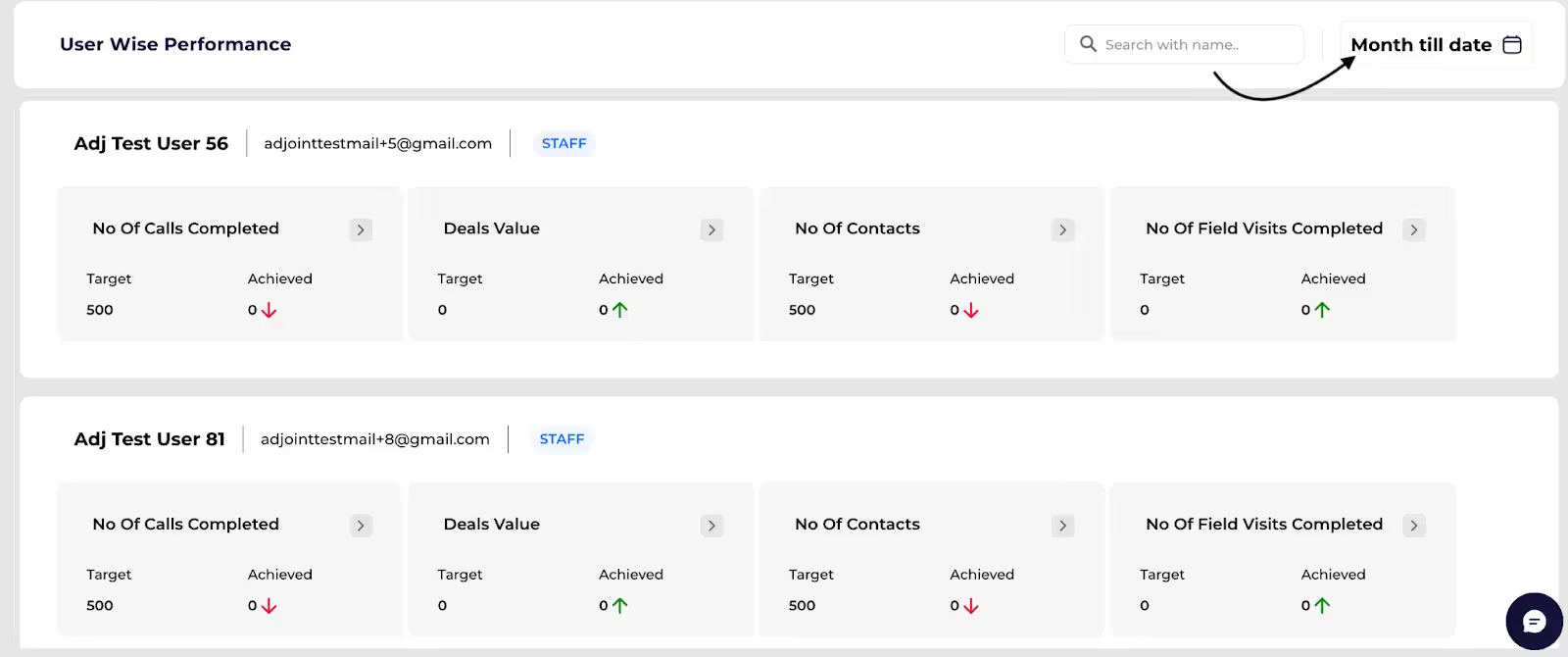
- We can also view the graph analysis of the performance of users by clicking on the KPI Details.
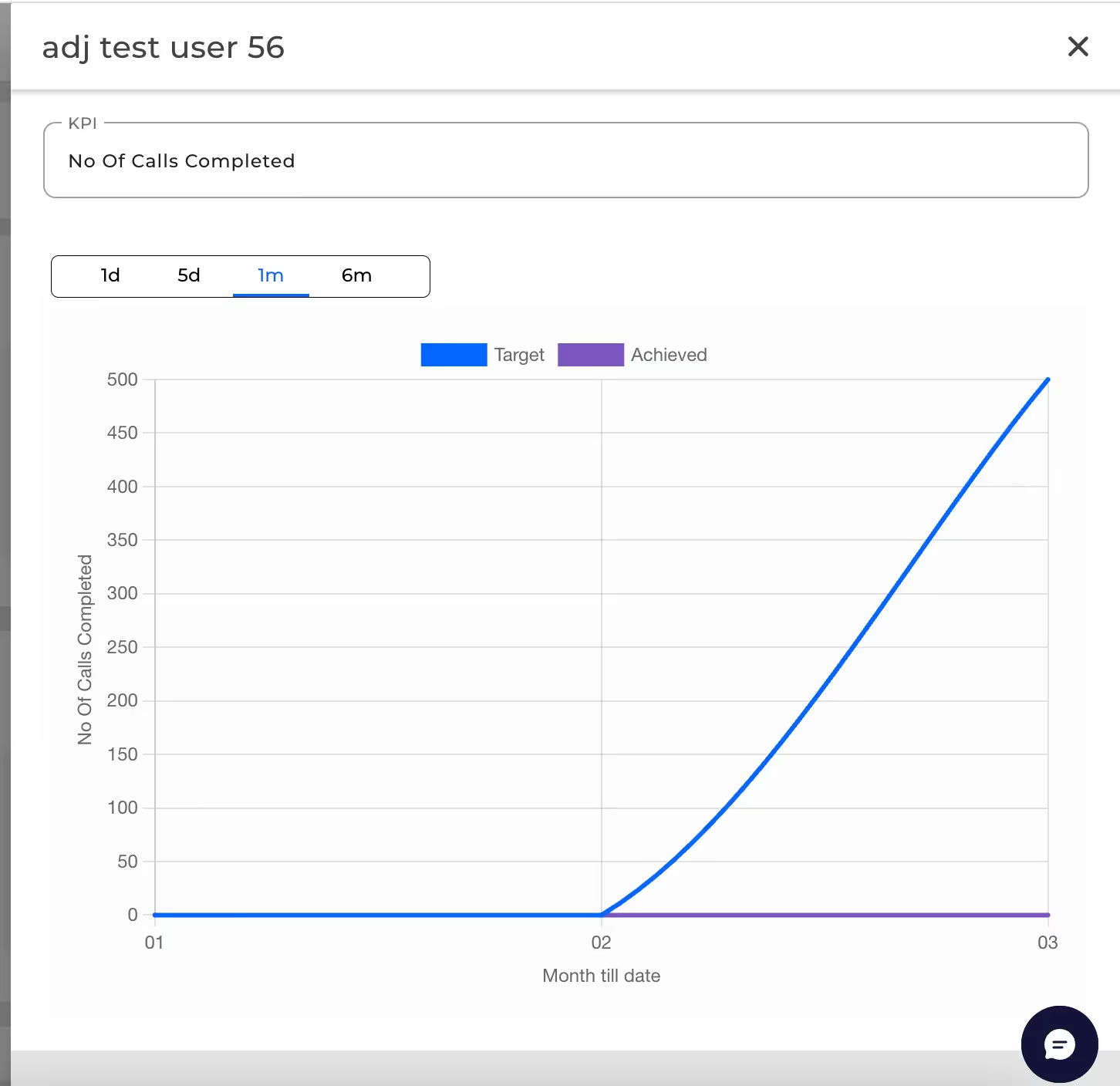
- We can toggle the timeline and see performance for the user in that timeline.
Need More Help?
- Contact Support: Contact our support team Thriwin CRM support team for further details.
%201.svg)




.svg)



.svg)