Navigation to Leads
From the homepage to the "Sales CRM" section, then proceed to the "Leads" page.
Step 1:
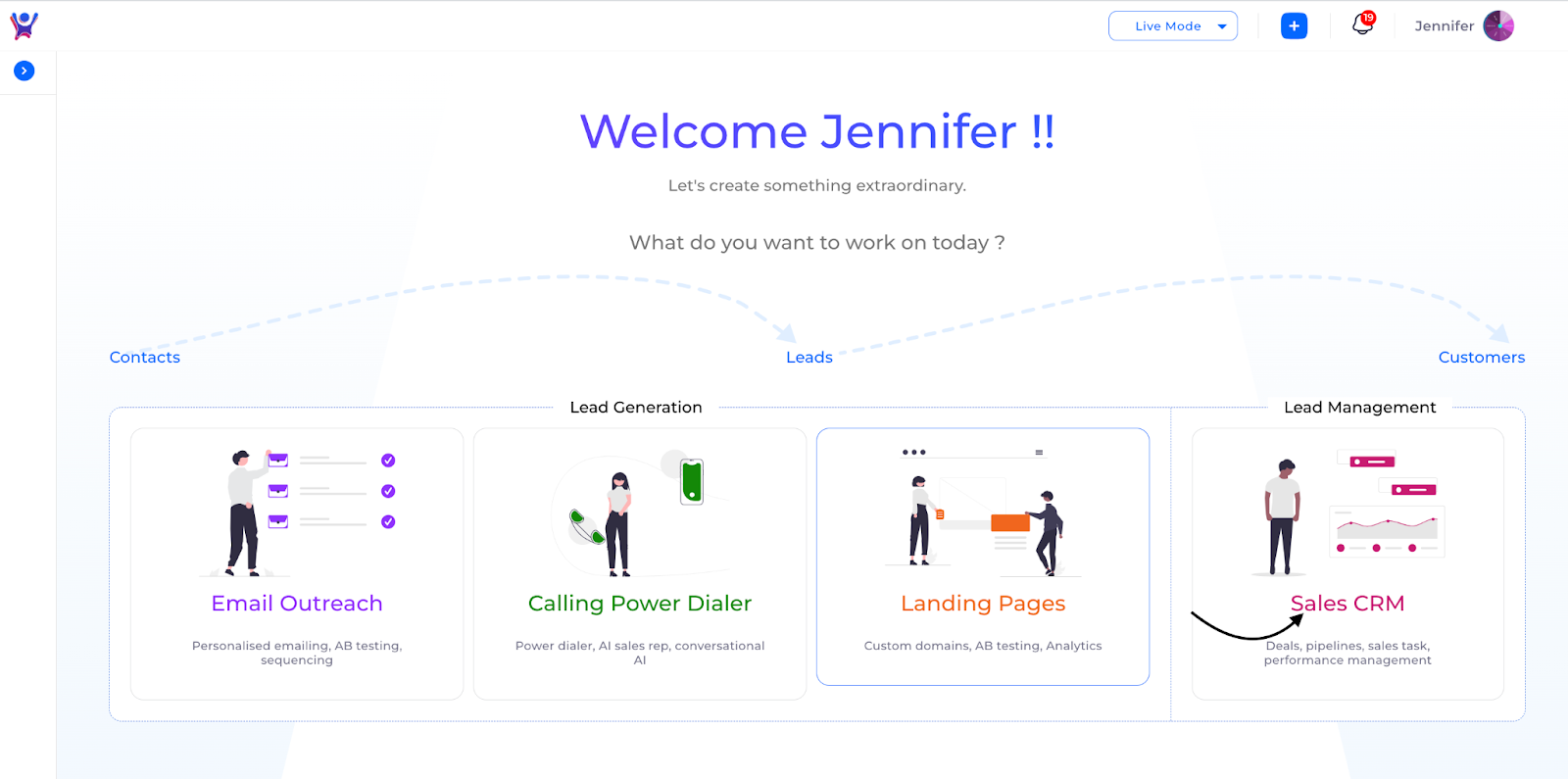
Step 2:


Addition of Lead
Addition of a single Company
To add contact, click the "Add" button. Fill in the mandatory data fields. To access optional data fields, click on "View Optional." You can then choose to either "Submit" or select the "Save and Add New" option.
Step 1: Click on add

Step 2: Initial form after clicking on add

Step 3: To view optional fields

Step 4: Click on Submit

Step 5.Click on Submit
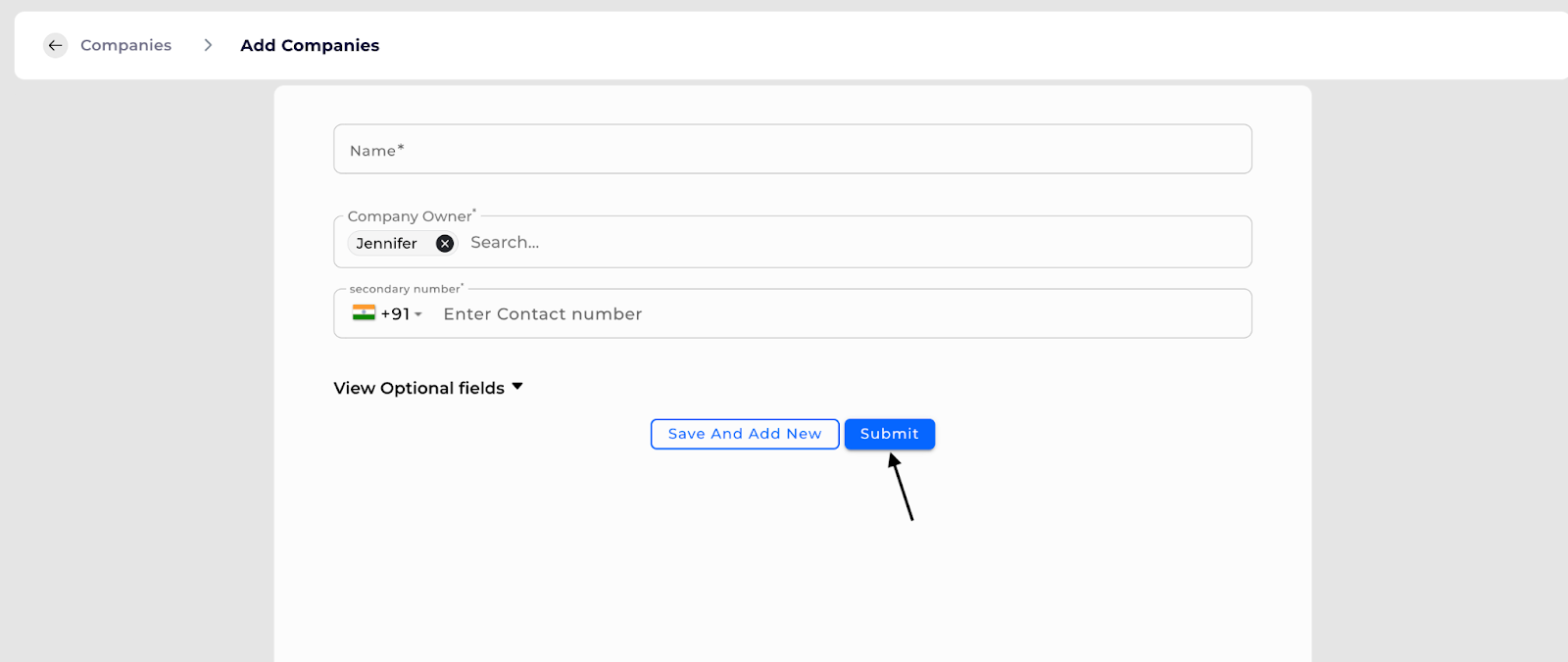
Step 6:Click on save and add new if you want add more

Bulk addition of companies through imports
Scope: To import leads using Excel or CSV files.
Steps:
- Select the "Import" option.
- Choose the "Create" mode.
- Map the columns in your file to the corresponding system fields.
- Click "Submit" to initiate the import process.
- Wait for the acknowledgment email, as this is a background task and may take some time.
- Check the email for any error messages. Rows with errors will include specific error details and will be highlighted in orange
Step 1: Click Import Icon

Step 2: Choose file

Step 3Select Import type as create

Step 4: Map File columns to system fields

Step 5: Click on Import to start creation of Leads

%201.svg)





.svg)


.svg)
.svg)